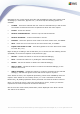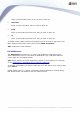User manual
AVG 9.0 Internet Security Business Edition © 2009 Copyright AVG Technologies CZ, s.r.o. All rights reserved.132
Depending on the viruses found, more tabs may be displayed. Each tab contains a list
of findings (i.e. Infections, Spyware etc.). On each tab, the following options are
available:
· Confirm - this button will mark the test result as confirmed and you will not find
the number of infections from the accepted test within the other reports.
· Cancel - closes the window.
· Remove selected threats - removes only the selected threats.
· Remove all threats - removes all threats in the list.
· Previous - shows the previous scan result in the Scan results view, if available.
· Next - shows the next scan result in the Scan results view, if available.
· Export scan results to a file - click this hyperlink to save the listed scan results
to a text file (.csv).
Right-clicking on a finding in the list will allow you to choose from the following actions
(availability of the actions depends on file/infection type):
· Rescan – will ask the station to rescan the selected finding(s).
· Heal – will ask the station to try healing the selected finding(s).
· Delete - will ask the station to delete the selected finding(s).
· Move to Vault - will ask the station to remove the selected finding(s) to the
station's Virus Vault.
· Add as exception - will ask the station to create an exception for the selected
finding(s). AVG will then ignore the file and will not report it anymore.
If the station is active, the requested operation(s) will be done immediately after the
request. If the station is not currently active (i.e. is not connected to the AVG
Datacenter), all pending operations will be processed next time the station connects.
Once you request an action, then if the AVG station is active, it will try to find the
requested test result and process all selected infections.
One of the action result states, listed below, will be displayed in the State column.
The states are as follows: