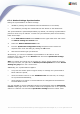User manual
AVG 9.0 Internet Security Business Edition © 2009 Copyright AVG Technologies CZ, s.r.o. All rights reserved.128
Configuration/AVG Admin Console chapter.
If you right-click on the Application Servers item in the left tree, you can choose
from the following options to be applied on application servers:
· Shared settings for application servers - will open shared advanced settings
dialog for application servers.
· Access control for application servers
If you are using the Full access control feature (DataCenter upper main menu
of the AVG Admin Console, DataCenter settings menu item) and have at least
one user account created, you can use this feature to set access rights to the
selected group of stations (application servers in this case).
Double-click on one of accounts' names to trigger a roll-down menu (or right-
click on it to trigger the context menu with same contents). From there, you can
choose the permission type:
o
Full access - the chosen user account will have the full access to the
group.
o
Read only - the chosen user account will be only able to view the group.
o
No access - the chosen user account will have no access to the group at
all.
· Synchronize settings - will ask all stations in the group for immediate
synchronization of settings.
· Ask to perform program update - will ask all stations in the group to start the
program update process.
· Ask to perform virus database update - will ask all stations in the group to
start the virus database update process.
· Ask to rollback last anti-virus database update - will ask all stations in the
group to use previous virus database version and disregard the last one.
· Ask for scan results - will ask all stations in the group for scan results.
If you right click on a station in the Application Servers view, you can choose from the
following options:
· Delete station - will delete the station from the AVG DataCenter.