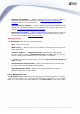User manual
AVG 9.0 Internet Security Business Edition © 2009 Copyright AVG Technologies CZ, s.r.o. All rights reserved.119
This option allows you to filter out messages according to more extensive
parameters. From the drop down menu select what type of messages you wish
to display.
In the Recipient/Sender section, there two checkboxes. Checking the upper
one, only from sender, gives you access to the context menu that allows you
to select a unique sender, whose messages will be displayed in the Status
window panel. After checking the lower one, only for recipient containing, you
can choose to show only messages considering one group of stations (select this
particular group from the context menu).
Finally, in the Receiving time area you can check the From or To (or even
both) checkboxes to set the time interval for messages to be displayed. No older
or newer messages will be shown then.
· Disable messages filtering - switches off the messages filtering.
· Save window content - allows you to save the window content to a text file at
any time.
6.2.5. Quick Help Panel
The panel contains list of most common tasks or problems with their solutions. To open
a topic simply click on its name. The solution will open in a new window.
The Quick help panel is located by default in the right part of the screen. If the panel
is not visible, you can activate it by clicking on the Help window item in the View/
Panels menu.
6.2.6. Filter Panel
The Filter panel contains a list of filtering options available for the current view. The
list will become active only if there are any filters available for the selected view.
Filters are currently available for the following tree items: Stations, Scan results and
Graphic reports.