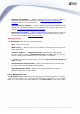User manual
AVG 9.0 Internet Security Business Edition © 2009 Copyright AVG Technologies CZ, s.r.o. All rights reserved.116
You can find descriptions of individual items in their respective chapters.
6.2.3. Records Section
Within the central table in the Current view section of the screen you can view data
of the group selected in the navigation tree. Some sets may contain a considerable
amount of data for a specific view (e.g. station/user information); that is why the
relevant data is arranged into groups, and every group can be displayed when you
select the corresponding tab.
To select a record from the central table you need to perform a mouse click over the
desired record. You can select more records at the same time: press the CTRL key
(adding a new record to the current selection), or the SHIFT key (selecting all records
between the first and the last highlighted record). Click the mouse right button over
the selected record to open the Context menu. It is possible to call various actions
related to the current selection from the Context menu.
To select only specific columns for displaying, right-click on any column. A Show/Hide
columns dialog will appear:
Here you can check or uncheck columns you wish to keep visible or hidden. Use Select
all button to keep all columns visible.
You can also add a custom tab with preferred columns to a chosen view. Simply right-
click on any tab and select Add a custom tab from the context menu. A new dialog