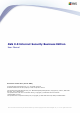AVG 9.0 Internet Security Business Edition User Manual Document revision 90.1 (20. 10. 2009) C opyright AVG Technologies C Z, s.r.o. All rights reserved. All other trademarks are the property of their respective owners. This product uses RSA Data Security, Inc. MD5 Message-Digest Algorithm, C opyright (C ) 1991-2, RSA Data Security, Inc. C reated 1991. This product uses code from C -SaC zech library, C opyright (c) 1996-2001 Jaromir Dolecek
Contents ........................................................................................................................ 8 1. Introduction .......................................................................................................... 8 1.1 AVG Internet Security Business Edition scheme .......................................................................................................... 10 1.2 Key features and functions ................................................................
.......................................................................................................... 29 3.4.3 MS SQL Server .......................................................................................................... 29 3.4.4 Oracle .......................................................................................................... 29 3.4.5 MySQL 5 .......................................................................................................... 29 3.4.6 Data Import .......
108 6.2.3 .......................................................................................................... Records Section .......................................................................................................... 108 6.2.4 Status Panel .......................................................................................................... 108 6.2.5 Quick Help Panel 108 6.2.6 .........................................................................................................
152 8......................................................................................................................... AVG Admin Lite .......................................................................................................... 152 8.1 AVG Admin Deployment Wizard Lite .......................................................................................................... 152 8.1.1 Configuration Overview ..................................................................................
195 10.4.4.......................................................................................................... E-mail tab .......................................................................................................... 203 10.5 Connection String 204 10.6 Proxy.......................................................................................................... Server .......................................................................................................... 205 10.
250 15.1.3.......................................................................................................... Database Setup 250 15.1.4.......................................................................................................... AVG Admin Server 8.5 for Linux Configuration 250 15.1.5.......................................................................................................... Security 250 15.1.6..................................................................................
1. Introduction This user manual provides comprehensive documentation for AVG Internet Security Business Edition. Important notice: The document may contain references to other user guides, especially the Internet Security guide. If you are not familiar with the AVG User Interface and AVG advanced/Firewall settings we strongly recommend that you download all relevant guides in advance from the http://www.avg.com website, Support Center/Download/Documentation section.
1) AVG DataCenter consists of a database, and AVG Admin Server. The AVG Admin Server performs the role of a mediator between the AVG DataCenter and AVG stations. The AVG Admin Console uses the AVG Admin Server to approach the AVG DataCenter database, and to centrally define settings for stations and system parameters. AVG stations approach the AVG Admin Server to read the setup parameters; and to save their currently defined setting and scan results into the AVG DataCenter.
2) AVG Admin Console is a program for administration of AVG stations. It communicates directly with the AVG Admin Server. 3) Stations communicate with the AVG Admin Server that accepts the default settings, requests specific settings, sends the scan results etc. 4) AVG Technologies Server provides AVG Admin Server/Servers with update files. 1.2.
The full functionality of the AVG Internet Security Business Edition guarantees: o Automated remote AVG installation on all network stations thanks to new AVG Network installer Wizard o Continuous overview of all network AVG stations’ current status o Central control and administration of AVG stations’ configuration AVG Internet Security Business Edition full functionality is provided by the AVG Admin Console, and the AVG DataCenter.
· Windows 2000 Server SP4 + Security Rollup Pack · Windows XP Professional SP2 · Windows XP Home SP2 · Windows XP Professional x64 Edition SP1 · Windows Server 2003 SP1 · Windows Server 2003 x64 and Itanium · MS Windows 2008 Server · MS Windows 2008 Server x64 Edition · Windows Vista (32/64-bit), all editions The AVG Admin console, AVG Admin Server and related components are supported in the following operating systems: · Windows 2000 Professional SP4 + Security Rollup Pack · Windows XP
1.4. Minimum Hardware Requirements Minimum hardware requirements for AVG Internet Security Business Edition and related components are as follows: · Intel Pentium CPU 1.5 GHz · 400 MB of free hard drive space · 512 MB of RAM memory 1.5. Recommended Hardware Requirements Recommended hardware requirements for AVG Internet Security Business Edition are as follows: · Intel Pentium CPU 1.8 GHz · 500 MB of free hard drive space · 512 MB of RAM memory 1.6.
· Ping (ICMP type 0 - Incoming echo request) Change this setting only if the AVG Network Installer is not able to detect network station(s), which you are sure are switched on and fully operational. In the firewall settings used on the remote station allow the incoming ping requests within the local network. Often this function can be found under ICMP type 0 or Incoming echo request or similar description. If set correctly, AVG Network Installer will be able to find the station in the network.
1.6.2. Ports to be Allowed for Remote Administration Ports that need to be allowed for remote administration are listed below: · Communication on TCP port number 80 For downloading AVG updates from the internet to the AVG Admin Server UpdateProxy, it is necessary to permit outgoing communication for these components on TCP port 80.
2. AVG Internet Security Business Edition Installation In order to be able to remotely install AVG on stations, you must first install AVG 9.0 Remote Administration and its components.
2.1.4. AVG Admin Lite AVG Admin Lite is the name given to a simplified installation of AVG Internet Security Business Edition, providing only a local update source and script AVG installations on stations, without the benefits of AVG DataCenter and AVG Admin Console. 2.1.5. AVG Admin Server The AVG Admin Server stores data in a database (AVG DataCenter) and performs the role of a mediator between the AVG DataCenter and stations. AVG Admin Server may also work as a local update source.
allows you to deploy different server roles. For example, the AVG DataCenter role can be deployed to some central server in your network. If your network or number of stations is large, you can deploy the ProxyServer role to multiple servers across the network to achieve load balancing and adequate bandwidth usage. Also, the AVG Admin Console (central application for administration of your stations) can be installed to a different station and the administrator can manage the stations from any place. 2.3.
Once you finish reading, check the I have read license agreement checkbox and press the Accept button to continue. Otherwise use the Don’t accept button, and the installation process will be cancelled. AVG 9.0 Internet Security Business Edition © 2009 C opyright AVG Technologies C Z, s.r.o. All rights reserved.
2.5. Installation Type In this dialog select which type of Remote Administration you wish to install. You have the following options: · Full Installation This is the recommended option. It will install all possible components. · Custom Installation This option allows you to select, which components you wish to install. · Lite Installation This choice installs the product with simplified wizards that contain predefined settings for UpdateProxy role only.
2.6. Personalize In this dialog enter your User name, Company name (if applicable) and your License. Click the Next button to continue. 2.7. Destination Folder You have to specify the destination folder where AVG Internet Security Business Edition (and its components) will be installed. If you want to select another directory, specify the directory path or choose a directory from your local disk by pressing the Browse button. To continue the installation press the Next button. AVG 9.
If you specified a directory different from the default one, and the specified directory does not exist, a new dialog will pop up asking you whether you want to create the directory. To confirm creating the directory, press the Yes button. 2.8. Component Selection The new dialog window asks you to select those AVG Internet Security Business Edition components you want to install (this does not apply to the Lite installation option). By default, all components are selected.
Note: If you want to use Graphic reports, install the component on the computer where you install AVG Admin Server, and on each computer where you install AVG Admin Console. Graphic reports are generated by the AVG Admin Server and can be viewed from the AVG Admin Console. AVG 9.0 Internet Security Business Edition © 2009 C opyright AVG Technologies C Z, s.r.o. All rights reserved.
2.9. Installation Summary This dialog presents a list of all selected parameters. To continue the installation, press the Finish button. 2.10. Installation Complete The Installation complete dialog appears to confirm that AVG Internet Security Business Edition and all its components were installed successfully. Press the OK button to finalize the installation.
· AVG Admin Deployment Wizard Lite This Wizard will start if you chose Lite Installation in the Installation type dialog. For more information see the AVG Admin Deployment Wizard Lite chapter. Note: You must go through this wizard in order to make AVG Internet Security Business Edition function properly. Note: If an error occurred during the installation process, or the installation failed, an error dialog appears. In that case switch to your TEMP directory with the avg9adm.
3. AVG Admin Deployment Wizard The AVG Admin Server Deployment Wizard is launched immediately after the installation of AVG Internet Security Business Edition. It can also be launched any time later from the program folder, i.e. All programs/AVG 9.0 Remote Administration/ AVG Admin Server Deployment Wizard. The Wizard guides you through the configuration process for the AVG DataCenter database on a selected database engine.
3.1. Introduction The first dialog explains the purpose of the Wizard and briefly describes two main options. Click the Next button to proceed to the next step. Note: We strongly recommend you complete this wizard in order to make the AVG Admin Server run correctly. 3.2.
To deploy the UpdateProxy role to another server you need to repeat the installation and deployment process on the other server. 3.3. Role Selection This screen displays information on the AVG Admin Server current state. When everything is correct, the respective information is displayed in green text. If this is not your first run and everything seems to be correct (i.e.
Allows central management of AVG stations configuration via the AVG Admin Console, collects scan results from AVG stations, shows components states and much more. If you choose to install this role only, proceed to the DataCenter Role chapter. · UpdateProxy role Serves as a proxy server for downloading and distributing updates to your stations. If you choose to install this role only, proceed to the UpdateProxy role chapter. If you select both options, proceed to the DataCenter Role chapter. 3.4.
To do so, simply check the Perform DataCenter database backup to folder checkbox and fill-in your desired storage location. The next dialog will inform you about your DataCenter database status. There exist two possible cases - either the DataCenter database will be up to date or outdated. In the first case, you will experience these two options: · Keep existing DataCenter database This option will leave the database untouched.
This option will update the database to the current version. Select this option, if you need to preserve the database contents. In the next step you can optionally check the Username and Password checkboxes and fill-in your preferred user name and password that will be required each time you launch the AVG Admin Console, AVG Admin Server Deployment Wizard or process stations update.
Continue to choose a proper database engine (this dialog will not appear if you decided to keep your existing database): AVG 9.0 Internet Security Business Edition © 2009 C opyright AVG Technologies C Z, s.r.o. All rights reserved.
Select the database system corresponding to your needs. These options are available: · Firebird This solution is appropriate for smaller networks with up to 150 stations. The database is a standard part of AVG Internet Security Business Edition installation. Additionally, you can choose a specific database character set from the rolldown menu corresponding to your language needs.
its usage is bound to the Microsoft SQL Server license. · Oracle 10g This engine can serve over 1000 stations in large networks. It is not a standard part of AVG Internet Security Business Edition and its usage is bound to a commercial license. · MySQL 5 We recommend to use this database engine in very large networks (with more than 1000). It is not a standard part of AVG Internet Security Business Edition and a commercial license may be needed for use in a commercial environment.
3.4.2. MS SQL Server Express Edition If you wish to use Microsoft SQL Server Express for storing Datacenter data, fill in the following information: · Computer name – defines the name of the station, on which SQL Express Edition is installed · Instance name – refers to a particular SQL Express Edition installation, if there is more than one instance installed on the station.
used for AVG Admin Server connection) Continue to the next step - Data Import - by pressing the Next button. 3.4.3. MS SQL Server Fill in the following information: · Computer name – defines the name of the server, on which the SQL Server 2000/2005 is installed. · Instance name – refers to a particular SQL Server 2000/2005 installation, if there is more than one instance installed on the station. · Administrator’s username – database administrator user name - must be filled in.
· Username - type in a preferred new login name for the database (to be used for AVG Admin Server connection). · User password - type in a preferred new password for the database (to be used for AVG Admin Server connection). Press the Next button and continue to the next step - Data Import. 3.4.4. Oracle Please note: If your database is running on another computer, you must first install the client part of the Oracle database on that computer.
· Administrator’s username – database administrator user name - must be filled in. · Administrator’s password – password for the database administrator - must be filled in. · Instance name – enter your Oracle instance name.
· Computer name – defines the name of the server, on which the MySQL 5 is installed. Change the value only if the installation resides on a remote computer. · Service name - Default operating system service name for the MySQL engine. We recommend keeping the original value. · Administrator’s username – database administrator user name - must be filled in. · Administrator’s password – password for the database administrator - must be filled in. · Database name - shows the predefined database name.
3.4.6. Data Import Once you confirm your database selection, you can also choose to import some existing data into the newly created database. To do so, tick the Import data into the database from folder checkbox. The folder selection field becomes available. Choose your backup folder by clicking this button original files for import are stored. and find the folder, where the If you are currently upgrading from the former 8.5 version, you can import your AVG DataCenter 8.5 data in this dialog.
backup feature off. The folders are named in the format YEAR-MM-DD TIME for easier differentiation. 3.5. UpdateProxy role This dialog will appear, if you chose to deploy the UpdateProxy role in the Role Selection dialog. You must choose a folder, into which the update files will be downloaded and stored. If the folder does not exist, you will be asked if you want to create it. Click this continue. button to select the folder. Once finished, click the Next button to AVG 9.
3.5.1. Update servers This dialog lets you choose update servers, from which the update files will be downloaded by AVG Admin Server (for further distribution). If you are unsure about these settings, we recommend keeping the default configuration. If you for some reason do not wish to download Anti-Spam updates, uncheck the Allow downloading of Anti-Spam updates item. Note: This checkbox indicates, that Anti-Spam updates will be downloaded directly from the Mailshell servers.
Enter a name into the Server field and the complete server address into the URL field including http:// prefix and port number, if other than 80. The following buttons are also available: Edit - for changing the address or name of the selected server. Delete - for deleting the selected server address. The servers are listed by priority. The first one always has the highest priority, i.e. updates are first downloaded from this server.
In this dialog, you have the option to add the currently deployed AVG Admin Server URL into the list of update servers applicable for station settings. From the drop down menu select one of the following: · Do not write to DC - the currently deployed AVG Admin Server URL will not be written to any of the DataCenter settings. · Application Servers - the currently deployed AVG Admin Server URL will be saved to the Application Servers group settings.
servers will be updated according to you choice. In the list of update servers check which server(s) you would like keeping for the set of settings mentioned above. Use the same function buttons as in the previous dialog. Check the Update Anti-Spam via AVG Admin Server item to update Anti-Spam database directly via the AVG Admin Server. Note: In order to use this checkbox, it is necessary to move the AVG Admin Server UpdateProxy to the first place in the list. To do so, use the Move up button.
Admin Server will then be started. To immediately start installing AVG to remote stations, navigate to the AVG Network Installer Wizard chapter for more detailed information. Related topics: · AVG Network Installer Wizard Basic Mode · AVG Network Installer Wizard Advanced Mode (for more experienced users) · Connecting Stations to AVG DataCenter · Migrating stations from/to different AVG DataCenter Also, you may consider going through the general How to...
4. AVG Network Installer Wizard Basic Mode The AVG Network Installer Wizard allows you to remotely install AVG on stations or to create installation scripts for on-site installation. The wizard can be launched in two ways: · From the Windows Start menu/All Programs/AVG 9.0 Remote Administration/AVG Network Installer Wizard · From the AVG Admin Console environment - upper menu Tools/Install AVG on stations... The wizard can be run either in the Basic or Advanced mode.
Network Installer Wizard Advanced mode chapter The following AVG components are designed only for use on regular workstations: · AVG Firewall · AVG Web Shield · AVG Personal E-mail Scanner The above components were not tested under a server load. If installed on a server operating system (such as ISA, proxy, e-mail server, terminal server, etc.) the components might cause issues with server communication.
4.3. Welcome If you have already used the AVG Network Installer Wizard before and saved a customized configuration into a configuration file (available in the final step), you can load the settings now by choosing the Load settings button. To revert to the original settings preset by default, press the Default settings button. During the whole installation process you can decide to save the configuration progress at any time by pressing F2 key or CTRL+S combination.
4.4. Installation Method To continue in the Basic Mode leave the option Advanced mode unselected, otherwise proceed to Advanced Mode chapter. The dialog window offers the selection between two options for creating and using the installation script: · Remote network installation This option allows you to install AVG on stations available in the local network (computers selected from the domain, Active Directory, according to IP ranges, imported from a list etc.).
4.5. Remote Network Installation For proper remote installation, the wizard will first install and start the AVG Agent service on the target station, then transfer the AVG installation files and process the installation accordingly. Before you proceed, please review the network requirements and exceptions regarding remote AVG installation. You can find more detailed information on the ports settings in the Network Requirements chapter.
During this step it is necessary to define the following installation parameters: · License information – type in the license data such as Name, Company, and License number (mandatory value). If you wish to take the Windows username for the Name field, do not select the respective check box, and leave the default system settings to be used. · Folder with the AVG installation package - type in the full path to AVG installation package or use this button to select the proper folder.
The following options are available in this step. Note: If you are unsure about these settings, we recommend keeping the default ones. · Remote administration - Enter the AVG DataCenter connection string into the AVG DataCenter connection string field. If applicable, also enter the Username and Password. If you do not want to manage the stations via the AVG Admin Console, simply uncheck this option.
The wizard needs to scan some stations first to find out their status and then install AVG on them. In the Network scanning method section choose from the drop down list, your preferred method for selecting stations. The possible options are as follows: · All stations from the domain - this option will scan all stations available in your local domain. · Enter an IP range - this option will allow you to choose a specific range of IP addresses.
from the Active Directory. The AVG Agent password section contains a Password field where you can optionally enter a password to protect communication between the wizard and the AVG Agent service on remote stations. Once set, no operations using the wizard can be performed on the remote stations without knowing the password. The password is related to the AVG Agent service only, and it does not influence any other remote station settings.
4.5.1. All Stations from the Domain If you choose to install AVG remotely on all stations from the domain, the following dialog listing all stations available in the domain will appear: Right-click to view additional options: · Retrieve the installation log - this option will try to obtain the installation log from the station (if available). Note: If AVG installation is successful, the AVG Agent will be removed and therefore the installation log will not be possible to retrieve.
The Refresh button will reload the state of all stations in the list by scanning them again. Continue to the Remote network installation - final steps chapter and complete the remote installation process. 4.5.2. Enter an IP Range If you choose to install AVG remotely according to an IP range, the following dialog will appear: You need to specify the scanning range by entering the IP addresses here. In the From field enter a starting IP address and in the To field enter an ending address.
Right-click to view additional options: · Retrieve the installation log - this option will try to obtain the installation log from the station (if available). Note: If AVG installation is successful, the AVG Agent will be removed and therefore the installation log will not be possible to retrieve. · Export stations without AVG to a file - this option will create a file with list of stations that do not contain AVG installation.
4.5.3. Import Stations from File Note: This option is usually used when migrating stations to another AVG DataCenter. For more information on this topic see the Migrate Stations from/to Different DataCenter chapter. If you choose to install AVG remotely on stations selected from a file, you will see a dialog asking for the file. Locate the file and confirm your choice. The source file format contains one station name per line in simple text format.
· Select all stations - will select or unselect all stations in the list and the Install button will become active. · Select stations without AVG - will select only stations that do not have AVG already installed, or where AVG could not be detected. The Refresh button will reload the state of all stations in the list by scanning them again. Continue to the Remote network installation - final steps chapter and complete the remote installation process. 4.5.4.
Right-click to view additional options: · Retrieve the installation log - this option will try to obtain the installation log from the station (if available). Note: If AVG installation is successful, the AVG Agent will be removed and therefore the installation log will not be possible to retrieve. · Export stations without AVG to a file - this option will create a file with list of stations that do not contain AVG installation.
4.5.5. Select from Active Directory If your network is domain-based, you can choose to install AVG remotely on stations selected from the Active Directory. A new dialog will pop up (standard Windows dialog for selecting stations). You can choose multiple stations (separate the values by a semicolon) either by entering the station names manually or by using the dialog advanced features for searching.
button will become active. · Select stations without AVG - will select only stations that do not have AVG already installed, or where AVG could not be detected. The Refresh button will reload the state of all stations in the list by scanning them again. Continue to the Remote network installation - final steps chapter and complete the remote installation process. 4.6.
these stations only. Otherwise installation will be performed on all listed stations. If your access rights are not sufficient for AVG Agent service installation on the remote station, you will be asked for the domain administrator’s login/password during installation. Enter an username with the administrator privileges (an username that is member of the administrator's group). Confirm by clicking OK.
The final dialog contains a short overview of activity on the station(s). The Save settings button allows you to save the previously selected configuration. You can then reuse it when running this wizard again simply by loading the settings at the very beginning. Click Finish button to close the wizard. 4.7. Creation of AVG Installation Script Selecting the Creation of AVG installation script option, the wizard will create an installation script in a selected directory.
The first step contains an overview of this option. Click Next to continue. AVG 9.0 Internet Security Business Edition © 2009 C opyright AVG Technologies C Z, s.r.o. All rights reserved.
During this step it is necessary to define the following installation parameters: · License information – type in the license data such as Name, Company, and License number (mandatory value). If you wish to use the Windows username for the Name field, do not select the respective check box, and leave the default system settings to be used. · Folder with the AVG installation package - type in the full path to the AVG installation package or use this button to select the correct folder.
The following options are available in this step. Note: If you are unsure about these settings, we recommend keeping the default ones. · Remote administration - Enter the AVG DataCenter connection string to the AVG DataCenter connection string field. If applicable, also enter the Username and Password. If you do not want to manage the stations via the AVG Admin Console, simply uncheck this option.
In this step you may specify names of the installation script files, their storage and other options. In the File names definition define these options: · Name of the file to launch installation - type in a custom name for the file, that will be used for launching the installation. The file extension must be .bat. · Name of the script file with parameters - type in a custom name for the script parameters file. The file extension must be .ini.
created. · Enable relative paths - We recommend keeping this option checked. Relative path means, that it is relative to the current source directory (for example if your source disk drive and path is c:\avginstallation and you uncheck this option, the output script will then look for the installation files in the exactly same path, which will be most likely different on the target station, where you will execute it and therefore script would not work.
The Save settings button allows you to save the previously selected configuration. You can reuse it when running this wizard again simply by loading the settings at the very beginning. Click the Finish button to close the wizard. There are several options for how to use the produced script file. Here are the two most common examples: To use the script saved to a folder: 1. Copy the whole contents of the previously chosen folder to your station.
You can also put the script on a removable device, such as an external hard drive, USB flash disk etc. To use the script from a removable device: 1. Insert the removable device to your station. 2. If the autorun feature is enabled in the station's operating system and you chose to create the autorun.inf file during script preparation, the installation will start automatically. 3. If not, open the removable device disk letter and run the AvgSetup.bat file manually. 4.
5. AVG Network Installer Wizard Advanced Mode The AVG Network Installer Wizard in Advanced mode allows you to remotely install AVG on stations or to create installation scripts for on-site installation. The Advanced mode is intended for experienced users who want to manually configure the installation script (functionality, parameters, AVG behavior) according to their own needs. The wizard can be launched in two ways: · From the Windows Start menu/All Programs/AVG 9.
5.1. Welcome If you have already used the AVG Network Installer Wizard before and saved a customized configuration into a configuration file (available in the final step), you can load the settings now by choosing the Load settings button. To revert to the original settings preset by default, press the Default settings button. During the whole installation process you can decide to save the configuration progress at any time by pressing F2 key or CTRL+S combination.
5.2. Installation Method To continue in the Advanced mode check the Advanced mode checkbox, otherwise proceed to the Basic Mode chapter. The dialog window offers the selection between two options for creating and using the installation script: · Remote network installation This option allows you to install AVG on stations available in the local network (computers selected from the domain, Active Directory, according to IP ranges, imported from a list etc.).
5.3. Remote Network Installation For correct remote installation, the wizard will first install and start the AVG Agent service on the target station, then transfer the AVG installation files and process the installation accordingly. Before you proceed, please review the network requirements and exceptions regarding remote AVG installation. You can find more detailed information on the port settings in the Network Requirements chapter.
During this step it is necessary to define the following installation parameters: · License information – type in the license data such as Name, Company, and License number (mandatory value). If you wish to use the Windows username for the Name field, do not select the respective check box, and leave the default system settings to be used. · Folder with the AVG installation package - type in the full path to the AVG installation package or use this button to select the proper folder.
In this step, you can choose if you wish to install AVG with default settings or select custom components. · Install AVG with default settings - Choose this option if you prefer the default components to be installed. · Select installation components - Select this option to view a tree structure offering a list of AVG components that can be either installed or uninstalled.
In the Setup parameters section you can choose from the following options: · Quit setup if AVG 9.0 is already installed - the remote administration will not proceed when AVG 9.0 is already present on the target station. · Kill all running applications that prevent installation - the remote installation will force closure of any application that could interfere with the installation process. Usually this could be a running e-mail client or an internet browser.
· o hidden installation - no information will be displayed to the currently logged user during the setup process. o show installation progress only - the installation will not require any user attention, but the progress will be fully visible on the station. o show installation wizard - the installation will be visible on the station and the currently logged user will need to manually confirm all steps.
The following options are available in this step. Note: If you are unsure about these settings, we recommend keeping the default ones. · Remote administration - Enter the AVG DataCenter connection string into the AVG DataCenter connection string field. If applicable also enter the Username and Password. If you do not want to manage the stations via the AVG Admin Console, simply uncheck this option.
The AVG Agent settings section contains the following options: The Log Level option allows you to specify the logging detail level: · Errors only – only application’s run related errors are logged – such as unauthorized connection attempts, network timeouts and so on. · Detailed – information on the operations requested and performed by the service on a station. · Debug – very detailed records covering the program diagnostics. After selecting this level, the log files will be very large.
be used for storing the log file. Note: Log files are not deleted or decreased automatically, if the path for storing them has been changed! If you use the logging function, you should delete the logs manually once you have analyzed them. · Delete AVG Agent after AVG is installed - this option will automatically remove the AVG Agent from the station, once AVG is successfully installed.
The wizard needs to scan some stations first to find out their status and then install AVG on them. In the Network scanning method section choose from the drop down list, which method for selecting stations you prefer. The possible options are as follows: · All stations from the domain - this option will scan all stations available in your local domain. · Enter an IP range - this option will allow you to choose a specific range of IP addresses.
(DNS name) or IP address. · Select from Active Directory - allows you to choose specific stations directly from the Active Directory. The AVG Agent password section includes a Password field where you can optionally enter a password to protect communication between the wizard and the AVG Agent service on remote stations. Once set, no operations using the wizard can be performed on the remote stations without knowing the password.
5.3.1. All Stations from the Domain If you choose to install AVG remotely on all stations from the domain, the following dialog listing all stations available in the domain will appear: Right-click to view additional options: · Retrieve the installation log - this option will try to obtain the installation log from the station (if available). Note: If AVG installation is successful, the AVG Agent will be removed and therefore the installation log will not be possible to retrieve.
The Refresh button will reload the state of all stations in the list by scanning them again. Continue to the Remote network installation - final steps chapter and complete the remote installation process. 5.3.2. Enter an IP Range If you choose to install AVG remotely according to an IP range, the following dialog will appear: You need to specify the scanning range by entering the IP addresses here. In the From field enter a starting IP address and in the To field an ending address.
Right-click to view additional options: · Retrieve the installation log - this option will try to obtain the installation log from the station (if available). Note: If AVG installation is successful, the AVG Agent will be removed and therefore the installation log will not be possible to retrieve. · Export stations without AVG to a file - this option will create a file with list of stations that do not contain AVG installation.
5.3.3. Import Stations from File Note: This option is usually used when migrating stations to another AVG DataCenter. For more information on this topic see the Migrate Stations from/to Different DataCenter chapter. If you choose to install AVG remotely on stations selected from a file, you will experience a dialog asking for the file. Locate the file and confirm your choice. The source file format contains one station name per line in simple text format.
· Select all stations - will select or unselect all stations in the list and the Install button will become active. · Select stations without AVG - will select only stations that do not have AVG already installed, or where AVG could not be detected. The Refresh button will reload the state of all stations in the list by scanning them again. Continue to the Remote network installation - final steps chapter and complete the remote installation process. 5.3.4.
Right-click to view additional options: · Retrieve the installation log - this option will try to obtain the installation log from the station (if available). Note: If AVG installation is successful, the AVG Agent will be removed and therefore the installation log will not be possible to retrieve. · Export stations without AVG to a file - this option will create a file with list of stations that do not contain AVG installation.
5.3.5. Select from Active Directory If your network is domain-based, you can choose to install AVG remotely on stations selected from the Active Directory. A new dialog will pop up (standard Windows dialog for selecting stations). You can choose multiple stations (separate the values by a semicolon) either by entering the station names manually or by using the dialog advanced features for searching.
button will become active. · Select stations without AVG - will select only stations that do not have AVG already installed, or where AVG could not be detected. The Refresh button will reload the state of all stations in the list by scanning them again. Continue to the Remote network installation - final steps chapter and complete the remote installation process. 5.4.
these stations only. Otherwise installation will be performed on all listed stations. If your access rights are not sufficient for AVG Agent service installation on the remote station, you will be asked for the domain administrator’s login/password during installation. Enter a username that has administrator privileges (a username that is member of the administrator's group). Confirm by clicking OK.
The final dialog contains a short overview of activity on the station(s). The Save settings button allows you to save the previously selected configuration. You can reuse it when running this wizard again simply by loading the settings at the very beginning. Click Finish button to close the wizard. 5.5. Creation of AVG Installation Script Selecting the Creation of AVG installation script option, the wizard will create an installation script in the selected directory.
The first step contains an overview of this option. Click Next to continue. AVG 9.0 Internet Security Business Edition © 2009 C opyright AVG Technologies C Z, s.r.o. All rights reserved.
During this step it is necessary to define the following installation parameters: · License information – type in the license data such as Name, Company, and License number (mandatory value). If you wish to use the Windows username for the Name field, do not select the respective check box, and leave the default system settings to be used. · Folder with the AVG installation package - type in the full path to the AVG installation package or use this button to select the proper folder.
In this step, you can choose if you wish to install AVG with default settings or select custom components. · Install AVG with default settings - Choose this option if you prefer the default components to be installed. · Select installation components - Select this option to view a tree structure offering a list of AVG components that can be either installed or uninstalled.
In the Setup parameters section you can choose from the following options: · Quit setup if AVG 9.0 is already installed - the remote administration will not proceed when AVG 9.0 is already present on the target station. · Kill all running applications that prevent installation - the remote installation will force closure of any application that could interfere with the installation process. Usually this could be a running e-mail client or an internet browser.
o show installation wizard - the installation will be visible on the station and the currently logged user will need to manually confirm all steps. · Reboot the computer after finishing AVG 9.0 setup if needed - in certain cases (Firewall component installation for example) a computer restart may be required to complete the installation process.
The following options are available in this step. Note: If you are unsure about these settings, we recommend keeping the default ones. · Remote administration - Enter the AVG DataCenter connection string into the AVG DataCenter connection string field. If applicable, also enter the Username and Password. If you do not want to manage the stations via the AVG Admin Console, simply uncheck this option.
In this step you may specify names of the installation script files, their storage and other options. In the File names definition define these options: · Name of the file to launch installation - type in a custom name for the file, that will be used for launching the installation. The file extension must be .bat. · Name of the script file with parameters - type in a custom name for the script parameters file. The file extension must be .ini.
created. · Enable relative paths - We recommend keeping this option checked. Relative path means, that it is relative to the current source directory (for example if your source disk drive and path is c:\avginstallation and you uncheck this option, the output script will then look for the installation files in exactly the same path, which will be most likely different on the target station, where you will execute it and the script would not work.
The Save settings button allows you to save the previously selected configuration. You can use it when running this wizard again simply by loading the settings in the very beginning. Click the Finish button to close the wizard. There are several options for how to use the produced script file. Here are the two most common examples: To use the script saved to a folder: 1. Copy the whole content of the previously chosen folder to your station.
You can also put the script on a removable device, such as an external hard drive, USB flash disk etc. To use the script from a removable device: 1. Insert the removable device to your station. 2. If the autorun feature is enabled in the station's operating system and you chose to create the autorun.inf file during script preparation, the installation will start automatically. 3. If not, open the removable device disk letter and run the AvgSetup.bat file manually. 4.
6. AVG Admin Console 6.1. What is AVG Admin Console AVG Admin Console is an interface for administrating stations remotely. It helps the network administrator to maintain the AVG Stations' configuration, status, and to remotely call various operations on AVG stations.
The general communication string structure is http://server_address:port, where: · server_address is the name/address of a server where the AVG Admin Server runs · port is the AVG Admin Server port number. The default port value is 4158. If the AVG Admin Server uses this default number, it is not necessary to include the number into the communication string. If the DataCenter is password protected, you must fill-in the Login name and Password into the appropriate fields.
6.2. AVG Admin Console Interface Overview The AVG Admin Console interface is completely customizable allowing users to move or enable/disable individual panels according to their needs. Within the default view, all six panels are visible, in addition to a navigation toolbar and upper menu. 6.2.1. Upper Main Menu The upper menu contains the following menu items: DataCenter menu The DataCenter menu offers the following options: · Connect to AVG DataCenter... Allows user to select a different DataCenter.
· AVG DataCenter settings... The Station identification section contains a drop down menu, where you can select how you wish to display stations within the current view section. The Scan results options section lets you to choose which scan results you prefer to store and according to which severity. Check the including rootkits checkbox in order to include also storing of scan results with rootkits.
Full access control - please see the How to manage access rights chapter for more information. · Database export... - This dialog allows you to create a backup file (i.e. export the DataCenter contents to a file) and save it to a local folder on a computer, from which the AVG Admin Console is running. · Exit - Quits AVG Admin Console. View menu The View menu offers the following options: · Panels Here you can show or hide individual main interface panels (Toolbar, Navigation tree, Help Window etc.
Here you can choose which conditions on a station are to be considered as noncompliant. According to your selection, the non-compliant stations will then be highlighted in red within all available views. Use the Exceptions... button to define groups excluded from the selected rules. · Default column setting - use this option to revert the interface column settings into the original state. · Options AVG 9.0 Internet Security Business Edition © 2009 C opyright AVG Technologies C Z, s.r.o.
In the General view options section choose the viewing preferences: o Periodical refresh of the current view in predefined time interval check the checkbox and choose a time value in minutes to enable automatic periodical refresh of the currently opened view. o Highlight last station contact in green if it is not older than - check the checkbox and choose a time value in minutes to enable highlighting of the Last contact cell to see if the station communicates properly.
time interval). Please note: The count of rows can be affected also by filtering options (if available and defined for the given view)! o Show time values in GMT - check the checkbox to convert all time values in all views to GMT (Greenwich Mean Time). Unchecking the checkbox returns the values back to your local time. o Show AVG 8.0 settings in the Shared and Group settings - if checked, the shared settings for stations and settings for groups will display also AVG 8.
· Database maintenance... - displays a dialog where you can select scripts for maintaining the DataCenter database. See How to maintain the DataCenter database chapter for more information. · AVG Admin Server settings... - opens a dialog for editing the AVG Admin Server settings (For detailed information on AVG Admin Server settings please refer to chapter Configuration/AVG Admin Server Settings) · Install AVG on stations...
Within the navigation tree, you will find the following sets: · Stations · Servers · Scan results · Events · Notifications · Graphic reports · Licenses · Pending requests AVG 9.0 Internet Security Business Edition © 2009 C opyright AVG Technologies C Z, s.r.o. All rights reserved.
You can find descriptions of individual items in their respective chapters. 6.2.3. Records Section Within the central table in the Current view section of the screen you can view data of the group selected in the navigation tree. Some sets may contain a considerable amount of data for a specific view (e.g. station/user information); that is why the relevant data is arranged into groups, and every group can be displayed when you select the corresponding tab.
will appear: Fill-in your custom tab name, then choose columns you wish to display within the tab and confirm your choice by pressing OK. You can also use Select all button to choose all columns. Once you create your custom tab, you can easily remove it by right-clicking on any tab and selecting Delete the custom tab. To modify the existing tab, choose from the same menu Modify the custom tab. You can quickly search for a station name by holding down the CTRL and F keys at the same time.
The Status Window panel is located by default in the bottom part of the screen. If the panel is not visible, you can activate it by clicking on Status window item in the View/Panels menu. More information how status messages work can be found in the Requests handling and status messages chapter. If you right-click to the Status window area, you will have several options available to choose from: · Show all - The status window will display all messages.
This option allows you to filter out messages according to more extensive parameters. From the drop down menu select what type of messages you wish to display. In the Recipient/Sender section, there two checkboxes. Checking the upper one, only from sender, gives you access to the context menu that allows you to select a unique sender, whose messages will be displayed in the Status window panel.
Description of individual filters can be found in the tree items' respective chapters: · Stations · Servers (Application servers) · Scan results · Events · Graphic reports · Pending requests The Filter panel is located by default in the bottom left part of the screen. If the panel is not visible, you can activate it by clicking on the Filter window item in the View/Panels menu. 6.2.7.
6.3.1. Station Settings Synchronization During the synchronization of station settings: · mandatory settings are transferred from the DataCenter to the station, · non-mandatory settings are transferred from the Station to the DataCenter. The synchronization is performed periodically. By default, the settings synchronization process is done every 60 minutes. To alter the synchronization period for all stations, follow these steps: 1.
6.3.2. Scan Results Synchronization This synchronization process sends data from the station to the AVG DataCenter. It takes place: · every time the station powers on/goes online (at the latest within 20 minutes), · immediately after scan completion or after an infection is detected by the Resident Shield, · immediately or latest within 20 minutes when there is a scan result modification done by a user on the station in the AVG User Interface (healing, moving to vault etc.).
By default, the stations are divided into these groups: · Non-Compliant stations - contains stations that are in an non-standard state (i.e. don't comply to predefined conditions) · Stations with AVG Firewall - contains a list of stations that have the Firewall component installed. · New Stations - contains only stations that have not been assigned to any administrator defined group yet. More detailed information on each group can be found in the following chapters.
The conditions are as follows: · The AVG version is outdated - a station will be considered as non-compliant if the AVG version on the station is not up to date. · Virus database version is outdated - a station will be considered as noncompliant if the virus database is not up to date on the station. · The virus database release date is older than - if used, stations with the virus database older than the entered interval will be highlighted.
· Rootkits unremoved - if checked, stations with unremoved rootkits will be highlighted. · Inaccurate component state: Firewall - check this to highlight the stations with Firewall component in an inaccurate state. · Inaccurate component state: License - check this to highlight the stations with License component in an inaccurate state. · Inaccurate component state: Resident Shield - check this to highlight the stations with Resident Shield component in an inaccurate state.
The filtering options for Stations are as follows: Note: To use a filter, simply tick the checkbox next to its name and double click the line to insert a value. Then press F5 to reload the screen. · Station name Insert a custom station name, that you want to filter out. · Station description Insert a custom station description, that you want to filter out. · Station domain Insert a custom station domain name, that you want to filter out.
6.5. Servers The Servers item contains an overview of all deployed servers and stations with an AVG application server component installed. 6.5.1. AVG Admin servers This item displays a list of AVG Admin servers installed. Double clicking on any server will open a configuration dialog for the given server and allow you to change configuration of the server. More information on other options and settings can be found in the Configuration/AVG Admin Server Settings chapter. 6.5.2.
Configuration/AVG Admin Console chapter. If you right-click on the Application Servers item in the left tree, you can choose from the following options to be applied on application servers: · Shared settings for application servers - will open shared advanced settings dialog for application servers.
· Settings - will open the Station settings dialog. · Firewall settings - will open the Firewall settings for station dialog. · Synchronize settings - will ask for immediate synchronization of stations' settings with the AVG DataCenter. · Show logs of server plugin - displays logs of the selected server component. You can choose a custom date range. Use the Reload button to display the most current results. · Show server plugin statistics - displays statistics of the selected server component.
Insert a custom station description, that you want to filter out. · Station domain Insert a custom station domain name, that you want to filter out. · IP address of station Insert a custom station IP address, that you want to filter out. · Infected stations Check this in order to filter out only infected stations. · Stations are not connected after the remote installation Check this to show only stations that failed to connect after the remote installation.
· for all stations - by right-clicking on the Stations item in the main tree and choosing the Ask for scan results item. The right-click context menu contains the following options: · Delete scan results - will delete the chosen scan results. · Confirm scan results - will mark the selected scan results as confirmed. Confirmation time column will then contain date and time of the confirmation. Also, you will not find the number of infections from the accepted scan result within the other reports.
Depending on the viruses found, more tabs may be displayed. Each tab contains a list of findings (i.e. Infections, Spyware etc.). On each tab, the following options are available: · Confirm - this button will mark the test result as confirmed and you will not find the number of infections from the accepted test within the other reports. · Cancel - closes the window. · Remove selected threats - removes only the selected threats. · Remove all threats - removes all threats in the list.
· Added as exception – the infection was added to the list of exceptions (will no longer be considered as a threat). · Deleted - the infection was deleted. · Moved to vault – the file was moved to the Virus vault on the station. 6.6.1. Filtering You can apply various listing filters to the current view. The filters are available by default from the bottom left Filter panel. The Filter panel is located by default in the bottom left part of the screen.
To disable a filter, simply uncheck the checkbox next to its name or right-click in the filters window and from the context menu select Switch off all filters. Note: All filters are case sensitive! 6.7. Events The Events item allows you to view individual events sent to AVG DataCenter as defined in the Alert Manager (see Configuration/Alert Manager Settings for more information). Each line represents one event and can be sorted by Severity, Event type, Station name etc. by simply clicking a column name.
Insert a custom station name, that you want to filter out. · Username Insert a custom username, that you want to filter out. · From Insert a custom date and time value, that you want to filter out. · To Insert a custom date and time value, that you want to filter out. To disable a filter, simply uncheck the checkbox next to its name or right-click in the filters window and from the context menu select Switch off all filters. Note: All filters are case sensitive! 6.8.
6.8.1. Condition Tab On this tab you can customize under which conditions the notification should be sent. Check the Send a notification message when the condition is fulfilled checkbox to receive an e-mail once the above mentioned parameters or the condition generally is met. You can also select a period in which the condition should be checked.
6.8.2. Message Tab On this tab you can customize the notification message itself. The available fields are as follows: · To - insert a message recipient address (in the form example@somedomain.com). · Subject · Notification header · Notification body · Notification footer AVG 9.0 Internet Security Business Edition © 2009 C opyright AVG Technologies C Z, s.r.o. All rights reserved.
Into these fields you can insert either custom text to be displayed within the message, or use a macro to insert a variable. To use a variable (macro), simply click Insert macro button located next to each message part. The variable will be converted to a real value once the message is sent from the AVG DataCenter. The possible variables (macros) are as follows: · %AVG_StationName% - name of the station. · %AVG_DomainName% - The domain name in which the station exists (if applicable).
6.9. Graphic Reports Note: As Graphic reports are generated by the AVG Admin Server, report generation will only work if installed on a computer where AVG Admin Server is also installed. The Graphic reports allow users to quickly and easily generate well arranged reports. Reports may show various summaries and statistics. Graphical reports are accessible from the main AVG Admin Console navigation tree.
- · Type of Chart - choose the requested chart type (default selection is pie chart). Stations by AVG Version - shows all stations sorted by AVG version. Available parameters: - · Type of Chart - choose the requested chart type (default selection is pie chart). Stations not communicating longer than Available parameters: · - Number of days - choose the number of days for which the stations were not communicating. - Type of Chart - choose the requested chart type (default selection is pie chart).
Available parameter: - · Time interval - specify the time interval for selecting data (last day, last month, last year). Viruses on stations - This report shows the viruses on stations. Available parameters: - Time interval - specify the time interval for selecting data (last day, last month, last year). 6.9.2. Report Schedules In this group, you can create, edit and view graphic report schedules.
A new dialog will come up: AVG 9.0 Internet Security Business Edition © 2009 C opyright AVG Technologies C Z, s.r.o. All rights reserved.
Fill in the Name and Description. Proceed to the next dialog by pressing the Next button. AVG 9.0 Internet Security Business Edition © 2009 C opyright AVG Technologies C Z, s.r.o. All rights reserved.
From the rollover menu select which template you want to use for your scheduled report. If there are additional parameters available for the selected report, fill in the requested values, or leave the default values. For more information on templates, see the Report templates section above. Once ready, press the Next button. AVG 9.0 Internet Security Business Edition © 2009 C opyright AVG Technologies C Z, s.r.o. All rights reserved.
In this dialog, choose whether you want to generate the report only once in the selected time, or to generate the report periodically: · Generate once at a specific time - choose the exact time and date of generation. · Generate periodically - Choose a Period (daily, weekly, monthly) of generation and First generation time and date. Press Next button to proceed to the following part: AVG 9.0 Internet Security Business Edition © 2009 C opyright AVG Technologies C Z, s.r.o. All rights reserved.
If you want to send the report or notification by e-mail when it is generated, enable the Send e-mail after report generation checkbox. In order to be able to use the e-mail feature, you must first configure the SMTP settings in the AVG Admin Server (E-mail tab). To configure the SMTP/E-mail settings now, click on the AVG Admin Server settings .
Once ready, proceed to the final screen by pressing the Next button. In the next screen check, if all settings are correct and finalize the process by pressing the Finish button. Note: All reports are by default created as inactive. To activate a report or multiple reports, right click on its name or selection of names and from the context menu select The report schedule is active. 6.9.3. Generated Reports This group contains a list of all currently generated reports.
View/Panels menu. The filtering options for the Generated reports are as follows: Note: To use a filter, simply tick the checkbox next to its name and double click the line to insert a value. Then press F5 to reload the screen. · Report template Insert a custom report template name, that you want to filter out. · Schedule name Insert a custom report schedule name, that you want to filter out. · From Insert a custom date and time value, that you want to filter out.
different license number. Once changed, the license number will apply for all stations in the given group. Note: The new license number(s) will be deployed to individual stations once the synchronization process takes place. More information about the synchronization process can be found in the Synchronization process chapter. 6.10.2. Stations In the view, you will see the list of all stations.
· Request type Double-click the field to open drop-down menu with list of request types and choose the one you wish to filter out. · Station name Double-click the field to insert a custom station name to be filtered out. · From Insert a custom date and time value, that you want to filter out. · To Insert a custom date and time value, that you want to filter out.
7. AVG Admin Server AVG Admin Server is used to secure communication between the AVG stations and the AVG DataCenter on the server. Through the AVG Admin Server the AVG stations connect to the AVG DataCenter using the TCP protocol (or the HTTP protocol, to be exact) that is a part of each Windows operating system installation. Therefore, the AVG stations do not need any other third party component to be able to connect to the remote administration system.
8. AVG Admin Lite AVG Admin Lite is a simplified version of AVG Remote Installation. It contains only the AVG Admin Server Deployment Wizard Lite and the AVG Network Installer Wizard Lite. No management console is available (such as AVG Admin Console), or any advanced options. · AVG Admin Server Deployment Wizard Lite - only allows deployment of the UpdateProxy role. · AVG Network Installer Wizard Lite - only allows AVG Installation Script creation.
to the next step. Note: You need to complete this wizard in order to proceed with remote network installation. 8.1.1. Configuration Overview This section contains an overview of the configuration, that is going to be deployed on your server. Basically only the UpdateProxy role will be deployed to your server. The UpdateProxy role serves as a proxy server for downloading and distributing updates to your stations.
8.1.2. Completion If everything went smoothly, you will see a dialog similar to the one above. Click Finish to close the Wizard and continue to the AVG Network Installer Wizard Lite. AVG 9.0 Internet Security Business Edition © 2009 C opyright AVG Technologies C Z, s.r.o. All rights reserved.
8.2. AVG Network Installer Wizard Lite The AVG Network Installer Wizard Lite will quickly guide you through the AVG script creation process. The script can then be used to install AVG on your stations. AVG 9.0 Internet Security Business Edition © 2009 C opyright AVG Technologies C Z, s.r.o. All rights reserved.
8.2.1. Installation Settings Fill in the requested values. License number is a mandatory field that must be filled in. Alternatively you may check the Name and/or Company checkboxes and fill in the appropriate values. AVG 9.0 Internet Security Business Edition © 2009 C opyright AVG Technologies C Z, s.r.o. All rights reserved.
8.2.2. Creation of AVG Installation Script In this dialog you need to choose, where the installation script will be saved. If the location does not contain the latest AVG installation package, the wizard will try to download the file from the Internet once you click the Next button. In such a case please make sure your Internet connection is available.
8.2.3. Completion If the script creation proceeded successfully, you will see a dialog similar to this one. Click the Finish button to close the wizard. To use the script saved to a folder: 1. Copy the whole contents of the previously chosen folder to your station. Note: If you used a network folder for storing the script, you can navigate to that folder directly over the network. 2. On the station navigate to this folder and run the AvgSetup.bat file. 3.
2. If the autorun feature is enabled in the station's operating system, the installation will start automatically. 3. If not, open the removable device disk letter and run the AvgSetup.bat file manually. 4. The command line window will appear and the installation will begin. 5. Once the installation is completed, the window will close automatically. Note: You may also consider creating and distributing an AVG installation clone.
9. AVG Settings Manager Please note: This tool is a part of the AVG installation! The AVG Settings Manager is a tool suitable mainly for smaller networks that allows you to copy, edit and distribute AVG configuration. The configuration can be saved to a portable device (USB flash drive etc.) and then applied manually to chosen stations. The tool is included in the installation of AVG and available via Windows Start menu: All Programs/AVG 9.
Use this button to open an AVG configuration file (.pck) and apply it to the local installation of AVG. · Store local AVG configuration to a file Use this button to save the AVG configuration file (.pck) of the local AVG installation. If you did not set a password for the Allowed actions, you may experience the following dialog: Answer Yes if you wish to set the password for access to Allowed items now and then fill-in the required information and confirm your choice.
o Show installation progress only - the installation will not require any user attention, but the progress will be fully visible. o Show installation wizard - the installation will be visible and user will need to manually confirm all steps. Use either the Download button to download the latest available AVG installation package directly from the AVG website to the selected folder or manually put the AVG installation package into that folder.
10. Configuration This chapter contains a description of configuration options for different parts of AVG Internet Security Business Edition. 10.1. Shared Settings for Stations/Groups This dialog allows you to define shared settings for stations. The options are exactly the same as on the station with few exceptions described in the chapters below.
10.1.1. General control and priority levels All setting values applicable for stations or groups can be defined as a mandatory value or as an optional value (default setting). A value can be changed from mandatory to optional from its context menu (right mouse button) with some exceptions in Firewall settings (see chapter Configuration/Shared Firewall Settings/ Profiles).
customize such setting. The individual levels are distinguished by icons next to each item. Generally, an item set as mandatory is marked by the black "locked" lock icon. The icon with red lock means, that the setting is already set as mandatory in Shared settings for stations (highest level) and the icon with blue lock indicates, that the setting is marked as mandatory in Shared settings in group. Note: The lock icons are not available on the stations. 10.1.2.
The sub tree items are as follows: · Sending to e-mail This sub tree item enables you to specify which types of events should be sent to the specified e-mail address. Available events are shown in the dialog; mark the respective checkbox to include the event in the list. To specify the address, press the SMTP button. The Outgoing e-mail settings dialog will appear. Type in an e-mail address (To:), a sender (From:), a SMTP server address and a port number to the appropriate text boxes.
written to the NT event log of the specific station. Available events are shown in the dialog; mark the respective checkbox to include the event. Double-clicking an event will open a new dialog, where you can customize ID, severity and message text. Clicking the Insert macro button will open list of macros, that you can apply directly to the message body. If you wish to indent a line, use the control button (ctrl) and Enter as pressing enter button alone would close the dialog.
· Identity Protection - a malware was detected · Identity Protection - the allowed list was changed · Identity Protection - an object was restored from the quarantine 10.1.3. Remote Administration The Remote Administration settings available from AVG Admin Console contain some additional settings (in comparison to station settings). The settings include: · Synchronize configuration every - choose the automatic interval for synchronization (station will try to synchronize every selected period - i.e.
· Synchronize Alert Manager settings - If you do not require Alert Manager settings synchronization, we recommend to switch it off to reduce the data flow and ease the network traffic. 10.1.4. Allowed Actions Allowed actions are items, that can be enabled or disabled for usage on a station from the AVG Admin Console. The configuration can be set either in the Shared Settings for groups/stations or individual station settings.
· Advanced settings dialog access - if unchecked, it will disallow users on the station to open and edit advanced settings. · Virus vault access -if unchecked, it will disallow users on the station to access the virus vault. · Restoring items from the virus vault - if unchecked, it will disallow users on the station to restore files from the virus vault. · Deleting items from the virus vault - if unchecked, it will disallow users on the station to delete files from the virus vault.
possibly changed by the user on the station will receive their values back. Also you can decide, whether you want the local user to stop a running scheduled scan. This can be done via Shared settings for stations/groups or in the individual station settings. To do so, navigate to Schedules/Scheduled scan item and in the right part of the dialog tick the User can stop a running task checkbox. Note: The changes will take effect once the stations get synchronized.
10.1.6. Configuration copying You can copy predefined Schedules configuration from the Shared settings for stations/Groups (or from settings for a single station) to a group, multiple groups or shared settings. In the left tree right-click on the chosen subitem under Schedules item and from the context menu choose Copy to. A new dialog will appear: AVG 9.0 Internet Security Business Edition © 2009 C opyright AVG Technologies C Z, s.r.o. All rights reserved.
From the drop-down menu select where do you wish the configuration to be copied. You can choose either a group or groups from the list, Shared settings for application servers or Application servers. If you select Groups option, the from group drop-down menu will become available, where you can choose a group, from which the stations will be listed. Then select individual stations into which you wish to copy the configuration.
10.1.7. Scheduled Scans During a new scheduled scan definition, you can use either a predefined option to Scan whole computer, or choose to Scan specific files or folders. The second option allows you to select custom sections that you wish to scan: · All local (fixed) drives will be scanned. · All network drives will be scanned. · The following location will be scanned: C:\Documents and Settings\ AVG 9.
Where current user represents a user logged during the scanning process. · The following location will be scanned: C:\Documents and Settings\All Users · The program files (e.g. C:\Program Files\) location will be scanned. · The Windows folder (e.g. C:\Windows) will be scanned. · The Windows system folder (e.g. c:\Windows\System32) will be scanned. · The system drive (e.g. C:\) will be scanned.
10.1.8. Moving values to groups/servers If you need to apply certain configuration only to a limited number of station groups and you do not want or cannot set it within the Shared settings for stations (which would apply the configuration to all other inherited groups), you can use the following option instead.
Please note: If you change the value of the setting or amend its status before you click OK or Apply button, the changes will be lost and the configuration will not be copied. Analogically you can process the Shared settings for application servers and move selected configuration to all servers. The context menu item is named Move value to servers.
By clicking OK or Apply button, the value will be moved to the Shared settings for stations and set as mandatory. In any other group it will be set as monitored. This can be used to easily remove the mandatory flag from all the groups at once. You can similarly process the individual server settings within the application servers and move the selected configuration to the Shared settings for application servers. The context menu item is named Move value to the Shared settings. 10.1.9.
If your AVG Admin Server uses username and password, open also the Proxy authentication dialog and input the correct username and password. AVG 9.0 Internet Security Business Edition © 2009 C opyright AVG Technologies C Z, s.r.o. All rights reserved.
Note: You can analogically update these settings manually for Shared settings for group or for individual stations as well if needed. 10.2. Shared Firewall Settings This dialog allows you to define shared settings for stations. Most of the options are exactly the same as on the station, therefore if you require more detailed information on individual item configuration, we recommend consulting either the context help or the AVG Internet Security User Guide available to download from http://www.avg.com.
10.2.1. Setting Items as Mandatory You can set the whole configuration as mandatory by checking the Set whole configuration as mandatory checkbox available in the General information dialog. Additionally, you can set certain individual or all settings within profiles as mandatory to do so simply select the required profile and in the main section click the Set button to mark all items as mandatory. Use the Reset button to set all profile values back to monitored. AVG 9.
10.2.2. Profiles Firewall profiles can be renamed/deleted/duplicated or imported only within the Shared Firewall settings. The chosen set of profiles is then automatically applied to all other Firewall settings sets (i.e. individual stations and groups). Note: The bold highlighted profile name does indicate, that the profile is set as mandatory. The profile settings mandatory/monitored status can be verified (or changed) in the Areas and Adapters profiles section above.
AVG 9.0 Internet Security Business Edition © 2009 C opyright AVG Technologies C Z, s.r.o. All rights reserved.
10.3. Shared Settings for Application Servers This dialog allows you to define shared settings for application servers. Most of the options are exactly the same as on the station with few exceptions described in the chapters below. If you require more detailed information on configuration of other items, we recommend you to consult the AVG Internet Security User Guide available to download from http://www.avg.com or the context help available via the nice question mark button.
10.3.1. Overview Basic overview of the individual server components: · Anti-Spam Server for MS Exchange Checks all incoming e-mail messages and marks unwanted e-mails as SPAM. It uses several analyzing methods to process each e-mail message, offering maximum possible protection against unwanted e-mail messages. · E-mail Scanner for MS Exchange (routing Transport Agent) Checks all incoming, outgoing and internal e-mail messages going through the MS Exchange HUB role.
10.3.3. E-mail Scanner for MS Exchange (routing TA) This item contains settings of the E-mail Scanner for MS Exchange (routing transport agent). The Basic Settings section contains the following options: · Enable component - uncheck to disable the whole component. · Language - select preferred component language. · Certify messages - check this if you wish to add a certification note to all scanned messages. You can customize the message in the next field.
· Use Heuristics - check this box to enable heuristic analysis method during scanning. · Report Potentially Unwanted Programs and Spyware threats - check this option to report the presence of potentially unwanted programs and spyware. · Scan inside archives - check this option to let the scanner look also inside archived files (zip, rar, etc.) The E-mail attachments reporting section allows you to choose which items should be reported during scanning.
10.3.5. E-mail Scanner for MS Exchange (VSAPI) This item contains settings of the E-mail Scanner for MS Exchange (VSAPI). The Basic Settings section contains the following options: · Enable component - uncheck to disable the whole component. · Language - select preferred component language. The Logging settings section: · Log file size - choose a preferred size of the log file. Default value: 100 MB.
Databases. Whenever an item that has not been scanned with the latest AVG virus base update is encountered in the users’ mailbox folders, it is submitted to AVG for Exchange 2007 Server to be scanned. Scanning and searching for the not examined objects runs in parallel. A specific low priority thread is used for each database, which guarantees other tasks (e.g. e-mail messages storage in the Microsoft Exchange database) are always carried out preferentially.
The Scanning properties section: · Use Heuristics - check this box to enable heuristic analysis method during scanning. · Report Potentially Unwanted Programs and Spyware threats - check this option to report the presence of potentially unwanted programs and spyware. · Scan inside archives - check this option to let the scanner look also inside archived files (zip, rar, etc.) The E-mail attachments reporting section allows you to choose which items should be reported during scanning.
10.3.6. Document Scanner for MS SharePoint This item contains settings of the Document Scanner for MS SharePoint. The Logging settings section: · Log file size - choose a preferred size of the log file. Default value: 100 MB. The Scanning properties section: · Use Heuristics - check this box to enable heuristic analysis method during scanning. · Report Potentially Unwanted Programs and Spyware threats - check this option to report the presence of potentially unwanted programs and spyware.
The Reporting section allows you to choose which items should be reported during scanning. The reports have Information severity. The default action can be easily amended in the Detection actions section, part Information (see below). The following options are available: · Report password protected archives · Report password protected documents · Report files containing macro · Report hidden extensions There is also the following sub-item available in the tree structure: · Detection actions 10.3.
In the Detection actions sub-item you can choose automatic actions that should take place during the scanning process. The actions are available for the following items: · Infections · PUP (Potentially Unwanted Programs) · Warnings · Information Use the roll-down menu to choose an action for each item: · None - no action will be taken. · Move to Vault - the given threat will be moved to Virus Vault. · Remove - the given threat will be removed.
10.3.8. Mail Filtering In the Mail Filtering sub-item you can choose which attachments should be automatically removed, if any. The following options are available: · Remove attachments - check this box to enable the feature. · Remove all executable files - removes all executables. · Remove all documents - removes all document files. · Remove files with these comma separated extensions - fill the box with file extensions you wish to automatically remove. Separate the extensions with comma. AVG 9.
10.4. AVG Admin Server Settings The AVG Admin Server Monitor is a part of the AVG Admin Server installation. The AVG Admin Server Monitor displays an icon on the system tray, and the icon’s color indicates the AVG Admin Server status. Double click on the icon to open the AVG Admin Server Monitor dialog with basic information on the server activities.
10.4.1. General tab This tab offers the following options: · License section Click the Change button to insert a new license number and/or your personal/ company details. This license number must correspond to the network license, i.e. the remote administration support must be active. · Connection section Here you can change the port number and local address. o Port - the default port value is 4158. You can reset the default value any time by pressing the Set default port button. AVG 9.
o · Local address - specify the local address for incoming connections. The default value is empty, meaning any local address. If the specified name resolves to more than one address, then the first available one is used (the server tries all of them). DataCenter access section In this section you should fill in a chosen username and password for access to the AVG DataCenter. The values are optional, but we recommend setting them up to increase security.
Database system settings section contains database options. To change the database system, choose a different one from the drop down list. · Firebird This database engine is appropriate for smaller networks with up to 150 stations. The database is a standard part of AVG Internet Security Business Edition installation. To change location of the database file, you can change the path in the Database file field.
· Username - a database username chosen for the database creation during the AVG Admin Deployment Wizard. · Password - a database password chosen for the database creation during the AVG Admin Deployment Wizard. · Computer name - type in the computer name with the database. · Instance – refers to a particular SQL Server 2000/2005 installation, if there is more than one instance installed on the station.
10.4.3. UpdateProxy tab This tab offers the following options: · Update files folder - fill in a complete pathname (e.g. c:\AVGUpdate) to the directory, where the downloaded update files will be stored. · Download source Contains list of available update servers sorted according to priority. The server on the top will be used first. Possible options are as follows: Add - will open a dialog for adding a new update server. Edit - will allow you to edit the selected entry.
Move up - allows you to increase the priority of a server. Move down - allows you to decrease the priority of server. You can also check or uncheck certain entries. The AVG Admin Server will consider only checked entries. · Download Anti-Spam updates - If you do not wish to download Anti-Spam updates, uncheck this option. Note: Anti-Spam updates are downloaded directly from the Mailshell servers.
10.4.4. E-mail tab This tab offers the following options: To be able to send Graphic reports by e-mail or receive notifications, you need to configure this tab first. Note: The crucial fields to be filled are located in the Server for sending e-mails (SMTP) section (see below). You will be allowed to select other fields (To/Subject/ Body) also during the Report Schedule Definition Wizard, but all values you will enter here will be considered as default.
(s) will be sent to. Separate individual items by a comma. · Blind copy - An optional value. Specify one or more e-mail addresses that the report(s) will be sent to as a blind copy (no other recipients will see these addresses). Separate individual items by a comma. · From - An optional value. Specify the sender's e-mail address and/or sender's name and e-mail address in angle brackets · Reply to - An optional value. Specify a reply e-mail address.
To connect a station to the AVG DataCenter (and manage it via the AVG Admin Console), the Remote Administration component has to be installed on your station (s). During installation of this component, you will be asked for the connection string to the AVG DataCenter. Once the station is connected to the AVG DataCenter, you will be able to manage the station from the AVG Admin Console. The connection string can be changed later on in the AVG User Interface (menu Tools/Advanced Settings) on the station.
Alternatively, you can force immediate synchronization of all stations: Right-click on the Stations node and from the context menu select Synchronize settings. 2. Deploy the UpdateProxy role of the AVG Admin Server to work as a mediator (i.e. a proxy server) between the official AVG update servers and your stations. It downloads all necessary update files requested by AVG stations connected to your DataCenter. By using this, you will preserve bandwidth.
database update process. · Ask to rollback last anti-virus database update - will ask the selected station to use previous virus database version and disregard the last one. · Delete temporary update files - sends request to all stations to remove temporary update files. · Ask for scan results - will ask all stations for scan results.
· Synchronize settings - will ask for immediate synchronization of settings with stations. · Ask to perform program update - will ask all stations to start the program update process. · Ask to perform virus database update - will ask all stations to start the virus database update process. · Ask to rollback last anti-virus database update - will ask the selected station to use previous virus database version and disregard the last one.
remove temporary update files. · Ask for scan results - will ask the selected station for scan results. · Show the infected test results - will show only test results with infections of the selected station. · Launch Scan on the selected stations A new dialog will appear. Choose from the roll-down menu, whether you want to Scan whole computer, launch a Scheduled scan, or Anti-Rootkit scan. then press OK to send your request to the selected station.
click the station's name. · Station restart This dialog lets you restart the selected station. Choose the preferred delay from the roll-down menu. · Station description Simply enter brief description of the selected station into this dialog's text box and press OK. · Ask station for its description - will ask the selected station for its description. If available, the description will be displayed in the Description column.
Use the Refresh button to obtain the most current Virus Vault findings. To work with individual threats, use one of the following buttons: o Restore - select a threat or threats you wish to restore on the station and click this button. o Delete - use this button to delete the selected threat(s). o Prepare for analysis If you suspect or know that a file or files were incorrectly marked by AVG as infected or dangerous on one of your stations, you can use this function AVG 9.
to send such file(s) for virus analysis to AVG VirusLab. If you wish to receive results of the analysis, please provide a working email address in the available field. To confirm and send the sample(s) click the Send button. You can also save the chosen sample to a folder in an encrypted form with the Save button for later processing (e.g. manual sending via e-mail etc.). Note: This function is available only for AVG 9.0 stations.
Fill in your e-mail address and briefly describe your problem with the station to the next field. If you need to enclose some additional files (e.g. a screenshot or some logs previously requested by AVG Technical support), use the Attach button to choose them now. To remove an unwanted attachment, select it and use the Remove button. If you use proxy server in your network, fill in also your proxy server details by opening the Proxy settings dialog. To complete the process click the Send button. 10.7.2.
· Create a new group To create a new group, follow these steps: o In the navigation tree right-click on the Stations group. o From the context menu select the New group item, and specify its name o Press the Enter button to confirm the creation of the group Immediately after creating the group, a new shared settings object is created in the AVG DataCenter that can be further edited. All members of the new group then automatically share this object’s configuration.
11. How to... This chapter describes how to do selected tasks in AVG Internet Security Business Edition.
To be able to successfully manage your AVG stations remotely, you must include the Remote Administration component during the AVG installation process. Once this component is correctly installed, you must manually specify the correct AVG DataCenter Connection String. For more information about the Connection String see chapter Connection String. For a detailed description of AVG installation please refer to the AVG 9.
In the right part of the dialog fill in the following entries: · Server - enter your AVG DataCenter server name or IP address. · Port - enter your AVG DataCenter server port (default is 4158). If your AVG DataCenter requires username and password for connection, also fill in these details: · Login name - enter username. · Password - enter password. We recommend keeping Port for incoming messages with the default value.
Note: The target folder should be empty, since multiple files will be exported. 2. Open the AVG Admin Deployment Wizard. Choose to create a new empty DataCenter Database and during the Data import step, select the folder into which you exported your former 8.5 data. 3. Finish the deployment process as usual. 11.2.2.
You can also export the whole existing content of your AVG DataCenter and then import it to the newly created one. To do so, follow these steps: Note: This procedure applies to version 9.0! 1. To export the existing AVG DataCenter content navigate to the DataCenter/ Database export upper menu item. 2. You will be asked to choose a destination folder. Once you confirm your choice, the export will begin. 3.
If the update went correctly, but after some time the stations become out-of-date again, check the following settings: 1. From the upper menu Tools select the Shared settings for stations item. 2. Navigate to the Schedules and select Virus database update schedule. 3. In the right part of the dialog verify, that the Enable this task checkbox is ticked and also, that the schedule is predefined the way you require it. Click OK to close the dialog and confirm the changes.
as download/upload statistics. If this seems to be incorrect or you still think that there is an error, try to deploy the UpdateProxy role of the AVG Admin Server again. To do so, run the AVG Admin Server Deployment Wizard again - follow the steps described in the AVG Admin Deployment Wizard chapter. In the Configuration of update servers step, check that the update server is set correctly. Default update servers are as follows: Primary update server address: http://update.avg.
avgagent_pb.lng avgagent_us.lng Once done, navigate to the folder where you saved the AVG Agent on your station and run the following command: avgagent.exe -install -start Once the AVG Agent is installed, you will be able to proceed with remote installation of AVG. More information on remote installation can be found in the AVG Network Installer Wizard Basic Mode chapter. 11.6.
ITA - Italian user interface Example usage: From the Windows Start menu choose Run and enter your requested component with path and appropriate parameter. For example: Note: We assume that you have installed AVG to the following destination: C:\Program Files\AVG\AVG9 Admin\ If not, change the paths below accordingly. To start AVG Admin Console in German language: "C:\Program Files\AVG\AVG9 Admin\Console\AVG9AdminConsole.
Shared Settings for Stations/Groups/Allowed Actions. · Mandatory settings The mandatory/monitored settings can be used for disabling/enabling various actions within the station settings. By marking an item as mandatory, the user on the local station will not be able to customize it. For more information see chapter Configuration/Shared Settings for Stations/ Groups/General control and priority levels.
· The station is offline and will receive the request immediately after it gets online. In case of special request that requires more time, the status window will display a message saying, that the station has started processing the request and as soon as it finishes also the result. · Requests sent to groups/all stations Some requests can be sent to a group or all stations (by right-clicking on a group name or on stations item and choosing and action from the context menu).
At the bottom of the dialog choose Full access control option. A new dialog will appear: AVG 9.0 Internet Security Business Edition © 2009 C opyright AVG Technologies C Z, s.r.o. All rights reserved.
The Account list section contains list of currently available usernames and their states. By default, there is only one account available - administrator with a blank password. If you intend keeping this account for further use, we strongly recommend to choose a proper password first (see below how to do this). The right-mouse button context menu has the following options: · Active If you right-click on an existing account name, you will be able to activate or deactivate it by this function.
Enter the account name and password (twice for verification). The Associated Windows system login for SSO field can be used for entering an existing Windows system login name. If you then logon to Windows under this username, you will also be able to login to the AVG DataCenter without entering any password. Note, that the account name or password does not have to be the same, as the Windows system login name. Optionally, you can add some account description.
To each account corresponds number of account rights and group access options. By default, all actions are preset as allowed. To change the settings, simply click on the account name you wish to change and modify the items in the right part of the dialog, either on the Account rights tab, or the Group access tab. · Account rights tab This tab contains list of actions available for the chosen account name. To forbid an action, uncheck the checkbox next to its name.
11.10. How to maintain the DataCenter database AVG DataCenter database maintenance is easy due to predefined scripts, that can be easily accessed from the Tools/Database Maintenance upper menu. The predefined scripts are as follows: · Unify stations with equal identification Choosing this script will remove duplicated stations from the AVG DataCenter according to chosen station identification method (e.g. if the identification method is IP address, all stations with the same IP address will be removed).
· Remote unused update servers Choosing this script removes all update servers that have not communicated for more than 7 days from the AVG DataCenter. · Remote old Alert Manager events from the AVG DataCenter Choosing this script removes all Alert Manager events older than 7 days from the AVG DataCenter. Check the scripts you are willing to apply and click Run scripts button to use them. Please note, that the database maintenance process may take a while.
SCRIPT_FILE A complete path to a file with additional setup parameters. NAME An user name applicable during the registration dialog. COMPANY A company name applicable during the registration dialog. LICNO A licence number. LANGID A language in which installation is started.
0x41F - Turkish 0x804 - Chinese (Simplified) 0x404 - Chinese (Traditional) 0x043E - Malay 0x0421 - Bahasa (Indonesian) 0x081A - Serbian 0x040A - Spanish Eventually all other Windows supported locale codes in the hexadecimal format can be used, if the setup contains the proper language files. ADD_FEATURE Adds a component (feature) to the installation. The list of all available feature values is available below in the next table.
NOAVGTOOLBAR Suppresses installation of AVG Toolbar. RESTART Restarts the computer at the end of the installation even if it is not required by the application. NORESTART Suppresses restart after installation. Note: AVG may not work properly until the restart takes place. RESTART_DELAY
component). If switched off, no asking dialog will be displayed when the network changes. SETPROFILE Sets the chosen profile as active after the installation. If the AUTOPROFILE parameter is not present, it is automatically switched off. FIRSTSCAN Starts optimization of scanning performance once the installation is completed.
fea_AVG_AntiRootkit AVG Anti-rootkit fea_AVG_AlertManager AVG Alert manager fea_AVG_SystemTools AVG System tools fea_AVG_Cl AVG Remote Administration library fea_AVG_Languages All languages fea_AVG_Language_CZ Czech fea_AVG_Language_FR French fea_AVG_Language_GE German fea_AVG_Language_HU Hungarian fea_AVG_Language_IT Italian fea_AVG_Language_JP Japanese fea_AVG_Language_NL Dutch fea_AVG_Language_PB Brazilian Portuguese fea_AVG_Language_PT Portuguese (Portugal) fea_AVG_Language_P
fea_AVG_Language_DA Danish fea_AVG_Language_US English (US) fea_AVG_Language_RU Russian fea_AVG_Language_KO Korean fea_AVG_Language_ID Bahasa (Indonesian) fea_AVG_Language_MS Malay fea_AVG_Language_TR Turkish fea_AVG_Language_ZT Chinese (Simplified) fea_AVG_Language_ZH Chinese (Traditional) fea_AVG_EmailPlugins AVG e-mail plug-ins fea_AVG_Bat_plugin AVG E-mail plug-in for TheBat! fea_AVG_Exchange_plugin AVG E-mail plug-in for Microsoft Outlook fea_AVG_EMC AVG E-mail scanner fea_AVG
fea_AVG_ExchangeServer_AS AVG Anti-spam for MS Exchange Server fea_AVG_ExchangeServer_EMC AVG E-mail scanner for MS Exchange Server AVG 9.0 Internet Security Business Edition © 2009 C opyright AVG Technologies C Z, s.r.o. All rights reserved.
12. AVG DataCenter The AVG DataCenter is a database that all AVG stations as well as the AVG Admin Console program communicate with. The AVG Admin Console accesses the AVG DataCenter to centrally define AVG settings and system parameters. AVG stations connect to the AVG DataCenter to read the set up parameters; and to save their currently defined setting and scan results.
More information can be found in the AVG Admin Server Settings chapter. 12.3. Converting the AVG DataCenter to a Different Database The AVG Admin Server Deployment Wizard is able to automatically convert any existing AVG DataCenter to a different database format. It is also possible to convert the AVG DataCenter from one AVG DataCenter to another using the Export/Import functions.
13. AVG Managed Update Please Note: the AVG Managed Update service and all its settings are available only if you use a proper license! The AVG Managed Update is a service for our clients that enables forced AVG updates invoked by the AVG Technologies corporation. Using the service, a registered AVG Admin Server can be told by an external incentive (a special TCP/UDP packet sent by a program residing at the AVG Technologies server) that a new update is available.
Note: For complete description of the AVG Admin Server Monitor interface and functionality please refer to the Configuration/AVG Admin Server Settings section of this document. Click on the Managed Update tab to open the AVG Managed Update configuration: AVG 9.0 Internet Security Business Edition © 2009 C opyright AVG Technologies C Z, s.r.o. All rights reserved.
Here you can manage reception parameters of your AVG Admin Server with respect to the AVG Managed Update feature. The following fields are present within the tab: · Server ID Identification of your server, obligatory parameter. It must be the same as your AVG Managed Update service ID registered by AVG Technologies corporation. · Port (TCP) The field defines the TCP port where the AVG Admin Server listens for the incoming commands.
The field defines the UDP port where the AVG Admin Server listens for the incoming commands. · Local address (UDP) The address where the AVG Admin Server listens for the UDP encoded incoming commands. · Port for client communication Enter the number of the port for AVG Managed Update-related communication between the AVG Admin Server and AVG stations. Note: The port must be the same as the AVG Internet Security Business Edition port number set on the stations.
This dialog is designed to set up the parameters of the update distribution from AVG Admin Server to clients, or between AVG Admin Servers. Two modes of update distribution are available – automatic and manual: · Automatic Mode (this option is checked) This mode requires AVG DataCenter support (so the mode is not accessible when the AVG Admin Server is used only for update management).
Define specific IP addresses of AVG stations for update distributions in the manual mode. You can divide your clients into two groups, when you want to define different rules for particular clients. This mode can be used even if there is no AVG DataCenter support. In the Time until next attempt to connect (minutes) specify the time (in minutes), after which the server should try to contact stations that have not been responding during the previous attempts.
· Inform other AVG Admin Servers about update By ticking this checkbox you will allow the application to also inform other AVG Admin Servers about newly downloaded updates. Enter the appropriate server IP value(s) to the IP addresses of subordinated servers field. The AVG Managed Update updating command will then be sent to these addresses. As a part of this command is information about the URL to be used for updating.
IP address and mask or combination of all mentioned methods). AVG 9.0 Internet Security Business Edition © 2009 C opyright AVG Technologies C Z, s.r.o. All rights reserved.
14. Updates 14.1. General Information AVG offers two update levels to select from: · Definitions update contains changes necessary for reliable anti-virus, antispam and anti-malware protection. Typically, it does not include any changes to the code and updates only the definition database. This update should be applied as soon as it is available. · Program update contains various program changes, fixes and improvements.
used for all the previous AVG versions update) must be downloaded this way to allow AVG stations to use the current file to perform the program/virus database update. Generally, there are two options of update files local mirroring. The recommended option is using the UpdateProxy role, that can be deployed also on multiple servers. See the Deploying multiple UpdateProxy roles chapter for more information. By using this, the AVG Admin Server is able to automatically download all necessary update files.
15. AVG Admin Server for Linux AVG Admin Server 8.5 for Linux is designed for administration of AVG DataCenter using the HTTP communication protocol for connection between the AVG stations and DataCenter. A Firebird server is used for accessing the DataCenter database. AVG Proxy server is also a part of the AVG Admin Server and serves for mirroring update files that can be accessed via the HTTP protocol.
· libgcc_s.so.1 · libc.so.6 AVG Admin Server 8.5 for Linux is compatible with the following Firebird servers: · Firebird Classic Server 2.0 · Firebird Super Server 2.0 15.1.1. Firebird Database Installation Note: If you have one of the supported Firebird servers already installed, please skip to the AVG Admin Server 8.5 for Linux Installation section. Please download and install one of the supported Firebird servers. The installation packages can be found at the URL below: http://www.firebirdsql.
15.1.3. Database Setup If you have an existing DataCenter database, please copy it to the following location: /opt/avg/avgadmsrv/var/db and rename as avgdb.fdb. If you are installing AVG Admin Server 8.5 for Linux for the first time and you do not have any DataCenter database file created yet, the AVG Admin Server 8.5 for Linux install script will install an empty DataCenter for you. 15.1.4. AVG Admin Server 8.5 for Linux Configuration Open the configuration file avgadmsrv.
15.1.8. Installation Verification To test the installation try connecting to your AVG Admin Server 8.5 for Linux from the AVG stations or from the AVG Admin Console. Use the connection string in the following format: http://host[:port] 15.1.9. Installation Troubleshooting If you experience any troubles running AVG Admin Server 8.5 for Linux, check the log files of the server application and also the Firebird server log file for error messages. AVG Admin Server 8.
avgadmsrv -v | -h | -l The startup parameters are: · -c, -config file Use other then default configuration file. Default configuration file is avgadmsrv. conf in /opt/avg/avgadmsrv/etc directory. · -p, -port number Port number where AVG Admin Server 8.5 for Linux listens for connection. The default value is 4158. · -d, -dbase file Specification of the path to the DataCenter database. The default value is: /var/opt/avg/datacenter/avgdb.
connections on all installed network adapters. The avgadmsrv.conf file is in plain text format. Each parameter is on a separate line, empty lines and lines starting with # (hash mark) are ignored. The options are as follows: · Port Specifies the port that the server will use for incoming connections. The default value is 4158. · LocalAddr Specifies a local address that the server will use for incoming connections. The default value is empty, meaning any local address can be used.
If set, the GET command support is active. This path defines the local directory where update files are stored. Only files in this directory are made available using the GET command. By default, this is set to empty string and the GET command support is not available. · HttpServerRoot This option defines path that the stations should use for requesting the update files. If empty, rootdirectory is used. This path points in HTTP request to the local directory defined by the LocalHttpServerRoot option.
Location of the update files for downloading. The default values are: http://update.avg.com/softw/80/update;+http://backup.avg.cz/softw/80/ update · UseEncryptedProtocol If set to 1 (enabled) the communication with the server will be encrypted. Note, that AVG stations that do not have support for encrypted communication will not be able to connect to the server. The default value is 0 (disabled).
16. FAQ and Technical Support Should you have any problems with your AVG Internet Security Business Edition, either business or technical, please refer to the FAQ section of the AVG website at http:// www.avg.com/faq. If you do not succeed in finding help this way, contact the technical support department by email. Please use the contact form accessible from the system menu via Help / Support by e-mail in the AVG application.