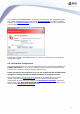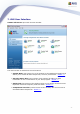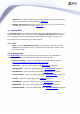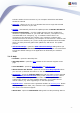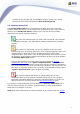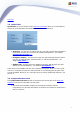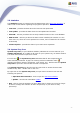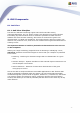User manual
25
to define within the tree structure of your computer which files and folders
should be scanned
Scan file - allows you to run an on-demand test over a single file selected
from the tree structure of your disk
Update - automatically launches the update process of AVG 8.5 File Server
Update from directory - runs the update process from the update files
located in a specified folder on your local disk. However, this option is only
recommended as an emergency, e.g. in situations where there is no
connection to the Internet (for example, your computer is infected and
disconnected from the Internet; your computer is connected to a network with
no access to the Internet, etc.). In the newly opened window select the folder
where you have previously placed the update file, and launch the update
process.
Advanced settings - opens the AVG advanced settings dialog where you
can edit the AVG 8.5 File Server configuration. Generally, it is recommended
to keep the default settings of the application as defined by the software
vendor.
7.1.5. Help
Contents - opens the AVG help files
Get Help Online - opens the AVG website at the customer support center
page
Your AVG Web - opens the AVG homepage (at www.avg.com)
About Viruses and Threats - opens the online Virus Encyclopedia where
you can look up detailed information on the identified virus
Reactivate - opens the Activate AVG dialog with the data you have entered
in the Activate your AVG license dialog of the installation process. Within
this dialog you can enter your license number to either replace the sales
number (the number you have installed AVG with), or to replace the old
license number (e.g. when upgrading to a new AVG product).
Register now - connects to the registration website at www.avg.com. Please
fill in your registration data; only customers who register their AVG product
can receive free technical support.
About AVG - opens the Information dialog with five tabs providing data on