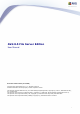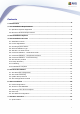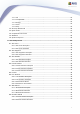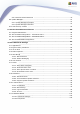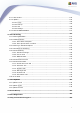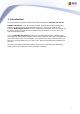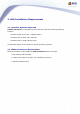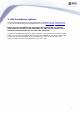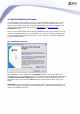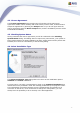AVG 8.5 File Server Edition User Manual Document revision 85.5 (14.9.2009) Copyright AVG Technologies CZ, s.r.o. All rights reserved. All other trademarks are the property of their respective owners. This product Inc. Created This product This product This product uses RSA Data Security, Inc. MD5 Message-Digest Algorithm, Copyright (C) 1991-2, RSA Data Security, 1991. uses code from C-SaCzech library, Copyright (c) 1996-2001 Jaromir Dolecek (dolecek@ics.muni.cz).
Contents ........................................................................................................................ 6 1. Introduction 7 2. AVG ........................................................................................................................ Installation Requirements .......................................................................................................... 7 2.1 Operation Systems Supported ...................................................................
7.1.1 File .......................................................................................................... 23 .......................................................................................................... 23 7.1.2 Components .......................................................................................................... 23 7.1.3 History 7.1.4 Tools.......................................................................................................... 23 7.1.5 Help.........
.......................................................................................................... 47 8.8.3 Resident Shield Detection .......................................................................................................... 51 8.9 Update Manager .......................................................................................................... 51 8.9.1 Update Manager Principles ...................................................................................................
.......................................................................................................... 104 10.11 Anti-Rootkit 10.12 Update.......................................................................................................... 105 .......................................................................................................... 105 10.12.1 Proxy .......................................................................................................... 105 10.12.2 Dial-up .......
1. Introduction This user manual provides comprehensive documentation for AVG 8.5 File Server. AVG 8.5 File Server is one of a range of award winning AVG products designed to provide you with peace of mind and total security for your PC. As with all AVG products AVG 8.5 File Server has been completely re-designed, from the ground up, to deliver AVG’s renowned and accredited security protection in a new, more user friendly and efficient way. Your new AVG 8.
2. AVG Installation Requirements 2.1. Operation Systems Supported AVG 8.5 File Server is intended to protect fileservers with the following operating systems: Windows 2000 Server SP4 + Update Rollup 1 Windows Server 2003 (x86, x64) SP1 Windows Server 2008 (x86 and x64) (and possibly higher service packs for specific operating systems) 2.2. Minimum Hardware Requirements Minimum hardware requirements for AVG 8.
3. AVG Installation Options AVG can be installed either from the installation file available on your installation CD, or you can download the latest installation file from the AVG website (www.avg.com). Before you start installing AVG, we strongly recommend that you visit the AVG website to check for a new installation file. This way you can be sure to install the latest available version of AVG 8.5 File Server. During the installation process you will be asked for your license/sales number.
4. AVG Installation Process To install AVG on your computer, you need to get the latest installation file. You can use the installation file from the CD that is a part of your box edition but this file might be out-of-date. Therefore we recommended getting the latest installation file online. You can download the file from the AVG website (at www.avg.com) / Downloads section. Once you have downloaded and saved the installation file on your hard disk, you can launch the installation process.
4.2. License Agreement The License Agreement dialog provides the full wording of the AVG license agreement. Please read it carefully and confirm that you have read, understood and accept the agreement by pressing the Accept button. If you do not agree with the license agreement press the Don't accept button, and the installation process will be terminated immediately. 4.3. Checking System Status Having confirmed the license agreement you will be redirected to the Checking System Status dialog.
Custom installation should only be used by experienced users who have a valid reason to install AVG with non-standard settings. E.g. to fit specific system requirements. 4.5. Activate Your AVG License In the Activate your AVG License dialog you have to fill in your registration data. Type in your name (User Name field) and the name of your organization (Company Name field). Then enter your license/sales number into the License Number text field.
4.6. Custom Installation - Destination Folder The Destination folder dialog allows you to specify the location where AVG should be installed. By default, AVG will be installed to the program files folder located on drive C:. If you want to change this location, use the Browse button to display the drive structure, and select the respective folder. Press the Next button to confirm.
4.7. Custom Installation - Component Selection The Component Selection dialog displays an overview of all AVG components that can be installed. If the default settings do not suit you, you can remove/add specific components. However, you can only select from components that are included in your purchased AVG edition.
for protecting your e-mail client on the file server itself. By default the E-mail Scanner is not installed, as it is not normal practice to run an e-mail client on a file server. If you require email scanning for your email server then we recommend purchasing the AVG 8.5 Email Server Edition. This edition will provide full protection for your email server application and its file server. You can purchase and download the latest version of AVG Email Server Edition from the AVG website (www.avg.com).
installed automatically into your Internet browser; in conjunction with AVG 8.5 and AVG XPL technologies to provide you with comprehensive online protection while surfing the Internet. 4.10. Setup Summary The Setup Summary dialog provides an overview of all parameters of the installation process. Please make sure all the information is correct. If so, press the Finish button to continue. Otherwise, you can use the Back button to return to the respective dialog and correct the information. 4.11.
elementary configuration. Despite the fact the AVG configuration is accessible any time during AVG run, we deeply recommend to use this option and set up the basic configuration with the wizard's help.
5. AVG First Run Wizard When you first install AVG on your computer, the AVG First Run Wizard pops up to help you with initial AVG 8.5 File Server settings. Though you can set all of the suggested parameters later on, it is recommended that you take the wizard’s tour to secure your computer’s protection simply and immediately. Follow the steps described in each of the wizard’s windows: 5.1.
5.2. AVG Task Scheduling In the Schedule regular scans and updates dialog set up the interval for new update files accessibility check-up, and define time when the scheduled scan should be launched. It is recommended to keep the default values. Press the Next button to continue. 5.3.
The Update AVG protection dialog will automatically check and download the latest AVG updates. Click on the Next button to download the latest update files and perform the update. 5.4. AVG Configuration Finished Now your AVG 8.5 File Server has been configured; press the Finish button to start working with AVG.
6. After Installation 6.1. Product Registration Having finished the AVG 8.5 File Server installation, please register you product online on the AVG website, Registration page (follow the instruction provided directly in the page). After the registration you will be able to gain full access to your AVG User account, the AVG Update newsletter, and other services provided exclusively for registered users. 6.2.
Try to download the eicar.com file, and save it on your local disk. Immediately after you confirm downloading of the test file, the Resident Shield will react to it with a warning. This Resident Shield notice demonstrates that AVG is correctly installed on your computer. If AVG fails to identify the EICAR test file as a virus, you should check the program configuration again! 6.5. AVG Default Configuration The default configuration (i.e. how the application is set up right after installation) of AVG 8.
7. AVG User Interface AVG 8.
Statistics (left bottom section of the window) provide you with all statistical data regarding the programs operation - details >> System Tray Icon (bottom right corner of the monitor, on the system tray) indicates the AVG current status - details >> 7.1. System Menu The System menu is the standard navigation used in all Windows applications. It is located horizontally in the very top part of the AVG 8.5 File Server main window.
Update Manager - opens the default page of the Update Manager component WARNING: The E-mail Scanner, LinkScanner and Web Shield components are not a part of standard AVG File Server installation, so they won't be available to you (and therefore won't be displayed here), unless you have previously selected them in the Custom Installation - Component Selection dialog of the Installation Process! 7.1.3.
to define within the tree structure of your computer which files and folders should be scanned Scan file - allows you to run an on-demand test over a single file selected from the tree structure of your disk Update - automatically launches the update process of AVG 8.5 File Server Update from directory - runs the update process from the update files located in a specified folder on your local disk. However, this option is only recommended as an emergency, e.g.
program name, program and virus database version, system info, license agreement, and contact information of AVG Technologies CZ. 7.2. Security Status Info The Security Status Info section is located in the upper part of the AVG main window. Within this section you will always find information on the current security status of your AVG 8.5 File Server. Please see an overview of icons possibly depicted in this section, and their meaning: The green icon indicates that your AVG is fully functional.
tray icon. 7.3.
Description of a selected component Within the AVG 8.
7.5. Statistics The Statistics section is located in the left bottom part of the AVG User Interface. It offers a list of information regarding the program's operation: Last scan - provides the date when the last scan was performed Last update - provides the date when the last update was launched Virus DB - informs you about the currently installed version of the virus database AVG version - informs you about the AVG version installed (the number is in the form of 8.5.xx, where 8.
8. AVG Components 8.1. Anti-Virus 8.1.1. Anti-Virus Principles The antivirus software's scanning engine scans all files and file activity (opening/closing files, etc.) for known viruses. Any detected virus will be blocked from taking any action and will then be cleaned or quarantined. Most antivirus software also uses heuristic scanning, where files are scanned for typical virus characteristics, so called viral signatures.
8.1.2. Anti-Virus Interface The Anti-Virus component's interface provides some basic information on the component's functionality, information on the component's current status (Anti-Virus component is active.
8.2. Anti-Spyware 8.2.1. Anti-Spyware Principles Spyware is usually defined as a type of malware, i.e. software, that gathers information from a user's computer without the user's knowledge or consent. Some spyware applications may also be installed on purpose and often contain advertisements, window pop-ups or different types of unpleasant software. Currently, the most common source of infection is websites with potentially dangerous content.
The Anti-Spyware component's interface provides a brief overview on the component's functionality, information on the component's current status (AntiSpyware component is active.
8.3.2. Anti-Rootkit Interface The Anti-Rootkit user interface provides a brief description of the component's functionality, informs on the component's current status (Anti-Rootkit component is active.) and also brings information on the last time the Anti-Rootkit test was launched. In the bottom part of the dialog you can find the Anti-Rootkit settings section where you can set up some elementary functions of the rootkit presence scanning.
Search for rootkits - since the rootkit scan is not an implicit part of the Scan of the whole computer, you can run the rootkit scan directly from the Anti-Rootkit interface using this button Save changes - press this button to save and apply all configuration changes done within this dialog Cancel - press this button to return to the default AVG user interface (components overview) 8.4.
8.4.2. E-mail Scanner Interface In the E-mail Scanner component's dialog you can find a brief text describing the component's functionality, information on its current status (E-mail Scanner is active. ), and the following statistics: Total e-mails scanned - how many e-mail messages were scanned since the E-mail Scanner was last launched (if needed, this value can be reset; e. g.
Scan incoming messages - check the item to specify that all e-mails delivered to your account should be scanned for viruses (by default, this item is on, and it is recommended not to change this setting!) Scan outgoing messages - check the item to confirm all e-mail sent from your account should be scanned for viruses (by default, this item is off) Display notification icon while E-mail is being scanned - during the scanning the E-mail Scanner component displays a notification dialog informing on an a
8.4.3. E-mail Scanner Detection In the E-mail Scanner detection dialog (accessible via system menu option History / E-mail Scanner detection) you will be able to see a list of all findings detected by the E-mail Scanner component.
8.5. License In the Licence component interface you will find a brief text describing the component's functionality, information on its current status (License component is active.), and the following information: License number - provides the exact form of your license number. When entering your license number, you have to be absolutely precise and type it exactly as shown.
Re-activate - opens the Activate AVG dialog with the data you have entered in the Activate your AVG license dialog of the installation process. Within this dialog you can enter your license number to either replace the sales number (the number you have installed AVG with), or to replace the old license number (e.g. when upgrading to a new AVG product). Register - connects to the registration website at www.avg.com.
8.6.2. Link Scanner Interface The LinkScanner component consists of two parts that you can switch on/off in the LinkScanner component interface: Enable AVG Search-Shield - (on by default): advisory notifying icons on searches performed in Google, Yahoo or MSN having checked ahead the content of sites returned by the search engine. The browsers supported are Internet Explorer and Firefox.
8.6.3. AVG Search-Shield When searching Internet with the AVG Search-Shield on, all search results returned from the most popular search engines like Yahoo!, Google, MSN, etc. are evaluated for dangerous or suspicious links. By checking these links and marking the bad links, the AVG Security Toolbar warns you before you click on dangerous or suspicious links, so you can ensure you only go to safe websites.
If you still wish to visit the infected page, a link to the page is available on this screen, but continuing to these pages in not recommended! 8.7. Web Shield WARNING: This component is not a part of standard AVG File Server installation, so it won't be available to you, unless you have previously selected it in the Custom Installation - Component Selection dialog of the Installation Process! 8.7.1.
Basic component configuration First of all, you have the option to immediately switch on/off the Web Shield by checking the Enable Web Shield item. This option is enabled by default, and the Web Shield component is active. However, if you do not have a good reason to change this settings, we recommend to keep the component active.
adware) included in the www page to be displayed Use heuristic analysis - scan the content of the page to be displayed using the heuristic analysis method (dynamic emulation of the scanned object’s instructions in a virtual computer environment see chapter Anti-Virus Principles) Maximum file size to be scanned - if included files are present in the displayed page you can also scan their content even before these are downloaded to your computer.
you want to control - currently AVG 8.5 File Server supports the ICQ, MSN, and Yahoo applications. Please note: The software vendor has set up all AVG components to give optimum performance. Unless you have a real reason to do so, do not change the AVG configuration. Any changes to settings should only be performed by an experienced user.
findings). 8.8. Resident Shield 8.8.1. Resident Shield Principles The Resident Shield scans files as they are copied, opened or saved. When the Resident Shield discovers a virus in a file that is accessed, it stops the operation currently being performed and does not allow the virus to activate itself. The Resident Shield, loaded in the memory of your computer during system startup, also provides vital protection for the system areas of your computer. 8.8.2.
Threats detected and blocked - number of detected infections that were prevented from being run/opened (if needed, this value can be reset; e.g. for statistic purposes - Reset value) Basic component configuration In the bottom part of the dialog window you will find the section called Resident Shield settings where you can edit some basic settings of the component's functionality (detailed configuration, as with all other components, is available via the File/Advanced settings item of the system menu).
Shield scanning Save changes - press this button to save and apply any changes made in this dialog Cancel - press this button to return to the default AVG user interface (components overview) 8.8.3. Resident Shield Detection Resident Shield scans files as they are copied, opened or saved.
The Resident Shield detection offers an overview of objects that were detected by the Resident Shield, evaluated as dangerous and either cured or moved to the Virus Vault.
8.9. Update Manager 8.9.1. Update Manager Principles No security software can guarantee true protection from various types of threats unless it is regularly updated! Virus writers are always looking for new flaws that they can exploit in both software and operating systems. New viruses, new malware, new hacking attacks appear daily. For this reason, software vendors are continually issuing updates and security patches, to fix any security holes that are discovered.
The Update Manager's interface displays information about the component's functionality and its current status (Update manager is active.
Cancel - press this button to return to the default AVG user interface (components overview) 8.10. AVG Security Toolbar The AVG Security Toolbar is designed to work with MS Internet Explorer (version 6.0 or greater) and Mozilla Firefox (version 1.5 or greater).
Advanced - on this tab you can edit the AVG Security Toolbar protection features. By default, both the AVG Search-Shield and AVG Active Surf-Shield features are enabled.
Yahoo! search. Enter a word or phrase into the search box press Search to start the search on the Yahoo! server directly, no matter what page is currently displayed. The search box also lists your search history. Searches done through the search box are analyzed using the AVG Search-Shield protection.
9. AVG for SharePoint Portal Server This chapter deals with AVG maintenance on MS SharePoint Portal Server that can be considered a special type of a file server. 9.1. Program Maintenance AVG 8.5 for SharePoint Portal Server uses the Microsoft SP VSAPI 1.4 virus-scanning interface for the protection of your server against possible virus infection. The objects on the server are tested for the presence of malware when they are downloaded and/or uploaded from or on the server by your users.
You can also enter the SharePoint Portal Server Central Administration web page remotely using the proper access rights and URL. 9.2. AVG for SPPS Configuration - SharePoint 2007 In the SharePoint 3.0 Central Administration interface you can easily configure the performance parameters and actions of the AVG 8.5 for SharePoint Portal Server scanner. Choose the Operations option in the Central Administration section. A new dialog will appear. Select Antivirus item in the Security Configuration part.
You can configure various AVG 8.
Number of threads – you can specify the number of virus scanning threads that can run simultaneously; increasing the number may speed up the scanning due to the higher level of parallelism, but it can increase the server’s response time on the other hand 9.3. AVG for SPPS Configuration - SharePoint 2003 In the SharePoint Portal Server Central Administration interface you can easily configure the performance parameters and actions of the AVG 8.5 for SharePoint Portal Server scanner.
You can configure various AVG 8.
but it can increase the server’s response time on the other hand 9.4. AVG for SPPS Edition Diagnostics The diagnostics messages of AVG 8.5 for SharePoint Portal Server can be viewed after choosing the Diagnostics Settings Configuration in the SharePoint Central Administration’s Component Configuration section: All diagnostics information related to AVG 8.5 for SharePoint Portal Server performance are stored in the *_AVG4SPS.LOG file.
Press the View log button to view the log file of AVG 8.5 for SharePoint Portal Server.
10. AVG Advanced Settings The advanced configuration dialog of AVG 8.5 File Server opens in a new window named Advanced AVG Settings. The window is divided into two sections: the left part offers a tree-arranged navigation to the program configuration options. Select the component you want to change the configuration of (or its specific part) to open the editing dialog in the right-hand section of the window.
10.1. Appearance The first item of the navigation tree, Appearance, refers to the general settings of the AVG user interface and a few elementary options of the application's behavior: Language selection In the Language selection section you can chose your desired language from the drop-down menu; the language will then be used for the entire AVG user interface.
pressing the Apply button (right-hand bottom corner) Press the OK button to close the Advanced AVG Settings editing dialog Close the AVG user interface via the system menu item option File/Exit Re-open the AVG user interface by one of these options: double-click the AVG system tray icon, double-click the AVG icon on your desktop, or via the menu Start/All Programs/AVG 8.5/AVG User Interface (see chapter Access to User Interface).
information regarding component's activity/inactivity or its possible problem should be displayed. When reporting a component's fault status, this option equals to the informative function of the system tray icon (color changing) reporting a problem in any AVG component. o o Display E-mail Scanner related tray notifications - decide whether information upon scanning of all incoming and outgoing e-mail messages should be displayed. 10.2.
By default, no component is selected in this list.
10.3. Virus Vault The Virus Vault maintenance dialog allows you to define several parameters regarding the administration of objects stored in the Virus Vault: Limit Virus vault size - use the slider to set up the maximum size of the Virus Vault. The size is specified proportionally compared to the size of your local disk. Automatic file deletion - in this section define the maximum length of time that objects should be stored in the Virus Vault (Delete files older than ...
10.4. PUP Exceptions AVG is able to analyze and detect executable applications or DLL libraries that could be potentially unwanted within the system. In some cases the user may wish to keep certain unwanted programs on the computer, (programs that were installed on purpose). Some programs, especially free ones, include adware. Such adware might be detected and reported by AVG as a potentially unwanted program.
Edit - opens an editing dialog (identical with the dialog for new exception definition, see below) of an already defined exception, where you can change the exception's parameters Remove - deletes the selected item from the list of exceptions Add exception - open an editing dialog where you can define parameters of the new exception to be created: o File - type the full path to the file that you want to mark as an exception o Checksum - displays the unique 'signature' of the chosen file.
10.5. Web Shield The Web Protection dialog allows you to activate/deactivate the entire Web Shield component (activated by default). For further advanced settings of this component please continue to the subsequent dialogs as listed in the tree navigation. In the bottom section of the dialog, select in which way you wish to be informed about possible detected threat: via standard pop-up dialog, via tray balloon notification, or via tray icon signalization.
10.5.1. Web Protection In the Web Protection dialog you can edit the component's configuration regarding the scan of the website content. The editing interface allows you to configure the following elementary options: Web protection - this option confirms that the Web Shield should perform scanning of the www pages content. Provided this option is on (by default), you can further switch on/off these items: o Check archives - scan the content of archives possibly included in the www page to be displayed .
o Use heuristic analysis - scan the content of the page to be displayed using the heuristic analysis method (dynamic emulation of the scanned object’s instructions in a virtual computer environment). o Ports to be scanned - this field lists the standard http communication port numbers. If your computer configuration differs, you can change the port numbers as needed.
10.5.2. Instant Messaging In the Instant Messaging Shield dialog you can edit the Web Shield components settings referring to instant messaging scanning. Currently the following three instant messaging programs are supported: ICQ and MSN - tick the respective item for each of them if you want the Web Shield to verify the on-line communication is virus free.
10.6. Link Scanner The LinkScanner settings dialog allows you to switch on/off the two elementary features of the LinkScanner: Enable Safe Search - (on by default): advisory notifying icons on searches performed in Google, Yahoo or MSN having checked ahead the content of sites returned by the search engine. The browsers supported are Internet Explorer and Firefox. Enable Safe Surf - (on by default): active (real-time) protection against exploitive sites as they are accessed.
this item to allow back reporting of exploits and bad sites found by users either via Safe Surf or Safe Search to feed the database collecting information on malicious activity on the web. 10.7.
10.7.1. Scan Whole Computer The Scan whole computer option allows you to edit parameters of one of the scans predefined by the software vendor, Scan of the whole computer: Scan settings The Scan settings section offers a list of scanning parameters that can be optionally switched on/off: Automatically heal/remove infection - if a virus is identified during scanning it can be healed automatically if a cure is available.
Report Potentially Unwanted Programs and Spyware threats - this parameter controls the Anti-Virus functionality that allows detection of potentially unwanted programs (executable files that can run as spyware or adware) and these can then be blocked, or removed; Scan for Tracking Cookies - this parameter of the Anti-Spyware component defines that cookies should be detected; (HTTP cookies are used for authenticating, tracking, and maintaining specific information about users, such as site preferences or
Set additional scan reports ... Click the Set additional scan reports ... link to open a standalone dialog window called Scan reports where you can tick several items to define what scan findings should be reported: 10.7.2. Shell Extension Scan Similar to the previous Scan whole computer item, this item named Shell extension scan also offers several options for editing the scan predefined by the software vendor.
The list of parameters is identical to those available for the Scan of the whole computer . However, the default settings differ: with the Scan of the Whole Computer most parameters are selected while for the Shell extension scan ( Scanning in Windows Explorer) only the relevant parameters are switched on. 10.7.3. Scan Specific Files or Folders The editing interface for Scan specific files or folders is identical to the Scan Whole Computer editing dialog.
All parameters set up in this configuration dialog apply only to the areas selected for scanning with the Scan of specific files or folders! If you tick the Scan for rootkits option within this configuration dialog, only a quick rootkit test will be performed, i.e. rootkit scanning of selected areas only. Note: For a description of specific parameters please consult the chapter AVG Advanced Settings / Scans / Scan Whole Computer.
10.7.4. Removable Device Scan The editing interface for Removable device scan is also very similar to the Scan Whole Computer editing dialog: The Removable device scan is launched automatically once you attach any removable device to your computer. By default, this scanning is switched off. However, it is crucial to scan removable devices for potential threats since these are a major source of infection.
10.8. Schedules In the Schedules section you can edit the default settings of: Whole computer scan schedule Virus database update schedule Program update schedule 10.8.1.
On the Schedule settings tab you can first check/uncheck the Enable this task item to simply deactivate the scheduled test temporarily, and switch it on again as the need arises. Next, give a name to the scan you are about to create and schedule. Type the name into the text field by the Name item. Try to use brief, descriptive and apt names for scans to make it easier to later recognize the scan from others.
On the How to scan tab you will find a list of scanning parameters that can be optionally switched on/off. By default, most parameters are switched on and the functionality will be applied during scanning. Unless you have a valid reason to change these settings we recommend to keep the predefined configuration: Automatically heal/remove infection - (switched on, by default): if a virus is identified during scanning it can be healed automatically if a cure is available.
to decide what to do with the detected infection. The recommended action is to remove the infected file to the Virus Vault.
called Scan reports where you can tick several items to define what scan findings should be reported: Click the Additional scan settings ... to open a new Computer shutdown options dialog where you can decide whether the computer should be shut down automatically once the running scanning process is over. Having confirmed this option (Shutdown computer upon scan completion), a new option activates that allows the computer to shut down even if it is currently locked (Force shutdown is computer is locked).
On the What to scan tab you can define whether you want to schedule scanning of the whole computer or scanning of specific files or folders. If you select scanning of specific files or folders, in the bottom part of this dialog the displayed tree structure activates and you can specify the folders to be scanned.
10.8.2. Virus Database Update Schedule On the Schedule settings tab you can first check/uncheck the Enable this task item to simply deactivate the scheduled virus database update temporarily, and switch it on again as the need arises. The basic virus database update scheduling is covered within the Update Manager component. Within this dialog you can set up some detailed parameters of the virus database update schedule: Give a name to the virus database update schedule you are about to create.
update launch after a certain period of time (Run every ...) or by defining an exact date and time (Run at specific time interval ...). Advanced schedule options - this section allows you to define under which conditions the virus database update should/should not be launched if the computer is in low power mode or switched off completely.
On the Schedule settings tab you can first check/uncheck the Enable this task item to simply deactivate the scheduled program update temporarily, and switch it on again as the need arises. Next, give a name to the program update schedule you are about to create. Type the name into the text field by the Name item. Try to use brief, descriptive and appropriate names of update schedules to make it easier to recognize the schedule among others later.
10.9. E-mail Scanner The E-mail Scanner dialog is divided into three sections: E-mail scanning - in this section select whether you want to scan the incoming/outgoing e-mail messages and whether all e-mails should be certified or only e-mails with attachments (e-mail virus-free certification is not supported in HTML/RTF format). Additionally you can choose if you want AVG to modify the subject for messages that contain potential viruses.
archives). E-mail attachments reporting - specify whether you wish to be notified via e-mail about password protected archives, password protected documents, macro containing files and/or files with hidden extension detected as an attachment of the scanned e-mail message. If such a message is identified during scanning, define whether the detected infectious object should be moved to the Virus Vault. 10.9.1.
10.9.2. Mail Filtering The Attachment filter dialog allows you to set up parameters for e-mail messages attachment scanning. By default, the Remove attachments option is switched off. If you decide to activate it, all e-mail message attachments detected as infectious or potentially dangerous will be removed automatically. If you want to define specific types of attachments that should be removed, select the respective option: Remove all executable files - all *.
10.9.3. Logs and Results The dialog opened via the Logs and Results navigation item allows you to specify parameters for e-mail scanning results maintenance. The dialog is divided into several sections: Logs Maintenance - define whether you want to log e-mail scanning information daily, weekly, monthly, ...
10.9.4. Servers In the Servers section you can edit parameters of the E-mail Scanner component servers, or set up a new server fusing the Add new server button.
e-mail client settings. o USER/COMPUTER - the simplest and the most frequently used method for determining the destination mail server is the proxy method. To use this method, specify the name or address (or also the port) as part of the login user name for the given mail server, separating them with the / character. For example, for the account user1 on the server pop.acme.com and the port 8200 you would use user1/pop.acme.com:8200 for the login name.
In this dialog (opened via Servers / SMTP) you can set up a new E-mail Scanner server using the SMTP protocol for outgoing mail: SMTP Server Name - type in the name of the server or keep the AutoSMTP default name Relay Host - defines the method for determining the mail server used for outgoing mail: o Automatic - login will be carried out automatically, according to your e-mail client settings o Fixed host - in this case, the program will always use the server specified here.
an IP address (for example, 123.45.67.89) for a name. If the mail server uses a non-standard port, you can type this port behind the server name using a colon as the delimiter (for example, smtp.acme.com:8200). The standard port for SMTP communication is 25. Additional settings - specifies more detailed parameters: o Local port - specifies the port on which the communication from your mail application should be expected.
10.10. Resident Shield The Resident Shield component performs live protection of files and folders against viruses, spyware and other malware. In the Resident Shield Settings dialog you can activate or deactivate the Resident Shield protection completely by checking/unchecking the Enable Resident Shield item (this option is switched on by default).
switched on by default) scanning for potentially unwanted programs ( executable applications that can behave as various types of spyware or adware) Scan on process closing - on-close scanning ensures that AVG scans active objects (e.g.
10.10.1. Advanced Settings In the Files scanned by the Resident Shield dialog it is possible to configure which files will be scanned (by specific extensions): Decide whether you want all files to be scanned or just infectable files - if so, you can further specify a list of extensions defining files that should be excluded from scanning, and also a list of file extensions defining files that must be scanned under all circumstances.
10.10.2. Exceptions The Resident Shield - Directory Excludes dialog offers the possibility of defining folders that should be excluded from the Resident Shield scanning.
Edit list – allows you to edit the list of folders Remove path – allows you to delete the path to a selected folder from the list 10.11. Anti-Rootkit In this dialog you can edit the Anti-Rootkit component's configuration: Editing of all functions of the Anti-Rootkit component as provided within this dialog is also accessible directly from the Anti-Rootkit component's interface.
Scan DLL libraries Scan drivers Further you can pick the rootkit scanning mode: Quick rootkit scan - scans only the system folder (typically c:\Windows) Full rootkit scan - scans all accessible disks except for A: and B: 10.12.
When to update files In this section you can select between two alternative options: update can be scheduled for the next PC restart or you can launch the update immediately. By default, the immediate update option is selected since this way AVG can secure the maximum safety level. Scheduling an update for the next PC restart can only be recommended if you are sure the computer gets restarted regularly, at least daily.
Check computer time - mark this option to declare you wish to have notification displayed in case the computer time differs from the correct time more than specified number of hours. 10.12.1. Proxy The proxy server is a stand-alone server or a service running on a PC that guarantees safer connection to the Internet. According to the specified network rules you can then access the Internet either directly or via the proxy server; both possibilities can also be allowed at the same time.
settings If you select any option using proxy server, you will have to specify some further data. The server settings can be configured either manually or automatically.
10.12.2. Dial-up All parameters optionally defined in the Update settings - Dial-Up connection dialog refer to the dial-up connection to the Internet. The dialog's fields are inactive until you check the Use dial-up connections option that activates the fields. Specify whether you want to connect to the Internet automatically (Automatically open this connection) or you wish to confirm the connection manually every time ( Ask before connection).
10.12.3. URL The URL dialog offers a list of Internet addresses from which the update files can be downloaded.
Move Down - moves the selected URL one position down in the list 10.12.4.
10.13. Remote Administration The Remote Administration settings refer to connecting the AVG client station to the remote administration system.
Password - ... and your password Port for incoming messages - number of the port on which the AVG client accepts incoming messages from the AVG Admin Server The Test connection button helps you to verify that all above stated data are valid and can be used to successfully connect to DataCenter. Note: For a detailed description on remote administration please consult the AVG Network Edition documentation.
11. AVG Scanning Scanning is a crucial part of AVG 8.5 File Server functionality. You can run ondemand tests or schedule them to run periodically at convenient times. 11.1. Scanning Interface The AVG scanning interface is accessible via the Computer Scanner quick link. Click this link to switch to the Scan for threats dialog.
history of scanning View Virus Vault - opens a new window with the Virus Vault - a space where detected infections are quarantined 11.2. Predefined Scans One of the main features of AVG is on-demand scanning. On-demand tests are designed to scan various parts of your computer whenever suspicion of possible virus infection arises. Anyway, it is strongly recommended to carry out such tests regularly even if you think that no virus can be found on your computer. In the AVG 8.
Scan configuration editing You have the option of editing the predefined default settings of the Scan of the whole computer. Press the Change scan settings link to get to the Change scan settings for Scan whole computer dialog.
Scanning parameters - in the list of scanning parameters you can switch on/off specific parameters as needed. By default, most of the parameters are switched on and these will be used automatically during scanning. Scan process priority - you can use the slider to change the scanning process priority. By default, the priority is set to medium level (Automatic scan) that optimizes the scanning process speed and the use of system resources.
Additional scan settings - the link opens a new Computer shutdown options dialog where you can decide whether the computer should be shut down automatically once the running scanning process is over. Having confirmed this option (Shutdown computer upon scan completion), a new option activates that allows the computer to shut down even if it is currently locked (Force shutdown is computer is locked).
The Scan of specific files or folders can be launched directly from the scanning interface by clicking on the scan's icon. A new dialog called Select specific files or folders for scanning opens. In the tree structure of your computer select those folders you want to have scanned. The path to each selected folder will generate automatically and appear in the text box in the upper part of this dialog.
Scanning parameters - in the list of scanning parameters you can switch on/off specific parameters as needed (for detailed description of this settings please consult chapter AVG Advanced Settings / Scans / Scan Specific Files or Folders). Scan process priority - you can use the slider to change the scanning process priority. By default, the priority is set to medium level (Automatic scan) that optimizes the scanning process speed and the use of system resources.
Additional scan settings - the link opens a new Computer shutdown options dialog where you can decide whether the computer should be shut down automatically once the running scanning process is over. Having confirmed this option (Shutdown computer upon scan completion), a new option activates that allows the computer to shut down even if it is currently locked (Force shutdown is computer is locked).
Within Windows Explorer highlight the file (or folder) you want to check Right-click your mouse over the object to open the context menu Select the Scan with AVG option to have the file scanned with AVG 11.4. Command Line Scanning Within AVG 8.5 File Server there is the option of running the scan from the command line. You can use this option for instance on servers, or when creating a batch script to be launched automatically after the computer boot.
/COMP Scan whole computer /HEUR Use heuristic analyse /EXCLUDE Exclude path or files from scan /@ Command file /file name/ /EXT Scan these extensions /for example EXT=EXE,DLL/ /NOEXT Do not scan these extensions /for example NOEXT=JPG/ /ARC Scan archives /CLEAN Clean automatically /TRASH Move infected files to the Virus Vault /QT Quick test /MACROW Report macros /PWDW Report password-protected files /IGNLOCKED Ignore locked files /REPORT Report to file
/HELP Display help on this topic /PRIORITY Set scan priority /Low, Auto, High/ /SHUTDOWN Shutdown computer upon scan completion /FORCESHUTDOWN Force computer shutdown upon scan completion /ADS Scan Alternate Data Streams (NTFS only) The syntax of the command follows: avgscanx /parameter ... e.g. avgscanx /comp for scanning the whole computer avgscanx /parameter /parameter ..
section called Schedule scans: Control buttons for the scan scheduling Within the editing section you can find the following control buttons: Add scan schedule - the button opens the Settings for scheduled scan dialog, Schedule settings tab. In this dialog you can specify the parameters of the newly defined test. Edit scan schedule - this button can only be used if you have already previously selected an existing test from the list of scheduled tests.
11.5.1. Schedule Settings If you wish to schedule a new test and its regular launch, enter the Settings for scheduled test dialog. The dialog is divided into three tabs: Schedule settings see picture below (the default tab that you will be automatically redirected to), How to scan and What to scan. On the Schedule settings tab you can first check/uncheck the Enable this task item to simply deactivate the scheduled test temporarily, and switch it on again as the need arises.
Schedule running - specify the time intervals for the newly scheduled scan launch. The timing can either be defined by the repeated scan launch after a certain period of time (Run every ...) or by defining an exact date and time ( Run at specific time ...), or possibly by defining an event that the scan launch should be associated with (Action based on computer startup).
11.5.2. How to Scan On the How to scan tab you will find a list of scanning parameters that can be optionally switched on/off. By default, most parameters are switched on and the functionality will be applied during scanning. Unless you have a valid reason to change these settings we recommend to keep to the pre-defined configuration: Automatically heal/remove infection - (switched on, by default): if a virus is identified during scanning it can be healed automatically if a cure is available.
Scan inside archives - (switched on, by default): this parameters defines that the scanning should check all files even if these are packed inside some type of archive, e.g. ZIP, RAR, ...
Save - saves all changes you have performed on this tab or on any other tab of this dialog and switches back to the AVG scanning interface default dialog. Therefore if you wish to configure the test parameters on all tabs, press the button to save them only after you have specified all your requirements. Cancel - cancels any changes you have performed on this tab or on any other tab of this dialog and switches back to the AVG scanning interface default dialog. 11.5.3.
Save - saves all changes you have performed on this tab or on any other tab of this dialog and switches back to the AVG scanning interface default dialog. Therefore if you wish to configure the test parameters on all tabs, press the button to save them only after you have specified all your requirements. Cancel - cancels any changes you have performed on this tab or on any other tab of this dialog and switches back to the AVG scanning interface default dialog. 11.6.
- blue icon announces there was an infection detected during the scan but the infected object was removed automatically - red icon warns there was an infection detected during the scan and it could not be removed! Each icon can either be solid or cut in half - the solid icons stands for a scan that was completed and finished properly; the cut-in-half icon means the scan was canceled or interrupted.
11.7. Scan Results Details If in the Scan Results Overview dialog a specific scan is selected, you can then click the View details button to switch to the Scan Results dialog providing detailed data on the course and result of the selected scan.
11.7.1. Results Overview Tab On the Scan results tab you can find detailed statistics with information on: detected virus infections / spyware removed virus infections / spyware the number of virus infections / spyware that cannot be removed or healed In addition you will find information on the date and exact time of the scan launch, on the total number of scanned objects, on the scanning duration and the number of errors that have occurred during scanning.
11.7.2. Infections Tab The Infections tab is only displayed in the Scan results dialog if a virus infection was detected during scanning.
o Deleted - the infected object was deleted o Added to PUP exceptions - the finding was evaluated as an exception and added to the list of PUP exceptions (configured in the PUP Exceptions dialog of the advanced settings) o Locked file - not tested - the respective object is locked and AVG is therefore unable to scan it o Potentially dangerous object - the object was detected as potentially dangerous but not infected (it can contain macros, for instance); the information should be taken as a warning only o R
Remove selected infections - use the button to move the selected finding to the Virus Vault Remove all unhealed infections - this button deletes all findings that cannot be healed or moved to the Virus Vault Close results - terminates the detailed information overview and returns to the Scan results overview dialog 11.7.3. Spyware Tab The Spyware tab is only displayed in the Scan results dialog in if spyware was detected during scanning.
location (for instance if you have switched off the automatic healing option in a specific scan settings) o Healed - the infected object was healed automatically and left in its original location o Moved to Virus Vault - the infected object was moved to the Virus Vault quarantine o Deleted - the infected object was deleted o Added to PUP exceptions - the finding was evaluated as an exception and added to the list of PUP exceptions (configured in the PUP Exceptions dialog of the advanced settings) o Locked f
In this dialog you can find information on the location of the detected infectious object (Property name). Using the Previous / Next buttons you can view information on specific findings. Use the Close button to leave this dialog.
11.7.6. Information Tab The Information tab contains data on such "findings" that cannot be categorized as infections, spyware, etc. They can neither be positively labeled as dangerous but they are still worth your attention. All data on this tab is merely informative. 11.8. Virus Vault Virus Vault is a safe environment for the management of suspect/infected objects detected during AVG tests.
Path to file - full path to the original location of the detected infectious file Original object name - all detected objects listed in the chart have been labeled with the standard name given by AVG during the scanning process. In case the object had a specific original name that is known (e.g. a name of an e-mail attachment that does not respond to the actual content of the attachment), it will be provided in this column.
12. AVG Updates 12.1. Update Levels AVG offers two update levels to select from: Definitions update contains changes necessary for reliable anti-virus, anti-spam and anti-malware protection. Typically, it does not include any changes to the code and updates only the definition database. This update should be applied as soon as it is available. Program update contains various program changes, fixes and improvements.
13. Event History The Event History dialog is accessible from the system menu via the History/Event History Log item. Within this dialog you can find a summary of important events that occurred during AVG 8.5 File Server operation.
14. AVG Diagnostics AVG Diagnostics is a supportive AVG diagnostic utility. Its main purpose is to obtain information from the host computer. This information helps the technical support team to solve your problem with AVG 8.5 File Server by analyzing the collected logs, error reports, system information, suspicious files, your own comments and other data.
File Server. Mainly focus on when and under what circumstances the problem occurs. Describe all possible aspects that you may find important. If you want to add a specific file that might help the technical support team to solve the problem, use the Attach file button and select the respective file from the tree structure view of your computer. The attached file will then be listed in the List of attached files section.
15. FAQ and Technical Support Should you have any problems with your AVG, either business or technical, please refer to the FAQ section of the AVG website at www.avg.com. If you do not succeed in finding help this way, contact the technical support department by email. Please use the contact form accessible from the system menu via Help / Support by e-mail.