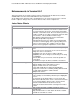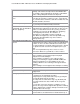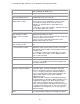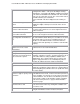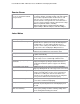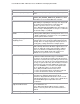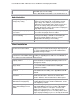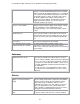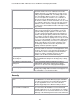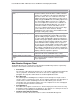Specifications
Lotus Redbooks Wiki – IBM Lotus Notes and Domino V8.5 Deployment Guide
24
panel view state.
Catalog browse button -- This opens the widgets catalog.
Show button -- This toggles My Widgets sidebar panel palette
items between Thumbnail view or Details view. In the Details
view, you can sort by Title or Type. The selected view state is
remembered when you restart Notes.
Type to find field-- This filters widgets based on what you
type.
Revised Notes widget creation
wizard
The Notes widget creation wizard has been enhanced to
simplify the widget creation process based on the current
context.
Add a Notes view or frameset to
the Notes toolbar Search list
The Notes widget creation wizard now enables you to add
the Notes view or frameset as a search engine in the Notes
toolbar Search list.
Add a Web search engine to the
Notes toolbar Search list
The Web widget creation wizard now enables you to add the
site as a search engine in the Notes toolbar Search list.
Simplified widget creation wizard
page using Basic and Advanced
tabs
The Configure a Widget wizard page now contains a Basic
tab and an Advanced tab. When you select Wire as an action
on the Basic tab, you can choose a widget property to be
wireable. Use the Advanced tab to create more than one
property to wire and optionally set a default for each wireable
property.
Ability to wire Notes form field
content to Live Text or other
default values
You can create a widget from a Notes form that can wire field
content to Live Text or other default values.
Security
Change in how trust is pushed
from policy or in feature kit affects
trust user interface options
New options exist for user response to code signing, time
stamping, expiration acceptance, and trust prompts based on
new certifier and trust setting capabilities available to the
administrator. These options impact trust for features and
plug-ins deployed to Notes users, and third-party features
that may be added to the Notes install or upgrade kit.
Activities
Dogear has been renamed In Lotus Connections 2.5, the name of the "Dogear" feature
changed to "Bookmarks." Menu options for searching Dogear
and creating Dogear bookmarks have been updated to reflect
the name change.
Use the Lotus Connections
preferences page to specify server
information
Now that more features of Lotus Connections are available
from within the Notes client, a Lotus Connections preferences
page is available. Use the page to specify Lotus Connections
server information. You can still use the Activities preference
page to define settings for the Activities sidebar; expand the
Lotus Connections preferences page to find the Activities
preferences page.
Access Lotus Connections content
from the business card.
You can find content that a person has contributed to the
Lotus Connections features by clicking links available from
the business card.
Work with community activities. View and contribute to community activities that were created
using the Communities feature in Lotus Connections.