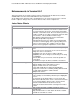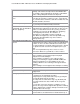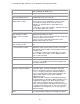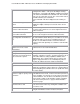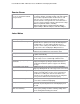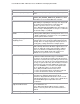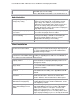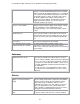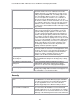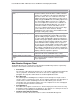Specifications
Lotus Redbooks Wiki – IBM Lotus Notes and Domino V8.5 Deployment Guide
23
the message in a collapsible section. This includes Notes
mail sent through an SMTP server.
Calendar
Main calendar and Day-At-A-
Glance automatically refresh
At midnight, the main Calendar and Day-At-A-Glance panel
automatically refresh to the next day.
Save and re-use information for
multiple online meetings
When you add an online meeting to a meeting invitation, you
can save and re-use the information for future meetings.
Save multiple meetings and choose from LotusLive,
Sametime, or Sametime Classic, depending on your
organization.
To add, edit, or delete online meetings, click Online Meeting
on a meeting invitation you created.
Search
Searching your desktop from the
search list in the tool bar is
available on more operating
systems
Macintosh users: In the search field's drop-down list, click
Spotlight and perform your search.
Linux users: In the search field's drop-down list, click Beagle
or Tracker and perform your search.
Vista users: In the search field's drop-down list, click
Windows and perform your search.
Show or hide what displays in the
search list in the tool bar
Click File > Preferences, click Search, and then click Search
List.
Add a Notes view or application to
the search list in the tool bar
Open a Notes application. You now see the view or
application's name (or both) at the top of the search field's
drop-down list. Click the Add to search list link below the item
you want to add.
To use widgets to add the view or application, or to add a
Notes or a Web search engine, see the "Widgets and Live
Text" section of this table.
Contacts
Append a vCard to your signature You can append a vCard to your signature. Click File >
Preferences, expand Mail, and then click theSignature tab.
Click Append My vCard.
Widgets and Live Text
Additional feature and plug-in
widget type definition available
The Start Configuring Widgets wizard dialog now contains a
new widget option -- Features and Plugins. This option
initiates a new wizard sequence designed to simplify the
process of creating a client plug-in deployment widget – a
process documented in the "Deploying client plug-ins with
widgets and the widget catalog" section of Domino
Administrator help at
publib.boulder.ibm.com/infocenter/domhelp/v8r0/index.jsp.
The wizard guides you through the widget definition process,
prompting for the update site in which the target plug-in
resides. After specifying the plug-in, entering the name,
image url, and description for the widget, the wizard creates
the widget's install manifest content, saves the new widget,
and installs the specified plug-in. You can then export or
publish the widget.
New My Widgets sidebar panel
toolbar
The My Widgets sidebar panel toolbar contains options for
accessing the widget catalog and controlling your sidebar