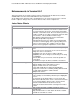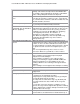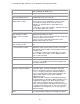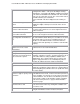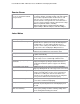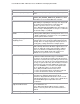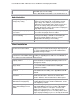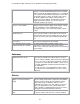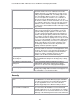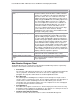Specifications
Lotus Redbooks Wiki – IBM Lotus Notes and Domino V8.5 Deployment Guide
21
Enhancements in Version 8.5.1
This page provides an overview of various features and enhancements that have been made
available with Lotus Notes Client and Domino Server Version 8.5.1.
As the writing of this document, Notes and Domino 8.5.1 has not been released yet, so the list
below is subject to change. Please check the Release Notes for the complete list.
Lotus Notes Clients
General
Preferences Back by popular demand, you can use red text to indicate
unread documents. Click File > Preferences, and then click
the Fonts and Colors preference. For the field Unread mail
indication, select Plain red text. Also note that this preference
provides you with an easy way to enlarge the text in the data
areas of Notes, such as the Inbox and messages.
Mail signatures imported from preferences will now be
ignored by all Spell Check operations.
New Spell Check preference options let you automatically
correct three common typing errors: Typical spelling errors,
such as "teh" instead of "the;" starting a sentence with a
lowercase letter; typing two capital letters, such as JOhn.
Convenient toolbar icons for often
used editing options
You can use toolbar icons to perform the following editing
tasks:
A text color icon you can click to set the color of new text or
change the color of selected text.
A highlighter icon you can click to enable or disable
highlighting. The cursor changes to show that you are using
the highlighter.
An insert link icon you can click to create hotspot links for
selected text
An underline icon you can click to underline selected text
Convenient table editing options Drag column or row margins to resize
Drag the margins of the entire table to resize it
Drag the contents from one cell to another
Set the table width when creating a fixed width table
Easily insert a new row or column by holding down the Shift
key and double-clicking the common border
Multiple undo actions
Editor improvements Multiple undo actions in a list
Cursor changes to show when permanent pen or highlighter
is in use
List elements do not display if there is no text on the line
(Note that in edit mode, if the cursor is located on a line then
the list element displays, but if no text is entered, the list
element is hidden when the document is saved.)
Improved selection behavior when selecting text in a Notes
section.
Drag and drop Drag e-mail to the main or sidebar calendar to create a
calendar entry
Drag calendar entries to a new date in the main or sidebar
calendar to reschedule or counter