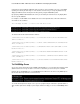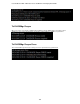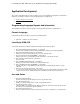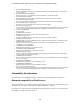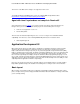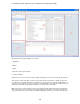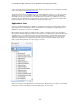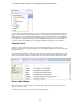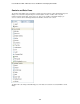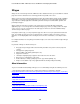Specifications
Lotus Redbooks Wiki – IBM Lotus Notes and Domino V8.5 Deployment Guide
193
section we will only be concentrating on the Domino Designer perspective. For more information on Eclipse
you are encouraged to visit http://www.eclipse.org
.
Though perspectives have a default layout, you can drag-and-drop the views as you see fit or close them
altogether. If you close a view and later realize that you need it back you will find it under the Window ->
Show Eclipse Views menu option. Once you have altered the perspective to your liking you can save the
perspective by choosing Window -> Save Perspective As menu option. To get back to the default Domino
Designer perspective you can click the Window -> Reset Perspective menu.
Applications View
This is the view which will display your databases and allow you to browse the design elements similar to
the Design pane in the older Designer clients. Though it works very similarly to the old Design pane, the
Applications view does have some nice new abilities.
When viewing a design category, for example Forms or Agents, you will no longer be presented with a
truncated list of elements with up and down arrows forcing you to scroll through to view them all. Now, when
expanding Forms, or any other category, the entire list of that category’s elements will be displayed. It is
important to note that to view all of a category’s design elements in the Editor view or to view a specific
element in the Editor view, for example a specific view or agent, you must now double-click for this to
happen. Single-clicking will only select the category or element.
Another useful feature of the Applications view is Working Sets. Working Sets are analogous to bookmarks
from previous versions of the Designer client, but Working Sets are more useful.