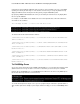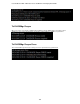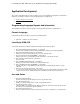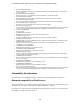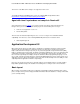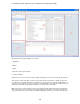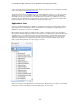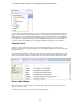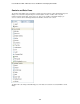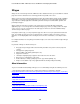Specifications
Lotus Redbooks Wiki – IBM Lotus Notes and Domino V8.5 Deployment Guide
191
“This version of the Web Service design is not supported on this server”
To maintain backward compatibility please refer to the following IBM developerWorks article
http://www.ibm.com/developerworks/lotus/library/domino8-WS-I/
Agent with Java 6 syntax does not compile in Domino 85
As documented in Technote 1320401
, if you create an agent using Java 6 syntax in the Domino 8.5
Designer client, you are unable to compile it and you get one of the following error messages:
• "xxxxx are not supported in -source 1.3"
•
"Cannot find symbol"
This is because the default compiler flags are set to "-source 1.3 -target 1.2" to maintain backward
compatibility. To fix this issue, set the following NOTES.INI parameter, then restart the client:
•
JavaCompilerTarget=1.6
Application Development UI
Many enhancements have been made to Notes and Domino for application developers, but the first that
developers will encounter will be the new Domino Designer 8.5 client. This new client is based on the
Eclipse editor framework. Thought of by many as only a Java Integrated Development Environment (IDE),
Eclipse is actually much more than that. The Eclipse organization maintains the open-source framework and
a large library of packages and plug-ins that are used to extend Eclipse beyond just a Java IDE. Some of
these extensions give Eclipse the ability to morph into an IDE for different programming languages such as
C/C++, PHP, and now LotusScript. Designer’s newfound flexibility will allow for greater enhancements to an
application developer’s day-to-day workflow as well as provide new functionality such as the ability to create
compelling Web 2.0 applications in Domino using XPages.
Even if you do not plan to leverage these extensible features, the fact that Designer is now part of Eclipse
brings with it significant changes. No doubt the most striking of these changes is the new user interface.
Basic layout
When you first open Domino Designer 8.5 you will be presented with a multi-paned window. Each of these
panes, or Eclipse views, provides varying and distinct information about the database or design element that
you are currently viewing.