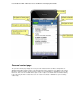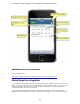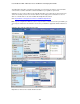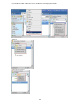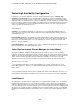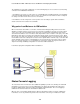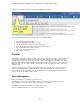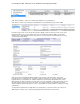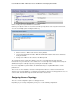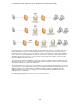Specifications
Lotus Redbooks Wiki – IBM Lotus Notes and Domino V8.5 Deployment Guide
146
The load balancer is generally configured in one of the following ways to select a server for each incoming
connection for load distribution and failover:
1. Load balancer can select one of the servers to evenly distribute the load with randomly or most available
server by periodically probing. When a client connects to a specific server, the balancer can be configured
for "sticky" connections for the client sessions to be retained.
2. Load balancer can be configured to select a specific server according to specific URL and switch to
another server if the first selection in not available.
Why prefer Load Balancer to ICM solution
When a Lotus iNotes client makes a connection, Internet Cluster Manager (ICM) performs the selection
algorithm or redirects, but does not act as a proxy server like a load balancer. A proxy server, like a virtual
server, stays in the connection with the iNotes client, passes packets back and forth between the iNotes
client and selected iNotes server. The iNotes client only knows the name or address of the proxy server. But
ICM redirects and returns a referral to the web browser with the actual selected Lotus iNotes server. When
the selected server fails, the Lotus iNotes client can not automatically create a connection with the returned
referral address, but must re-attempt the connection to the original address of ICM to retry a connection with
another available server. Because of this limitation, it is inconvenient for the Lotus iNotes end user and in
most case customers prefer the use of a load balancer or IP sprayer solution. The figure below shows a
simple model of high availability configuration for Lotus iNotes with load balancer.
Lotus iNotes deployment configuration with a load balancer.
iNotes Console Logging
The Lotus iNotes client is enhanced to have additional capability to provide error, warning, info and detail
information in a console for its session. An administrator can capture this information for analysis and
provide it to IBM technical support for problem investigation and determination. The console logging is
available in full and Lite mode, but is unavailable in utralite mode.
When an error occurs it will be displayed in the status bar. By clicking "show Console" link, it will launch
Lotus iNotes console log. Another way to launch the Lotus iNotes console log even without error status