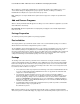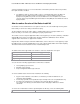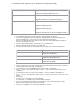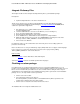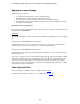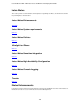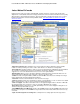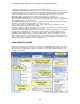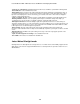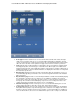Specifications
Lotus Redbooks Wiki – IBM Lotus Notes and Domino V8.5 Deployment Guide
127
Lotus iNotes Full mode
Full mode offers a full set of features including mail, calendar, notebook, contacts, and to do list and is
adapted from a new tabbed, frameset-based page architecture and user interface framework for more parity
with Lotus Notes client and greater efficiency, This new framework is introduced in Domino 8.0.1, for more
background information refer to the developerWorks article, “Introducing IBM Lotus Domino 8.0.1 Web
Access Lite mode”.
There are several enhancements in Lotus iNotes V8.5 as depicted and summarized below.
· Application switcher: Offers application icons for the main Lotus iNotes applications (mail, calendar,
notebook, contacts). Clicking one of these entries either launches or switches to a managed tab.
· Quota indicator: Provides indicator to easily see if you are approaching an administrator-specified mail file
size restriction. If warning threshold is passed, it indicates this level by changing color and offering
suggestions to resolve the situation when mouse hovers over the quota indicator.
· Managed tabs: Offers to open Lotus iNotes applications and documents in separate tabs that users can
click to switch between different works in progress , like the Lotus Notes client.
· Sidebar: Provides for Day-At-A-Glance, IBM Lotus Sametime® Contact List,Users and Help. It leverages
various AJAX visual effects provided by the Dojo library.
· Status bar: Provides useful information for users and error messages.
· Support console: provides more information on what is occurring during a session, as well as more details
when a JavaScript error occurs. It can be used when troubleshooting issues.
· Safari 3.1 support: Lotus iNotes full and lite modes now support the Apple Safari 3.1 browser on Mac OS
X Leopard/10.5. Mac users now have a choice of using either Mozilla Firefox or Safari.
· More dialogs: When a dialog box is essential, Ajax dialog boxes are used to display the dialog box as an
element on the page rather than a pop-up,
· Show MIME Headers from Message: Provides "Show MIME Header" and "Show MIME Full" actions from
the More menu to explore received MIME message headers in the Inbox folder, All Documents view, or any
user folder.
· Spell check message before sending: Offers a mail preference setting "Spell check message before