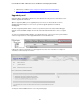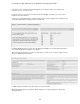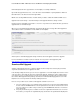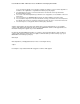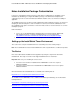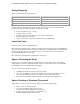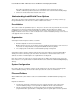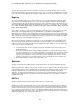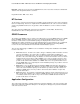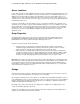Specifications
Lotus Redbooks Wiki – IBM Lotus Notes and Domino V8.5 Deployment Guide
116
Setting Things Up
Start by creating the following folder structure:
Path Explanation
c:\makeinstall\ (e.g., 802 or 850) This path will contain the tuned client install kit
c:\makeinstall\Org850 This will contain the original client install kit
c:\makeinstall\Org850FixPack1 Optional – which will contain the Fix Pack 1
Copy the extracted original package to the win32 folder, if the package is an image downloaded from
Passport Advantage, perform the following to extract the files reuqired:
• Create a temp directory (e.g., c:\temp)
• Launch the image (.exe) file
• Specify the temp directory created above to be used for temporary files.
• Stop the install after the extraction
• Copy the files that were created in the temp directory to the Org850 folder
Launch the Tuner
Now you’re read to launch the InstallShield Tuner,
When started, the InstallShield Tuner ((which is normally found in the C:\Program Files\Lotus\InstallShield
Tuner for Lotus Notes\System folder - executable is named iside.exe) will first prompt for a configuration file,
which has an .itw file name extension. This file is called e.g., Lotusnotes.itw and can be found in the
C:\makeinstall\Org850 folder created earlier.
Once started up, the Install Shield Tuner will look like shown below
Option 1 Recording the Setup
One way to go is to record the setup using InstallShield Tuner. This will in effect define the installation
settings and you can tweak everything by using the “Features” editor to make choices or the Direct Editor
under Additional Tools in the InstallShield Tuner navigator.
There are some shortcomings with this method:
• InstallShield Tuner will not let you de-select some features
• The “Level” and “Attributes” columns of the “Feature” table require good knowledge as to the
values placed in them and the impact they might have on the client and the install
• All the environment variables will be inherited from the workstation this method is used
Option 2 Creating a Transform File yourself
Another way is to create a new transform file yourself by performing the following steps:
• Click on "Create a new transform file".
• In the “Select an MSI file” field, select the .msi file
for example, C:\makeinstall\Org85\Lotus Notes 8.5.msi
• Specify a custom project name for your transform file. e.g.,
C:\makeinstall\850\LotusNotes85custom.mst