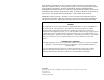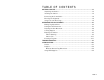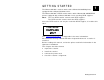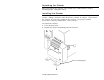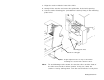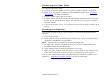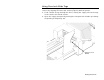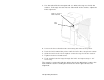Operating Instructions 0 28028 Monarch® 928™ Stacker 456 23456 23456 23456 78901 kle g Tac Fishin 0.00 $4 TC0928OI Rev. AJ 10/12 78901 kle g Tac Fishin 0.00 $4 78901 kle g Tac Fishin 0.00 $4 78901 23 kle g Tac Fishin 0.00 $4 ©2004 Avery Dennison Corp. All rights reserved.
Each product and program carries a respective written warranty, the only warranty on which the customer can rely. Avery Dennison Corp. reserves the right to make changes in the product, the programs, and their availability at any time and without notice. Although Avery Dennison Corp. has made every effort to provide complete and accurate information in this manual, Avery Dennison Corp. shall not be liable for any omissions or inaccuracies. Any update will be incorporated in a later edition of this manual.
TABLE OF CONTENTS GETTING STARTED ..................................................................................... 1-1 Unpacking the Stacker............................................................................. 1-2 Installing the Stacker............................................................................... 1-2 Connecting the Power Cable .................................................................... 1-4 Checking the Alignment ........................................................
G E T T I N G S TA R T E D The Monarch® 928stacker works with a Monarch®9855®printer equipped with a Monarch®926knife. 1 The Monarch® 928™ RFID stacker works with a Monarch® 9855®RFMP printer equipped with a Monarch® 926knife stacking RFID supplies. Note: The non-RFID stacker cannot stack RFID supplies. The RFID stacker cannot stack non-RFID supplies.
Unpacking the Stacker After you unpack the stacker, you should have a 928 stacker, stacker mounting plate, and power cord. Installing the Stacker In addition to the 928 stacker, your printer could also have the 938 verifier. Always install the knife before the stacker or verifier. Then install the verifier (if necessary) and then the stacker. The printer and all accessories must be installed on a level surface. To install the stacker: 1. Turn off the printer. 2.
3. Align the stacker with the front of the knife. 4. Gently lift the stacker and center the guide tabs in the knife opening. 5. Set the stacker locating pins (on bottom of stacker) firmly in the mounting plate holes. Mounting plate holes Stacker locating pin Note: Height adjust bracket is only needed when installing the stacker with a 938™ verifier. Note: To avoid damage to the motor, the stacker rollers and the front of the knife must not be in direct contact.
Connecting the Power Cable To connect the power cable: 1. Turn off the printer. Make sure the stacker’s power switch is turned off. 2. Make sure the stacker is properly aligned with the knife. See “Installing the Stacker” for more information. 3. Plug the power cable into the socket. 4. Plug the other end of the cable into a grounded electrical outlet. Once the power cord is attached to an outlet, the stacker is on. There is no power ON/OFF switch. 5. Turn on the printer.
Using Four-inch Wide Tags For four-inch wide tags, nicked corners may occur. You can minimize nicked corners by aligning the knife and stacker properly with the printer. 1. Feed a batch of tags through the knife, cutting the supply. Check the tags in the stacker for nicked corners. 2. Open the supply transport by turning the transport lock handle up halfway and pulling it completely out.
3. Use the tab to lift the transport and see where the tags are inside the stacker. If the tags are too close to either wall of the stacker, adjust the knife alignment. Tags too close to w all of stacker Lift Here 4. Loosen the three thumbscrews connecting the knife to the printer. 5. Push the knife toward the printer until the knife does not pivot or rotate. 6. Slide the knife to the left or right to center the tags inside the stacker. 7. Tighten the three thumbscrews. 8.
O P E R AT I O N A N D ADJUSTMENTS 2 This chapter describes how to make tag adjustments adjust the belt movement clear a tag jam print label strips.
Making Tag Adjustments You must adjust the stacker for the width of your tags at the initial stacker setup and whenever you change tag widths. 1. Feed a batch of tags through the knife, cutting the supply. Check the tags in the stacker for proper stacking or nicked corners.
2. Pull the guide rails (using the end by the bar) out of the grooves at the bottom of the tray. Note: Use two hands to move the guide rails and hold the rails on the ends by the bar. Guide Rail 3. Move the guide rails to the sides of the tray.
4. Unlock the tag weight handle by turning the knob counterclockwise. Handle backw ard forw ard Knob Tag Stop Tag W eight Slide 5. Push the handle all the way backward for tags 1.6 inch or shorter; forward for tags 1.6 inch or higher. 6. Tighten the knob. 7. Place the tag weight against the tag stop. 8. Print a test batch of 50 tags or 25 RFID tags. Refer to your printer’s Operator’s Handbook for instructions. 9. Move the tag weight out of the way. 10.
11. Slide the guide rails into the grooves closest to the tags, except for fourinch wide tags. Make sure the guide rails are all the way forward. For four-inch wide tags, the guide rails should be fully extended and not in the grooves.
12. Adjust the tag stop to the tag length by moving it up or down. Note: Adjust the tag stop to the length of the regular tags, not the batch separators. Tag Stop Batch Separator Tag Stop Regular Tags 13. Place the tag weight against the tags. If you are printing chadless tags, move the weight to the solid side of the tags. 14. Set the belt movement. See “Setting the Belt Movement.
Setting the Belt Movement You need to set the belt movement when you first get the stacker. when you switch to supplies that have a different thickness. To set the belt movement: 1. Print a test batch of 50 tags or 25 RFID tags. Refer to your printer’s Operator’s Handbook for instructions. 2. Move the tag weight away and remove the tags. 3. Stack the tags in your hand. 4. Hold the stack against the gauge on the tag weight.
Adjusting the Belt Movement You need to adjust the belt movement if the tags are stacked too loosely or too tightly. When you see a stacking problem: 1. Press Pause to pause printing. 2. Empty the tray. 3. If the tags are too loose, turn the belt adjustment knob to the next lower setting. Belt Adjustment Knob 4. If the tags are too tight or fan out, turn the belt adjustment knob to the next higher setting. 5. Print a test batch of 50 tags or 25 RFID tags.
Loading Supplies If you run out of supplies while printing, the printer shows 756 on the display. 1. Press Feed to feed the last tag into the stacker. 2. Load a new roll of supplies. Refer to the printer’s Operator’s Handbook for instructions. Note: If you are switching to a different supply, you need to reset the belt movement. See “Setting the Belt Movement.” 3. Press Clear to clear the error. 4.
Stacker Full When the stacker is full, a sensor at the end of the tray stops the printer. Sensor The printer shows 761 on the display. 1. Empty the stacker tray. 2. Press Clear to clear the error. 3. Print a batch of tags.
Clearing a Tag Jam If a tag jams inside the stacker, the printer automatically stops. The printer shows 761 on the display. 1. Check to see if the guide rails and tag stop are set for the width and length of the tag. 2. Turn the transport lock handle up halfway and pull it completely out.
3. Use the tab to lift the transport. Check for tags. Lift Here 4. Remove the tags. 5. Lower the transport. 6. Replace the transport lock handle. Make sure it is completely in the hole at the back of the stacker. Turn the handle down. 7. Press Clear to clear the error, and print a batch of tags.
3 TROUBLESHOOTING This section helps you correct some problems that may occur. Problem Action Stacker Full Empty the tray. Press Clear to clear the error and resume printing. The stacker may not be plugged into an outlet. Verify the power connection. Stacker Jam Clear the jam. Press Clear to clear the error and resume printing. If the jam is not inside the stacker, check inside the knife or printer. Stacker does not work.
Problem Action Tags are not stacking neatly. Adjust the guide rails and tag stop to the width and length of the tags. Tags rub against the side guide rails. The guide rails are too close to the tag. Adjust the guide rails. Make sure the printer is aligned evenly with the stacker. The guide rails will not stay in place. Make sure the guide rails are in the grooves at the bottom of the tray. If you cannot fix a problem, call Service.
S P E C I F I C AT I O N S A This section lists the product’s specifications. Stacker Height: 14.4 inches (366 mm) Width: 7.9 inches (201 mm) Length: 29.6 inches long (752 mm) Tag Bed: 23.5 inches long (597 mm) Weight: 18 lbs. (8.2 kg) Shipping Weight: 30 lb. (13.
Supplies Thickness: .007 inches (.18 mm) minimum .010 inches (.25 mm) maximum Widths: 1.2 inch (30 mm) minimum 4.0 inches (102 mm) maximum Lengths: 1.2 inches (30 mm) minimum 3.66 inches (93 mm) maximum Minimum Stacked Tag Dimensions If a tag is printed width wise: 1.63 inches by 1.2 inches (41 mm by 30 mm) If a tag is printed length wise: 1.2 inches by 1.57 inches (30 mm by 40 mm) Using RFID Supplies These specifications apply when stacking RFID tag supplies. Length: 1.5 inches (38.
0 28028 Avery Dennison 170 Monarch Lane Miamisburg, OH 45342 1-800-543-6650 (In the U.S.A.) 1-800-387-4740 (In Canada) www.monarch.