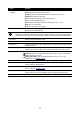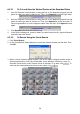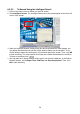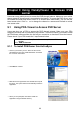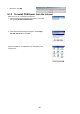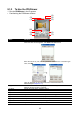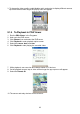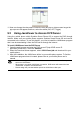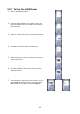User manual
58
8.3.2.1 To Cut and Save the Wanted Portion of the Recorded Video
1. Use the Playback Control buttons or drag the bar on the playback progress bar and
pause on where you want to start the cut. Then, click Segment to set the begin mark.
2. Use the Playback Control buttons or drag the bar on the playback progress bar and
pause on where you want to end the cut. Then, click Segment to set the end mark. To
cancel segmentation or set the segment marks from the start, click Segment button
again.
3. Click Output button to save the wanted clip.
4. In the Save As dialog box, locate on where you want to save the file, type the filename,
and select the video format.
8.3.2.2 To Search Using the Visual Search
1. Click Visual Search.
2. In the Visual Search Setting dialog box, select the Camera number and the date. Then
click OK.
3. When a series of frames appear by date, click on the frame to display another series of
frames and search by every Hour of that date, every 3Minutes of that hour, every 10
Seconds of that minute, every Second of that 10 seconds. To go back, click . To
view from the selected frame and close event search, click
.