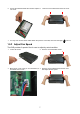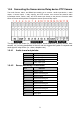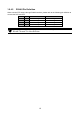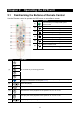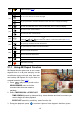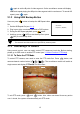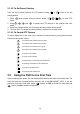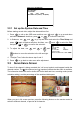User manual
13
USB BAKCUP
YES(SELECT) / NO(MENU)
A- B
again to set the B point of video segment. On the surveillance screen will display
“
A-B
” and repeat playing the AB point video segment which user has set. To cancel AB
repeat, press
A- B
again.
2.1.2 Using USB Backup Button
User can press button to backup the AB Repeat video
file.
1. Set the AB Repeat file (see 2.1.1).
2. Plug in pen drive or external hard disk to DVR system.
3. During the AB Repeat playback, press button.
4. And then, press (YES)
to start backup file or press
(NO) to exit backup mode.
i
-
If the external hard disk is first time using, please format to FAT32 format.
-
The external hard disk needs to be powered by external power.
2.1.3 Controlling PTZ Camera
Using remote control, user can easily control PTZ camera at local site. Before starting,
please go to OSD menu to enable PTZ control (see 3.1 Menu Function: PTZ Setup).
2.1.3.1 To Enter the PTZ Mode
To control PTZ camera, user need to enter the PTZ mode first. Press
PTZ
button, and
camera channel number button (
1 2
3
4
)
. The surveillance monitor will switch to
single screen and display “
PTZ mode
” on the screen.
To exit PTZ mode, press
PTZ
and
0
button. Also, when user doesn’t have any action
over 1 minute, the system will automatically exit PTZ mode.