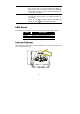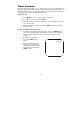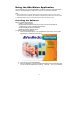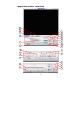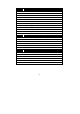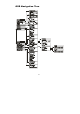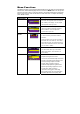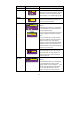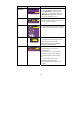- AVerMedia Document Camera User Manual
24
Main Menu Sub-Menu OSD Description
WHITE
BALANCE
To obtain a more accurate color balance, place
a sheet of white paper under the camera.
Select MEASURE then press ► button to
calibrate the color temperature. Wait until a
"MEASURE OK" appears at the lower left
corner of the presentation screen.
RESOLUTION
Use ▲or▼ buttons to choose from 1024x768,
800x600 or 640x480 display resolution then
press ► to make the selection.
LANGUAGE
Use ▲or▼ buttons to select from nine different
languages then press ► to make the selection.
IMG FORMAT
IMG FORMAT
IMG FORMAT
Use ▲or▼ buttons to select No to exit or YES
to format and delete all the images saved in
the built-in memory then press ►.
Please wait till the message “FORMAT”
disappear to finish the process.
USB SELECT
Use ▲or▼ buttons to select USB
functions between PC Camera and
Image Download.
In PC Camera mode, you can connect a
USB cable to your computer and access
the software application from the Driver
CD.
In Image Download mode, you can
download the saved images from
AVerVision300p’s built-in memory to your
computer.