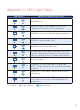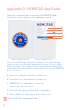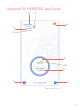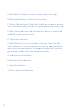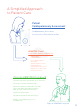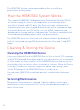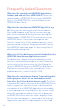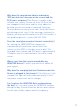Product Card
26
Frequently Asked Questions
Why does the smartphone HEMOTAG App show a
number pad and ask for a HEMOTAG ID? Enter the
alphanumberic HEMOTAG ID from your HEMOTAG
Device. The HEMOTAG ID is also available on the
HEMOTAG Box Sleeve.
Why does the smartphone HEMOTAG App fail to log
in? Verify you are entering the full email address
(e.g. you@company.com). Verify you are entering
your correct password. Verify you are entering the
alphanumberic HEMOTAG ID from the back of your
HEMOTAG Device. Verify your smartphone has
Internet connectivity. If this problem persists, reset
your password using the ‘Forgot password?’ link on
the HEMOTAG app login page. Or by visiting https://
dashboard.hemotag.com
Why is the Collect button grayed out (disabled) on the
HEMOTAG Smartphone Application screen?
The button will change to blue (enabled) once the
Device is connected and ready to record. Follow the
instructions in the Instructions for Use Manual to
connect HEMOTAG Device to HEMOTAG App. Ensure
Bluetooth is turned ON in the smartphone. If this
problem persists, contact 954.399.3335.
Why does the smartphone display ‘Transmitting data’
with a progress wheel for an extended period of
time after the Collect button was pressed? The Heart
sound and ECG data collected on the HEMOTAG Device
takes a significant amount of time to download the
stored data to the HEMOTAG Application followed by
a short upload time to send data to the secure cloud.
Keep the smartphone within 3 feet of the powered
on HEMOTAG Device until the status displays Done.
Ensure the smartphone is connected to the internet,
required to transmit the captured data to the cloud.