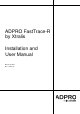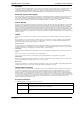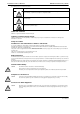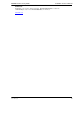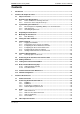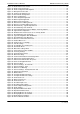User manual
ADPRO FastTrace-R by Xtralis Installation and User Manual
Doc. 13972_03
5 Event Log ...............................................................................................................................107
5.1 Save the Event Log .....................................................................................................108
5.2 Severity and Visibility Levels .....................................................................................109
6 FastTrace-R Impounding ......................................................................................................115
7 Testing the FastTrace-R System .........................................................................................117
7.1 Installation and Testing Checklist .............................................................................117
8 Upgrading the FastTrace-R Software ..................................................................................119
8.1 Software Upgrade Process ........................................................................................119
9 Specifications ........................................................................................................................121
9.1 FastTrace-R .................................................................................................................121
9.2 VideoCentral Lite Minimum Specifications ..............................................................125
List of Figures
Figure 1: Typical FastTrace-R Application .............................................................................................2
Figure 2: FastTrace-R Grounding Requirements...................................................................................6
Figure 3: FastTrace-R Front Panel for 19 inch Rack Mount Models......................................................7
Figure 4: Typical Setup Connections - Ethernet or Serial......................................................................8
Figure 5: Internet Protocol......................................................................................................................9
Figure 6: System Properties.................................................................................................................10
Figure 7: Device Manager....................................................................................................................10
Figure 8: COM Port Settings ................................................................................................................11
Figure 9: Phone and Modem Options .................................................................................................. 12
Figure 10: Install New Modem..............................................................................................................12
Figure 11: Select Modem Driver from Disk ..........................................................................................13
Figure 12: Install from Disk...................................................................................................................13
Figure 13: Select Modem COM Port ....................................................................................................14
Figure 14: Installation Warning.............................................................................................................14
Figure 15: Null-Modem Wiring..............................................................................................................15
Figure 16: Installation Screen...............................................................................................................15
Figure 17: Setup Wizard Introduction Screen ...................................................................................... 16
Figure 18: Installation Location ............................................................................................................16
Figure 19: Transmitter Alarm Management.......................................................................................... 17
Figure 20: Communication Devices ..................................................................................................... 17
Figure 21: Setup Complete .................................................................................................................. 18
Figure 22: Dongle Required .................................................................................................................18
Figure 23: Default Ethernet Site Configuration..................................................................................... 19
Figure 24: Default Serial Site Configuration......................................................................................... 19
Figure 25: Connect To Site .................................................................................................................. 21
Figure 26: VideoCentral User Interface................................................................................................21
Figure 27: Installer Menu Button ..........................................................................................................22
Figure 28: FastTrace-R User Settings..................................................................................................23
Figure 29: Configure a New Site ..........................................................................................................24
Figure 30: Camera List.........................................................................................................................24
Figure 31: FastTrace-R Connections ................................................................................................... 27
Figure 32: Comm1 Pin Numbers..........................................................................................................28
Figure 33: Modem Connection.............................................................................................................30