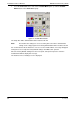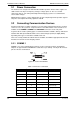User manual
Installation and User Manual ADPRO FastTrace-R by Xtralis
20 Doc 13972_03
2.8.1 Powering Up the FastTrace-R
The green Power and the red Status LEDs on the front panel are lit as soon as power is applied
to the unit.
The FastTrace-R is supplied with a universal input power supply that operates from 100-240V
AC, 50-60Hz. There are no switches to change based upon your particular mains power voltage
or frequency.
If the green LED fails to illuminate check that there is power available from the socket into which
the FastTrace-R is connected.
The FastTrace-R will then automatically perform a series of self-test routines which check the
microprocessor circuits. When power is first applied to the FastTrace-R unit, the red LED on the
front of the unit will be on. After approximately 60 seconds, the red LED should start switching
on, then off, every two seconds. This signifies that the unit has completed its internal checks and
is now checking the integrity of the Hard Disk Drive(s) (HDD). Once the unit successfully
completes the integrity check, the red LED will switch off, and remain off.
If at any time during operation, the red LED switches on and stays on, this signifies a fault with
the unit and technical support is required.
If the red LED does not switch off and remain off, do the following:
1. Unplug all of the connectors except the power and re-power the unit.
2. If the red LED extinguishes, plug each connector back in and check that the red LED
remains off.
3. If the red LED does not extinguish after 10 minutes, please contact ADPRO technical
support.
If the red LED continues to flash for an extended period, this signifies that corruption has been
found with the database and the unit is attempting to correct the fault.
2.9 Connecting to the FastTrace-R for the First Time
1. Connect the PC to the FastTrace-R unit, via the ethernet or serial cable.
2. Power the FastTrace-R up.
3. Wait for the FastTrace-R to complete its start-up checks. The red status light will initially be
ON, then will start flashing, then go OFF once the checks are complete. This can take up to
two or three minutes from power on.
4. Start VideoCentral Lite from the icon on the desktop, if not already running.
5. From within VideoCentral Lite click the Connect to Site button.
6. Select the site named FT-R default site and then select the connectors type in the
Connect Via list. Click OK. You should see the Connection Status screen followed by a
screen confirming connection.