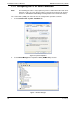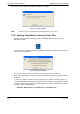User manual
Installation and User Manual ADPRO FastTrace-R by Xtralis
18 Doc 13972_03
The screen below is displayed when the installation is complete:
Figure 21: Setup Complete
Note: The PC must be restarted before VideoCentral Lite can be used.
2.7.6 Starting VideoCentral Lite for the First Time
1. Start the VideoCentral Lite program by double-clicking the VideoCentral icon on the
Windows desktop.
If you do not have a VideoCentral dongle (Hardware Protection Key) attached to the PC, the
following screen will appear.
Figure 22: Dongle Required
It is not necessary to have this device attached to perform the setup functions.
2. Click on the Yes button to accept this condition and VideoCentral Lite user interface will be
displayed.
To help users with the first time setup of a FastTrace-R, a number of default settings are
used in the ADPRO VideoCentral Lite software that must match the default factory settings
found in a new FastTrace-R unit. The default settings stored in the VideoCentral Lite can be
found by using the following menu:
Database / Administration / Configure Sites / FT-R default site.