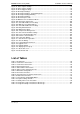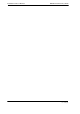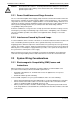User manual
Installation and User Manual ADPRO FastTrace-R by Xtralis
8 Doc 13972_03
2.7 Setting up the PC
To set up the FastTrace-R for operation, it must be connected to a PC installed with the latest
version of VideoCentral Lite or Gold. Contact your ADPRO supplier or sales office for details.
Connection to the FastTrace-R may be via an Ethernet crossover cable (supplied), via the
Ethernet port on the rear of the FastTrace-R, or via a null modem cable (not supplied), via the
Comms 2 port on the rear of the FastTrace-R.
Figure 4: Typical Setup Connections - Ethernet or Serial
The following sequence briefly describes the install/upgrade process for VideoCentral Lite. For
detailed instructions of the VideoCentral Upgrade process, please refer to the VideoCentral
Administrator Manual (Part No: 201817).
Note: To install or upgrade VideoCentral, Administrator level access will generally be
required. Power User level access may be used, but depending on the limitations
placed on Windows from a security perspective, this may not be successful.
2.7.1 Logging onto Windows
When using Windows 2000 Professional or Windows XP Professional, log on as a Power User or
an Administrator.
2.7.2 Removing Previous Versions of Software
If it is necessary to remove previous versions of ADPRO software installed on your PC, please
refer to the VideoCentral Administrator Manual for details.
Note: Please ensure that the database information associated with that installation is not
destroyed, if it is important. Refer to the VideoCentral Administrator Manual for
details.