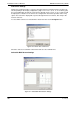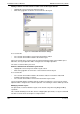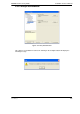User manual
ADPRO FastTrace-R by Xtralis Installation and User Manual
Doc 13972_03 107
5 Event Log
VideoCentral has the capability to download the contents of a remote FastTrace-R ‘site event log’
for review. This feature is useful when carrying out system diagnostics, or investigating problems
associated with events at the site.
The event log may be downloaded from Review mode.
In Review mode, select the Perform a Search button.
Figure 109: Perform a Search Button
The Search dialog is displayed. Select the Log tab.
Figure 110: Log Search Dialog
The user is prompted to enter a range of search options to decide the desired severity, visibility
and time range.
The minimum time range is 5 minutes, and the maximum time range is 1 month.
The options available for severity are Fatal, Error, Warning, User action and Informative. Each
option includes any options higher on the list, i.e. selecting Informative will display all log entries.
(Refer to Table 14 on page 109.)
The options normally available for visibility are Maintainer and User. Each option includes any
options higher on the list, i.e. selecting User will also display log entries with Maintainer visibility.
(Refer to Table 15 on page 111.)
When the user presses the Search button VideoCentral will download logs according to the
selections. Each log is displayed as a summary in the event list at the bottom of the screen, as a
line on the timeline, and if a frame is set to display Event Details then the details for the current
log are shown there. Log entries are treated the same as review events, with the related camera
being set to Event Details.
These details are displayed in the language that VideoCentral was configured to use at the time
they were downloaded.