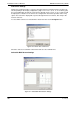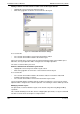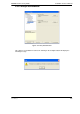User manual
ADPRO FastTrace-R by Xtralis Installation and User Manual
Doc 13972_03 101
The user can create and configure different Multi-Screen profiles according to their preferences.
The following screen splits are supported: Single Screen, 4-way, 7-way, 9-way, 10-way, 13-way,
16-way and 20-way.
Figure 102: Multi-Screen Settings Buttons
Adding a New Profile
• Click the New Profile button.
• A new entry ‘New Profile’ will be added to the General Profiles listbox. If a profile with this
name already exists, the name will be ‘New Profile <number>’.
• The cameras list box will show a list of all connected cameras (in numerical order), and
Layout control will have the smallest split size. Video Quality value will default to ‘Same as
Guard Tour’. For best update rates, quality 6 or lower is recommended.
Renaming an Existing Profile
• Select the profile.
• Single click the profile again (or press F2) to enable editing of the name.
• Cancel the changes by clicking Esc or accept the changes by clicking outside the name.
If the modified name matches an existing profile, a warning will be provided and changes will be
discarded.
Renaming a profile is disabled for the default All Cameras profile.
Copy and Paste an Existing Profile
• Select the Profile.
• Click the Copy Profile button.
• Any time later (as long as nothing was placed in the Clipboard) click the Paste Profile
button.
The copied entry will default to the name of the source profile and will need to be renamed
immediately.
Deleting an Existing Profile
• Select the Profile.
• Click Delete Profile button.
Warning messages will popup asking for confirmation. If profile deletion is confirmed, the profile
name will be removed from the list. The highlight will be moved to the profile name above.
Deletion will be disabled for ‘All Cameras’ profile.