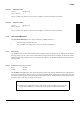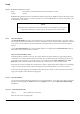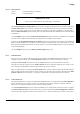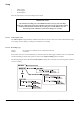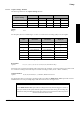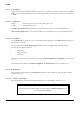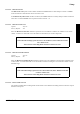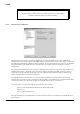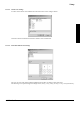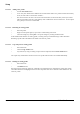User manual
Setup
2 - 48 ADPRO FastTrace, Issue 5
2.3.4.5.2.1 Adding a new profile
• click the New Profile button
• A new entry New Profile will be added to the General Profiles listbox. If a profile with this name already
exists, the name will be ‘New Profile <number>’
• The cameras list box will show a list of all connected cameras (in numerical order), and Layout control
will have the smallest split size. Video Quality value will default to ‘Same as Guard Tour’. For bes update
rates, quality 6 or lower is recommended.
2.3.4.5.2.2 Renaming an existing profile
• Select the profile
• Single Click the profile again (or press F2) to enable editing of the name
• Cancel the changes by clicking Esc or accept the changes by clicking outside the name
If the modified name matches an existing profile, a warning will be provided and changes will be discarded.
Renaming a profile will be disabled for the default ‘All Cameras’ profile.
2.3.4.5.2.3 Copy and paste an existing profile
• Select the Profile
• Click the Copy Profile button
• Any time later (as long as nothing was placed in the Clipboard) click the Paste Profile button
The copied entry will default to the name of the source profile and will need to be renamed immediately.
2.3.4.5.2.4 Deleting an existing profile
• Select the Profile
•Click Delete button
Warning messages will popup asking for confirmation. If profile deletion is confirmed, the profile name will be
removed from the list. The highlight will be moved to the profile name above. Deletion will be disabled for ‘All
Cameras’ profile.