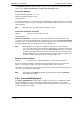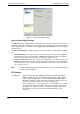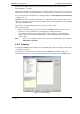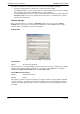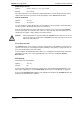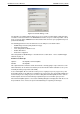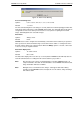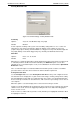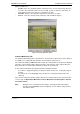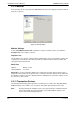User manual
Installation and User Manual ADPRO FastTx by Xtralis
72 Doc 11949_06
The status of a Channel is shown by a small icon to the left of the Channel number.
• A Channel is free when the ‘empty’ icon is shown next to the number.
•The Connect button is used to set the status of a channel and enable the video for viewing.
When enabled, other details about this camera can be modified.
• To temporarily disable the use of a camera and any alarms that may be generated by it, the
Disconnect button is used. For example, Disconnect can be set if maintenance is being
performed on that camera.
Camera Settings
Once a channel has been selected, the Configure button is used to access the Camera
Settings menu. The menu is used to define the behaviour of each individual camera and a
number of tabs are available to set various properties.
General Tab
Figure 72: Camera Settings - General Tab
Camera Name
Option: 16 characters maximum.
Type the name to be associated with this camera. Hint: Try to use names that make the camera
location and the channel number to which it is connected, easily identifiable. For example,
CAM07 LIFT LOBBY, REAR DOOR CH15 or CH09 ATM#3 EAST.
Colour/Monochrome Camera
Options: Colour, Monochrome
Default: Colour
This option is useful if monochrome cameras are being used on the system. When a particular
camera is defined as monochrome only (black and white), the processing hardware is able to
‘sharpen’ the images by bypassing some of the colour filter processing normally performed on
the signal.