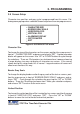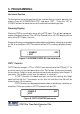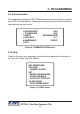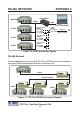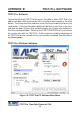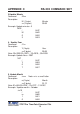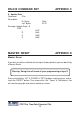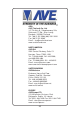Instruction manual
11
TDCT-Pro Time-Date-Character-Title
3.8 Screen Setup
Character size, position, and gray scale is programmed from this menu. Fol-
lowing menu pop ups when selected Screen setup from the main program menu.
Figure 6: SCREEN SETUP menu
3. PROGRAMMING
Character Size
To change the size of the characters on the screen, position the arrow cursor in
front of “ CHARACTER SIZE” and press and release “SET”. A grid of character
blocks will appear on the screen. Use “UP” or “DOWN" buttons to cycle through
the selections. There are 10 character sizes to choose from, however choosing
a larger display size may not display all characters on screen. If the screen
skews during this setup mode, this is normal. Large characters off screen will
effect most monitors this way.
Border Gray Scale
To change the display border and/or the gray scale of the text on screen, posi-
tion the arrow cursor in front of “BORDER/GRAY SCALE” and press and re-
lease “SET”. Cycle through the selections by pressing the “UP” or “DOWN”
buttons. There are 10 settings to choose from. Make your selection and press
and release “SET” to return to the main menu.
Vertical Position
To change the vertical position of the inserted text on-screen, position the arrow
in front of “VERTICAL POS” and press “SET”. Press the “UP” or “DOWN”
buttons to move the text to the desired vertical position.
CHARACTER SIZE
BORDER/GRAY SCALE
HORIZONTAL POS
VERTICAL POS
ALARMING DISPLAY
CNT7 COUNTER
EXIT