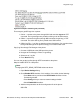User's Manual
Figure 93: Example of the SIP-log file (continued)
Three ways to get SIP-logs from a phone:
1. Online — connect to the phone through SSH and enter the dbgshell PDT
command. The log messages are printed out during a call to SSH console.
2. Offline— connect to the phone through SSH and enter the prtlog 1 PDT
command. The active SIP log file is printed out to SSH console.
3. Offline Log File — Log files are stored on phone flash device. You can take these
through File Manager of the phone and copy to an external flash card.
Copy Log files through File Manager of the phone:
1. Connect a USB flash to the USB port of the phone.
2. Navigate to File Manager->Phone->Logs dialog.
3. Select one of *.log file.
4. Press Send Soft key.
You can also get the log files through SFTP connection to the phone.
Steps to enable SFTP on a SIP phone:
Note:
Changing the SFTP_READ_PATTERNS makes set reboot.
1. Open Device Settings dialog.
2. Check Enable SFTP checkbox if it is invisible. If it is visible, do the following:
• Press Auto soft key and check the SFTP Enable checkbox in Auto
Provisioning window.
• Press Config soft key to return to network settings window
• Check Enable SSH checkbox.
3. Add the next parameters to device configuration file of the phone:
SSH YES
Diagnostic Logs
SIP Software for Avaya 1100 Series IP Deskphones-Administration November 2012 363