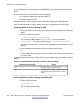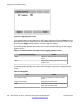User's Manual
automatically by the tool), and reduces the effort required to send the appropriate log
information to technical support.
The PDT provides remote access to the IP Deskphone with the problem, using a SSH session.
Access is restricted by admin ID and password.
Steps to enable SSH on a SIP phone manually:
1. Open Device Settings dialog.
2. Check Enable SSH checkbox if it is visible. If it is invisible, do the following:
• Press Auto soft key and uncheck the 18. SSH Enable checkbox in Auto
Provisioning window.
• Press Config soft key to return to network settings window.
• Check Enable SSH checkbox.
3. Enter UserID and Password.
4. Press Apply soft key.
5. Connect to the phone by using any SSH client program.
Steps to enable SSH on a SIP phone via provisioning:
1. Open Device Settings dialog.
2. Check Enable SSH checkbox if it is visible. If it is invisible, do the following:
• Press Auto soft key and check the 18. SSH Enable checkbox in Auto
Provisioning window.
• Press Config soft key to return to network settings window.
• Check Enable SSH checkbox.
3. Add the next parameters to phone device configuration file SSH YES.
SSHID <user name>
SSHPWD <user password>
4. Open Services/4. Check for Update dialog and update phone configuration.
5. Connect to the phone by using any SSH client program.
The PDT supports the following set of commands:
Table 76: List of PDT commands
Command
Description
prtlog >prtlog<mngr_dest>
• Prints a content of the ECR-log file.
• Outputs content of the specified log file to stdout (the
screen, a stream, stdout, or a string). The input
parameter specifies a type of logging manager:
- 0 (default)—ECR-log file
- 1—SIP-log file
The PDT commands
SIP Software for Avaya 1100 Series IP Deskphones-Administration November 2012 347