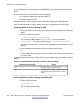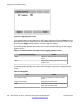User's Manual
The IP Deskphone resets data stored in the EEPROM to factory defaults and erases files in
TFFS.
There are two ways to activate Reset to Factory Settings:
1. by entering a Special Key Sequence (SKS), or
2. remotely using SSH-PDT.
Activating Reset to Factory Settings does not affect files stored in the USB flash drive.
After you activate Reset to Factory Settings the action is registered in the ECR-log file.
Activating Reset to Factory Setting by SKS
1. At any point while the IP Deskphone is operating, press the Special Key Sequence
(SKS).
2. Enter the following command:
**73639<MAC>## (or **renew<MAC>##)
For example, the MAC-address, A1B2C3D4E5F6 can be translated to
212223343536 . Therefore, the SKS would be **73639212223343536## .
After the proper sequence is entered on the IP Deskphone, the confirmation screen
appears.
3. Press the Yes context-sensitive soft key to reset to factory setting.
Or
Press the No context-sensitive soft key to close the confirmation screen and return
to regular mode.
The following table describes the function of the context-sensitive soft keys for Reset to Factory
Setting.
Table 73: Context-sensitive soft keys for Reset to Factory Setting
Context-sensitive soft key
Action
Yes Activates Reset to Factory Setting.
No Rejects Reset to Factory Setting, closes the
confirmation screen and returns to regular
mode.
Activating Reset to Factory Setting using SSH_PDT
1. Enter the PDT-command:
>reset2factory
The PDT displays the prompt:
Diagnostics and troubleshooting
342 SIP Software for Avaya 1100 Series IP Deskphones-Administration November 2012
Comments? infodev@avaya.com