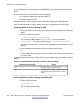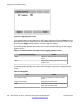User's Manual
about the pressed key event (except for the Rls key) appears on the IP Deskphone screen. To
access the Test key screen from the Diagnostics menu, choose Test key.
The following screen appears:
Figure 84: Test key screen
After you activate the test mode, the key event appears on the screen:
•
Key pressing: "Test key: xx pressed"
•
Key pressing: "Test key: xx pressed"
The following table describes the function of the context-sensitive soft keys for the Test key
screen.
Table 71: Context-sensitive soft keys for the Test key screen
Context-sensitive soft key
Action
Quit Dismisses the Services menu.
The following table describes the function of the Navigation key for the Test key screen.
Table 72: Navigation
Key
Action
Rls Closes the test mode and restarts the
IP Deskphone.
Reset Factory Settings support
A configured IP Deskphone can be reset to factory defaults to clear all stored information and
preference data. By activating this mode, the data stored on the IP Deskphone is erased, and
the administrator can reconfigure it for a new user.
Reset Factory Settings support
SIP Software for Avaya 1100 Series IP Deskphones-Administration November 2012 341