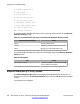User's Manual
PORT_MIRROR_ENABLE [YES | No]
This parameter determines whether or not the option can be managed:
• If PORT_MIRROR_ENABLE is Yes, then you can activate or deactivate the option. The
Port Mirroring prompt in the Network >Diagnostics >Advanced Diag Tools menu is
enabled and can be modified.
• If PORT_MIRROR_ENABLE is No, then you cannot manage the option. The Port
Mirroring prompt in the Advanced Diag Tools menu is disabled (dimmed); Port Mirroring
is disabled.
The default value for PORT_MIRROR_ENABLE is No. This means that PC Port Mirroring is
not active.
Gathering network traces from an IP Deskphone
You can capture network traces from the PC port of the IP Deskphone.
To enable Port Mirroring feature on the IP Deskphone manually:
1. In Device Settings dialog, turn on PC Port
2. Dial the magic sequence [mute] + [up] + [down] + [up] + [down] + [up] + [mute]
+ [7] on the IP Deskphone dial pad.
3. Connect your PC to the IP Deskphone PC port.
To enable Port Mirroring feature on the IP Deskphone through provisioning:
1. Open the Device Settings dialog.
2. Check the Enable PC Port checkbox if it is not checked. If it is checked, do the
following:
• Press the Auto soft key and check the 07. PC Port Enable checkbox in the
Auto Provisioning window.
• Press the Config soft key to return to the Network Settings window.
• Check the PC Port checkbox.
3. Add the PORT_MIRROR_ENABLE YES parameter to the IP Deskphone device
configuration file .
4. Open the Services > Check for Update dialog and update the IP Deskphone
configuration.
5. Connect your PC to the IP Deskphone PC port.
Test key
The Test key screen lets you perform a physical key operation test. After you activate the test
mode, the Test key: Press any key prompt appears on the screen. The IP Deskphone
goes into the Do Not Disturb (DND) mode and cannot receive any external calls. Information
Diagnostics and troubleshooting
340 SIP Software for Avaya 1100 Series IP Deskphones-Administration November 2012
Comments? infodev@avaya.com