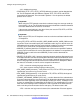User's Manual
IP Deskphone, a new file transfer session starts for each file to be downloaded. The
provisioning file (for example, 1165eSIP.cfg) can contain commands that prompt for
confirmation before a file is downloaded.
Download the SIP Software to the provisioning server
To download the SIP Software, perform the following procedure.
Downloading SIP Software for the IP Deskphone
1. Go to
http://www.avaya.com/support.
2. Log on to the Avaya Web site with a valid Avaya User ID and Password.
The Support page appears.
3. Enter the IP Deskphone type in the TheInSite Knowledge Base box.
4. Press the red arrow at the end of the TheInSite Knowledge Base box to obtain the
Search Results.
5. From the Search Results, select and download the appropriate version of the SIP
Software for the IP Deskphone, for example, SIP Avaya 1165E IP Deskphone
Release SIP1165e03.02.16.00.bin.
6. Place the selected software on the provisioning server.
Create the SIP provisioning file on the provisioning server
The provisioning file is downloaded from the provisioning server to the IP Deskphone every
time the IP Deskphone checks for updates. The provisioning file is a clear text file that has the
naming convention 1xxxeSIP.cfg. The following is an example of the IP Deskphone
provisioning file:
[DEVICE_CONFIG]
DOWNLOAD_MODE AUTO
VERSION 000001
FILENAME 1120DeviceConfig.dat
Device configuration section
[FW]
DOWNLOAD_MODE AUTO
VERSION SIP1120E03.02.16.00
PROTOCOL TFTP
FILENAME SIP1120e03.02.16.00.bin
Firmware load section
[DIALING_PLAN]
DOWNLOAD_MODE AUTO
VERSION 000024
Dialing plan section
Configure the provisioning server
34 SIP Software for Avaya 1100 Series IP Deskphones-Administration November 2012
Comments? infodev@avaya.com