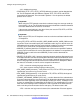User's Manual
Chapter 6: Configure the provisioning
server
Important:
If you have UNIStim software on your IP Deskphone, the software must be converted from UNIStim to
SIP before you proceed with the following instructions. See the chapter Upgrade and convert the
IP Deskphone software on page 115 for instructions on how to convert the software on an
IP Deskphone from UNIStim to SIP.
If the IP Deskphone is installed with SIP Software, further SIP Software upgrades can be done with a
TFTP, an FTP, an HTTP, or an HTTPS server.
How provisioning works
Provisioning is performed without interaction with the Call Server. The Avaya IP Deskphone
with SIP Software connects directly with the provisioning server in order to retrieve software
files and configuration files. In this case, the provisioning server is not to be confused with the
IP Client Manager on the Call Server. The methods of provisioning are:
• Automatic provisioning at power-up: After the IP Deskphone powers up or is reset, it
checks the provisioning server for the latest files.
• Provisioning through user interaction: The end user can manually check for updates by
pressing the Services key and selecting Check for Updates.
Note:
The user must be logged in for this to function properly.
• Automatic provisioning at a preconfigured time: The IP Deskphone with SIP Software
checks for updates every 24 hours, at a time specified by a parameter in the device
configuration file.
The following describes the sequence of events when provisioning updates occur. The
IP Deskphone with SIP Software:
1. connects to the provisioning server
2. retrieves the provisioning file (for example, 1165eSIP.cfg) from the provisioning
server
3. reads and acts upon the content of the provisioning file and decides whether any
other file is needed, based on a set of rules. If files need to be downloaded to the
SIP Software for Avaya 1100 Series IP Deskphones-Administration November 2012 33