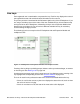User's Manual
Line keys
Each registered user is associated to a separate line key. Each line key displays the name of
the registered account and some basic state information for the account.
The primary account is associated to the first bottom-right line key of the IP Deskphone. If you
are using a secondary account, the order of the next available line key is from bottom to top
and right to left on the IP Deskphone, followed by the keys on the Expansion Module from
bottom to top and right to left. You can select a different available line key for secondary
accounts during the logon process.
The following figure is an example of the IP Deskphone with and Expansion Module and
multiple accounts.
Figure 14: IP Deskphone with Expansion Module and multiple accounts
Pressing a line key brings up a dialing prompt, initiates a call to a preselected target, or answers
an incoming call. See Making a call on page 146.
At select account prompts, such as the Logout screen or User Settings screen, pressing a line
key highlights the corresponding account. See
Account selection on page 155.
The icon for each line key reflects the state of the account associated with that line key.
• If there is a call for the account, a phone icon displays the state of the call, such as when
the call is on hold or is ringing.
• If there is more than one call, the state of the most active call is displayed.
Multiuser
SIP Software for Avaya 1100 Series IP Deskphones-Administration November 2012 145