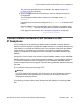User's Manual
Downloading SIP Software for the IP Deskphone from the Avaya Web site
1. Go to http://www.avaya.com/support.
2. Log on to the Avaya Web site with a valid Avaya User ID and Password.
The Support page appears.
3. Enter the IP Deskphone type in the TheInSite Knowledge Base box.
4. Press the red arrow at the end of the TheInSite Knowledge Base box to obtain the
Search Results.
5. From the Search Results, select the appropriate version of the SIP Software for the
IP Deskphone; for example, Avaya 1165E IP Deskphone Release
SIP1165e03.02.16.00.bin.
6. Place the selected software on the provisioning server.
Perform the following procedure to convert the UNIStim software to SIP Software on the
IP Deskphone.
Converting UNIStim software to SIP Software using TFTP
1. Run the TFTP server (for example Tftpd32.exe).
2. Place software and configuration files in the folder of the TFTP server (for example
11xxe.img F/W file and 11xxe.cfg file) that contains the following lines:
Table 11: Sample 11xxe.cfg configuration file
[FW]
DOWNLOAD_MODE FORCED
PROTOCOL TFTP
VERSION 06C25D26.bin
FILENAME 11xxe.img
3. In the
Network Configuration menu, configure the TFTP IP address field with the
IP address of your TFTP server.
After you are finished the configuration, the IP Deskphone reboots and sends a
request to the TFTP server.
4. Select the Apply context-sensitive soft key to save the settings and reset the
IP Deskphone.
The following messages display on the IP Deskphone as the IP Deskphone cycles
through the conversion process, one after the other:
a.
[FW] Reading...
b.
[FW] Writing...
c.
[FW] Finished...
The IP Deskphone then boots up with SIP Software.
Upgrade and convert the IP Deskphone software
122 SIP Software for Avaya 1100 Series IP Deskphones-Administration November 2012
Comments? infodev@avaya.com