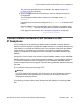User's Manual
This can be the provisioning server as defined in the chapter Configure the
provisioning server on page 33.
6. Select the Apply context-sensitive soft key to save the settings and reset the
IP Deskphone.
The IP Deskphone downloads the software file. The display shows [FW]
reading…
If the download is successful, the display shows [FW] writing… and the blue LED
flashes.
After the software image is downloaded to the IP Deskphone, the display shows
[FW] finished... the blue LED stops flashing, and the IP Deskphone resets.
If the upgrade is unsuccessful, see
IP Deskphone diagnostics on page 323.
Convert UNIStim software to SIP Software on the
IP Deskphone
The IP Deskphone can be ordered with UNIStim software installed or with SIP Software
installed. If an IP Deskphone is installed with UNIStim software, it runs with SIP Software only
if the software is converted from UNIStim to SIP. If the procedure to determine the UNIStim
version number is completed, and, if necessary, the procedure to upgrade the UNIStim
software is completed, an IP Deskphone can be converted from UNIStim software to SIP
Software.
Compare the version number to the minimum required UNIStim software version (0625C39).
UNIStim software version names contain numbers and letters. Use the last three characters
in a version to compare the version of UNIStim on an IP Deskphone (0625C39) with the
minimum required version for the upgrade. Note that D23 is greater than C39 and C1B is less
than C39.
The conversion must be performed using TFTP.
Warning:
The TFTP download and upgrade of the Flash memory on the IP Deskphone can take a
significant amount of time (possibly up to 10 minutes). Do not unplug or reboot the
IP Deskphone during the process.
The following procedure explains how to download the SIP Software from the Avaya Web
site.
Convert UNIStim software to SIP Software on the IP Deskphone
SIP Software for Avaya 1100 Series IP Deskphones-Administration November 2012 121