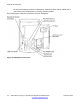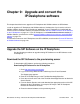User's Manual
This can be the Provisioning server as defined in the chapter Configure the
provisioning server on page 33.
5. Select the Apply context-sensitive soft key to save the configurations and reset the
IP Deskphone.
The IP Deskphone downloads the software file. The display shows [FW] reading…
If the download is successful, the display shows [FW] writing… and the blue LED
flashes.
After the software image is downloaded to the IP Deskphone, the display shows
[FW] finished..., the blue LED stops flashing, and the IP Deskphone resets.
The IP Deskphone registers to the TPS with the new software version.
If the upgrade is unsuccessful, see the chapter
Diagnostics and troubleshooting on
page 323 in the section “Download failures”.
Follow the next procedure to download the minimum required version of UNIStim software
automatically through TFTP on bootup.
Downloading UNIStim software automatically through TFTP on bootup (1120E
and 1140E IP Deskphones only)
1. Double press the Services key on the IP Deskphone quickly.
If the admin password prompt appears, enter the password 26567*738
The Local Tools menu appears:
Table 10: Local Tools menu
1. Preferences
2. Local Diagnostics
3. Network Configuration
4. Lock Menu
2. Select 3. Network Configuration from the Local Tools menu.
The Network Configuration screen appears.
3. If you are using DHCP, select Yes.
If you are manually configuring the IP address, netmask, and gateway address,
select No.
4. If the DHCP option is configured, the IP address is automatically obtained.
5. Configure the TFTP IP address within the IP Deskphone Device Settings menu.
Upgrade and convert the IP Deskphone software
120 SIP Software for Avaya 1100 Series IP Deskphones-Administration November 2012
Comments? infodev@avaya.com