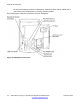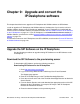User's Manual
1. UFTP download initiated by the server if the server supports this method of
upgrading UNIStim software. Refer to the appropriate documentation for your Call
Server for instructions on using this method.
2. TFTP download on bootup.
If necessary, use the following procedure to configure the TFTP server.
Configuring the TFTP server
1. The IP Deskphone always executes the TFTP download at bootup if a TFTP IP
address is configured on the IP Deskphone after being initiated by the telephony
Call Server.
2. Go to the TFTP server and create the 11xxe.cfg provisioning file (for example;
1140e.cfg for 1140E IP Deskphones, 1120e.cfg for 1120E IP Deskphones). The
11xxe.cfg provisioning file is a clear text file. Create the provisioning file as shown
in the next table.
Table 9: Sample 11xxe.cfg provisioning file
[FW]
DOWNLOAD_MODE FORCED
VERSION 0625C23
FILENAME 0625C23.bin
This configuration file forces the software download of 0625C23.bin.
3. Download and copy the software to the TFTP server directory.
To download the UNIStim software for the IP Deskphone from the Avaya Web site:
a. Go to
http://www.avaya.com/support.
b. Log on to the Avaya Web site with a valid Avaya User ID and
Password.
The Support page appears.
c. Enter the IP Deskphone type in the The In Site Knowledge Base box.
d. Press the red arrow at the end of the The In Site Knowledge Base box
to obtain the Search Results.
e. From the Search Results, select the appropriate version of the SIP
software for the IP Deskphone, for example, Avaya 1165E IP Deskphone
Release 0625C23
f. Place the selected software in the correct directory on the provisioning
server.
4. In the IP Deskphone Network Configuration menu, change the TFTP server
address and enter the correct Provisioning server address.
Upgrade to the minimum UNIStim Software
SIP Software for Avaya 1100 Series IP Deskphones-Administration November 2012 119