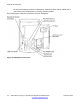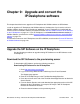User's Manual
Identify the current version of UNIStim software
Checking the UNIStim software version on a new IP Deskphone
1. After assembling the IP Deskphone and turning it on, the display on the
IP Deskphone goes through the following sequence:
• Avaya splash screen appears
• Avaya sonic sound plays
• Avaya banner appears
Following the Avaya banner, the software version appears in the display (F/W
version).
2. Note the UNIStim software version number and write it down. Compare the version
number to the minimum-required UNIStim software version (0625C39).
UNIStim software version names contain numbers and letters. Use the last three
characters in a version to compare the version of UNIStim on an IP Deskphone
(0625C39) with the minimum required version for the upgrade. Note that D23 is
greater than C39 and C1B is less than C39.
If the version number is equal to or higher than 0625C39, see
Convert UNIStim
software to SIP Software on the IP Deskphone on page 121.
If the number is lower than 0625C39, go to the section Upgrade UNIStim software
to the minimum required UNIStim software on page 118 and follow the instructions
to upgrade an IP Deskphone to the minimum-required version of UNIStim software
before a conversion to SIP Software.
Checking the UNIStim software version on an IP Deskphone already in use
(1120E, 1140E)
1. Press the Services key on the IP Deskphone twice quickly.
If the Admin password prompt appears, enter the password 26567*738
The Local Tools menu appears:
Table 7: Local Tools menu
1. Preferences
2. Local Diagnostics
3. Network Configuration
4. Lock Menu
To make a selection, press the number associated with the menu item, or use the
Navigation key cluster
Upgrade to the minimum UNIStim Software
SIP Software for Avaya 1100 Series IP Deskphones-Administration November 2012 117