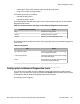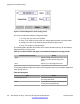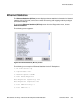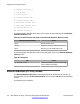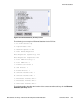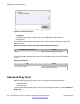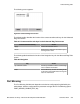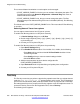User's Manual
The command determines whether or not the option can be managed:
• If PORT_MIRROR_ENABLE is Yes, then you can activate or deactivate the option. The
Port Mirroring prompt in the Network >Diagnostics >Advanced Diag Tools menu is
enabled and can be modified.
• If PORT_MIRROR_ENABLE is No, then you cannot manage the option. The Port
Mirroring prompt in the Advanced Diag Tools menu is disabled (dimmed); Port Mirroring
is disabled.
The default value for the PORT_MIRROR_ENABLE is No. This means that PC Port Mirroring
is not active.
Gathering Network Traces from a phone
You can capture network traces from PC port of a phone.
To enable Port Mirroring feature on a SIP phone manually:
1. In Device Settings dialog turn on PC Port
2. Dial the magic sequence [mute] + [up] + [down] + [up] + [down] + [up] + [mute] + [7]
on phone dial pad.
3. Connect your PC to phone PC port.
To enable Port Mirroring feature on a SIP phone via provisioning:
1. Open Device Settings dialog.
2. Check Enable PC Port checkbox if it is invisible. If it is visible, do the following:
• Press Auto soft key and check the 07. PC Port Enable checkbox in Auto
Provisioning window.
• Press Config soft key to return to network settings window.
• Check PC Port checkbox.
3. Add the next parameters to phone device configuration file
PORT_MIRROR_ENABLE YES.
4. Open Services/4.Check for Update dialog and update phone configuration.
5. Connect your PC to phone PC port.
Test key
The
Test key screen lets you perform a physical key operation test. After you activate the test
mode, the Test key: Press any key prompt appears on the screen. The IP Deskphone
goes into the Do Not Disturb (DND) mode and cannot receive any external calls. Information
about the pressed key event (except for the Rls key) appears on the IP Deskphone screen. To
access the Test key screen from the Diagnostics menu, choose Test key.
The following screen appears:
Diagnostics and troubleshooting
320 SIP Software for Avaya 1100 Series IP Deskphones-Administration November 2012
Comments? infodev@avaya.com