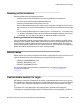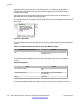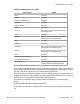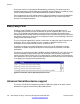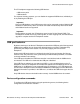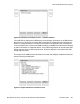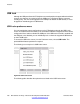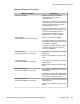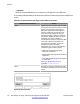User's Manual
appears only for the primary user of the IP Deskphone. In a multiuser configuration, a
secondary user logon does not cause the banner to appear
, even if the login banner is
configured as enabled.
If the login banner is configured as enabled, the banner screen on the IP Deskphone is
displayed after the final step of the logon process.
The following image is an example of the Login Banner screen which displays the provisioned
banner text.
Figure 24: Login Banner
The following table describes the function of the context-sensitive soft key for the
Login Banner
screen.
Table 19: Context-sensitive soft key for the Login Banner screen
Context-sensitive soft key Action
Ok Completes the login process and dismisses
the login screen.
The following table describes the function of the Navigation keys for the Login Banner
screen.
T
able 20: Navigation
Key Action
Up and down arrows Allows you to scroll up and down the banner
text.
Left and right arrows No action (the text is word-wrapped
automatically).
Enter No action.
The following table describes the outside actions on content for the Login Banner screen.
Features
162 SIP Software for Avaya 1100 Series IP Deskphones-Administration November 2012
Comments? infodev@avaya.com