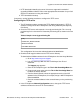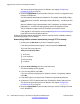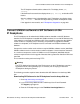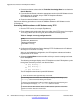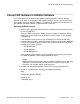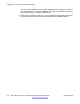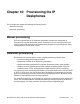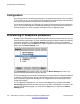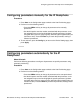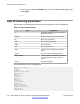User's Manual
4. Press the red arrow at the end of the TheInSite Knowledge Base box to obtain the
Search Results.
5. From the Search Results, select the appropriate version of the SIP
Software for the
IP Deskphone; for example, Avaya 1165E IP Deskphone Release
SIP1165e03.02.16.00.bin.
6. Place the selected software on the provisioning server.
Perform the following procedure to convert the UNIStim software to SIP Software on the
IP Deskphone.
Converting UNIStim software to SIP Software using TFTP
1. Run the TFTP server (for example Tftpd32.exe).
2. Place software and configuration files in the folder of the TFTP server (for example
11xxe.img F/W file and 11xxe.cfg file) that contains the following lines:
Table 11: Sample 11xxe.cfg configuration file
[FW]
DOWNLOAD_MODE AUTO
VERSION 06C25D26.bin
FILENAME 11xxe.img
3. Configure the IP Deskphone Device Settings TFTP IP address to the IP address
where your TFTP server is running.
After you are finished the configuration, the IP Deskphone reboots and sends a
request to the TFTP server.
4. Select the Apply&Reset context-sensitive soft key to save the settings and reset
the IP Deskphone.
The following messages display on the IP Deskphone as the IP Deskphone cycles
through the conversion process, one after the other:
a.
[FW] Reading...
b.
[FW] Writing...
c.
[FW] Finished...
The IP Deskphone then boots up with SIP Software.
1. TFTP file transfer takes approximately 15 seconds.
2. File writing takes 2.5 minutes. The IP Deskphone displays the message [FW]
writing… and the blue Data W
aiting LED flashes.
3. After the new SIP Software writing is finished, the blue LED stops flashing and
the IP
Deskphone displays [FW] finished and then reboots.
4. The first time the SIP Software boots, the SIP Software performs a Flash File
System conversion that takes 2.5 minutes.
Upgrade and convert the IP Deskphone software
114 SIP Software for Avaya 1100 Series IP Deskphones-Administration November 2012
Comments? infodev@avaya.com