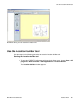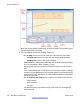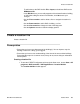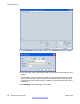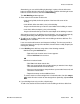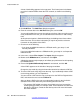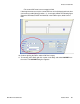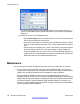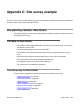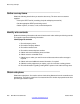User's Manual
To add values to the DAP list click File > Import, and add new DAPs to the
RPNadm.txt file.
• In the Edit box
area, you can edit properties of the selected location, building,
or DAP. After editing the values in the Edit box, click Set to save your
changes.
• Use the Floor controls to add or delete a floor or assign the location of a
floor.
• Use the Draw controls to add a DAP, a building, or a line.
• Use the View controls to change the view of the Map pane.
• Use the Options controls to customize display options.
Create a location file
Create a location file.
Prerequisites
•
Ensure that you have up-to-date maps of the building(s). You can import a map of a
building or floor from a bmp, .gif and .jpg file.
• Ensure that you have a clear understanding of the sizes of the area and the buildings.
Ensure that the maps use a common scale; if they do not, ensure that you understand
how they differ.
Creating a location file
1. To start the IP DECT Configurator tool through the Start menu, choose Start > All
programs > DAP controller > DAP Applications > Location Builder.
The Location builder window appears.
Create a location file
SIP DECT Fundamentals October 2012 193