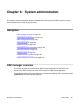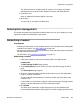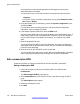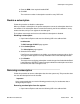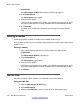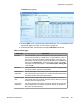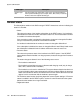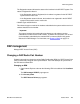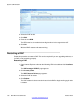User's Manual
TheFilters
page appears.
4. Click the Filter
menu, and choose the required filter type. For an explanation of the
various filter types, see
Table 19: Filter types on page 127
.
5. To disable the Filter, click the Filter and select No Filter from the list.
Table 19: Filter types
Filter type Description
DNR filter Use the DNR filter if a list of subscriptions is long and it is difficult to find
certain extension numbers or DNRs.
Also, use the DNR filter to look at
only a part of the list of extension numbers or DNRs. In the case of an
Exact match, enter the number range in the To field and in the From field.
In the case of aStarting with , enter the first digit or digits in the From
field. Select the option that applies - either Exact matchor Starting with
- and click OK.
RPN filter Use the RPN filter to look at the subscription records on the specific DAP.
To activate the filter, select the required RPN.
Subscriptions
status filter
Use the Subscriptions status filter to look at the subscription records with
some specific status (for example, free, enable, subscribed, black listed).
To activate the filter, select the required status.
Presence status
filter
Use the Presence status filter to look at the subscription records with
some specific status (for example, unknown, present, absent). To activate
the filter, select the required status.
Registration
status filter
Use the Registration status filter to look at the subscription records with
some specific status (for example, registered, absent). To activate the
filter, select the required status.
Subscription management
SIP DECT Fundamentals October 2012 127