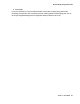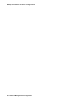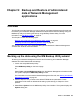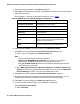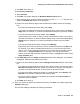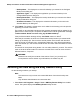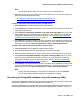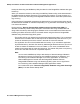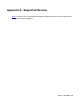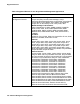User's Manual
Backing up the data using the NM Backup Utility wizard
Issue 1 June 2010 95
b. Click Next. Go to step 12.
To run the job periodically:
a. Select Periodic.
b. Click Next. The system displays the Schedule Backup Job dialog box.
c. Select the time when you want to start the backup from the Start hour drop-down list
under the Job Start time section of the dialog box.
d. Perform one of the following steps under the Recurrence Pattern section of the dialog
box:
l If you want to schedule the backup daily, select Daily.
If you want to schedule the backup at fixed intervals (days), enter a value in the Every
day(s) field. For example, If you want to schedule the backup every two days, enter 2.
l If you want to schedule the backup weekly, select Weekly.
Choose the day of the week on which you want to schedule the backup. If you want to
schedule the backup to run at fixed intervals (weeks), enter a value in the recur every
week(s) field. For example, if you want to schedule the backup every two weeks,
enter 2.
l If you want to schedule the backup monthly, select Monthly.
Type the day of the month on which you want to schedule the backup in the Day field.
For example, if you want to schedule the backup to run on the first of every month
enter 1. If you want to schedule the backup to run at fixed intervals (months), enter a
value in the of every month(s) field. For example, if you want to schedule the
backup on day one after every two months then enter 1 in the Day field and 2 in the of
every months(s) field.
e. Click Start Date under the Range of recurrence section of the dialog box. The calendar
is displayed. Select the start date for the backup.
f. Perform one of the following steps under the Range of recurrence section of the dialog
box:
l If you want to end the schedule for backup after a fixed number of occurrences, select
End after occurrences. Enter the number or occurrences in this field. For example, if
you want to end the schedule after 15 occurrences, enter 15 in this field.
l If you want to end the schedule for backup on a particular date, select End by. Click
End Date. The calender is displayed. Select the end date.
l If you do not want to specify an end date for the schedule, select No end date. By
default this option is selected.
g. Click Next. Go to step 12
12. Once you choose the options to schedule the backup, click Next. The system displays the
Summary dialog box.
The summary dialog box displays the following information: