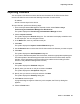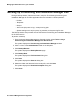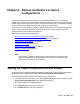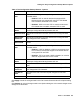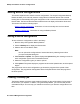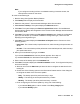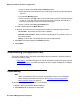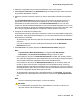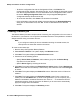User's Manual
Backup and Restore of device configurations
90 Network Management Configuration
l To edit the configuration file with the Configuration Editor, click Edit file. The
Configuration Editor appears. After editing the file, you can initiate the download process
from the Configuration Editor. For more information on the Configuration Editor, refer to
the section Editing Configuration Files of the Avaya Integrated Management
Configuration Backup Restore online help.
l To cancel the download, click Cancel. The download is cancelled.
l If the configuration was manually edited, the system displays the Download Warning
dialog box. To download the file, click Yes. The file is downloaded to the selected
devices.
Creating a restore job
The Restore Wizard provides a simple method of restoring the configurations of one or more of
the devices in your network. You can perform immediate restores to solve problems or schedule
delayed restores during convenient off hours.
Note:
Note: If you configure a restore job from a workstation working via remote access, the
backup files must have been saved on the server.
To create a new restore job:
1. Start the Avaya Configuration Backup Restore.
2. Select Action > Restore. The system displays the Welcome screen.
3. Click Next. The system displays the Search Devices screen.
4. Choose one of the following options:
l Specify Device Name, IP Address, and/or select a group from the Select Group
drop-down list for the devices.
l Specific Device Type by checking the devices.
5. Click Next. The system displays the Search files to restore screen. Enter a Backup Job
Name to select files from that backup. Select files by date if desired. Check the File Types
to restore.
6. Click Next. The system displays the Select File screen. Select the version of files to be
restored.
7. Click Next. The system displays the Execution Details screen. Enter a name for the
restore job in the Job Name field. (A name will be generated if you do not specify one.)
Select an immediate or scheduled execution time. Click on "..." to set date and time for
scheduled execution. Clear the check box for Reset if you do not want to automatically
apply the changes when downloaded.
8. Click Next. The system displays the Summary screen.