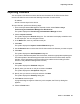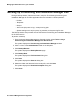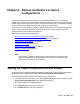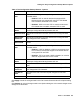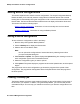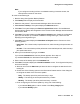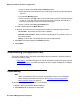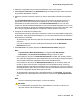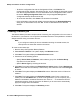User's Manual
Saving device configurations
Issue 1 June 2010 87
Note:
Note: If you configure a backup job from a workstation working via remote access, the
backup files are saved on the server.
To create a new backup job:
1. Start the Avaya Configuration Backup Restore.
2. Click Backup Tab to display the Device table.
3. Select the Avaya Aura™ Communication Manager device from the table.
4. Select Action > Backup. The system displays the Welcome screen.
5. Click Next. The system displays the Device to upload from screen. Choose Selected
devices option to backup the configuration of the Communication Manager devices selected
in the Device Table.
6. Click Next. The system displays the File types to upload screen. Select the configuration
types you want to back up. To select or deselect a configuration type, click on the row
displaying the configuration type.
7. Click Next. The system displays the Immediate or Delayed screen. Choose one of the
following options:
l Immediate - The current backup is performed once, and the backup job’s options are not
saved.
l Periodic - The current backup will be performed at user defined periods, and the backup
job’s options are saved.
8. When you have selected a job type, click Next.
If you selected Immediate the Summary Screen appears. Go to step 12.
If yo selected Periodic, the Job Name screen appears. Go to step 9.
9. Enter a name of the backup job in the Job Name field.
10. Click Next. The system displays the Period Parameters screen. To configure the frequency
and time of backups:
a. Select an hour from the Start hour pull-down list box to configure the start time for the
backup job.
b. Choose one of the following options in the Recurrence Pattern section of the dialog box
to configure the basis of the recurrence pattern:
- Daily - The backup job will be performed every x days.
- Weekly - The backup job will be performed every x weeks.
- Monthly - The backup job will be performed every x months.
c. Finish configuring the recurrence pattern by doing one of the following:
- If you selected Daily option, enter a number in the Every x day(s) field.
- If you selected Weekly option: